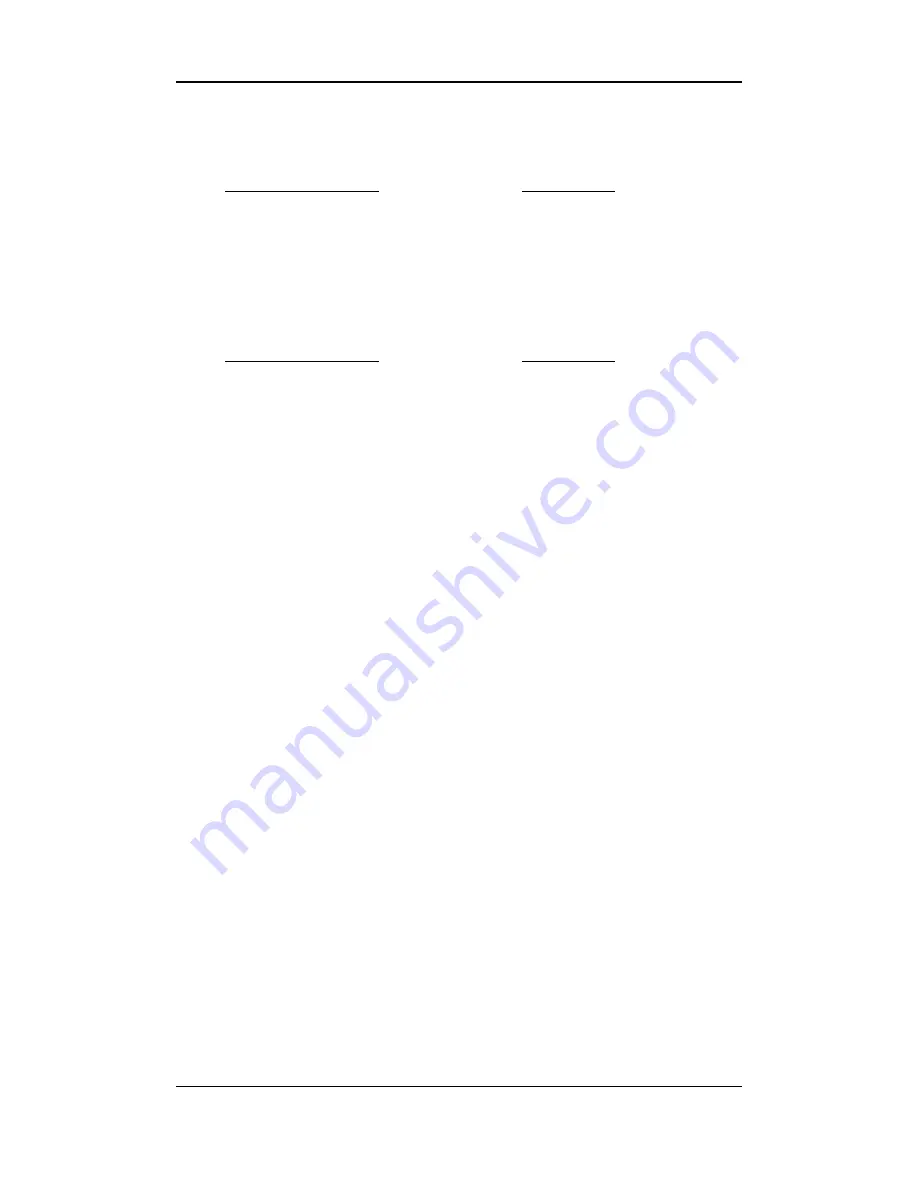
USTER
®
HVI SPECTRUM
Instruction Manual
Uster Technologies, Inc.
Chapter 14
Appendix • Page 14-22
03 Standard Deviation of Observations
Field Description
Size/Type
Identifier
40 alphanumerics
Sample ID
12 alphanumerics
UV
xxxxx
04 %CV of Observations
Field Description
Size/Type
Identifier
40 alphanumerics
Sample ID
12 alphanumerics
UV
xxx.x
Summary of Contents for HVI SPECTRUM
Page 2: ......
Page 36: ...USTER HVI SPECTRUM Instruction Manual Uster Technologies Inc Chapter 2 Installation Page 2 10 ...
Page 128: ...USTER HVI SPECTRUM Instruction Manual Uster Technologies Inc Chapter 8 Reports Page 8 22 ...
Page 132: ...USTER HVI SPECTRUM Instruction Manual Uster Technologies Inc Chapter 9 Quick Reports Page 9 4 ...
Page 182: ...USTER HVI SPECTRUM Instruction Manual Uster Technologies Inc Chapter 12 Diagnostics Page 12 6 ...
Page 214: ...USTER HVI SPECTRUM Instruction Manual Uster Technologies Inc Chapter 14 Appendix Page 14 28 ...
Page 228: ...USTER HVI SPECTRUM Instruction Manual Uster Technologies Inc Chapter 16 Index Page 16 4 ...
Page 230: ......






























