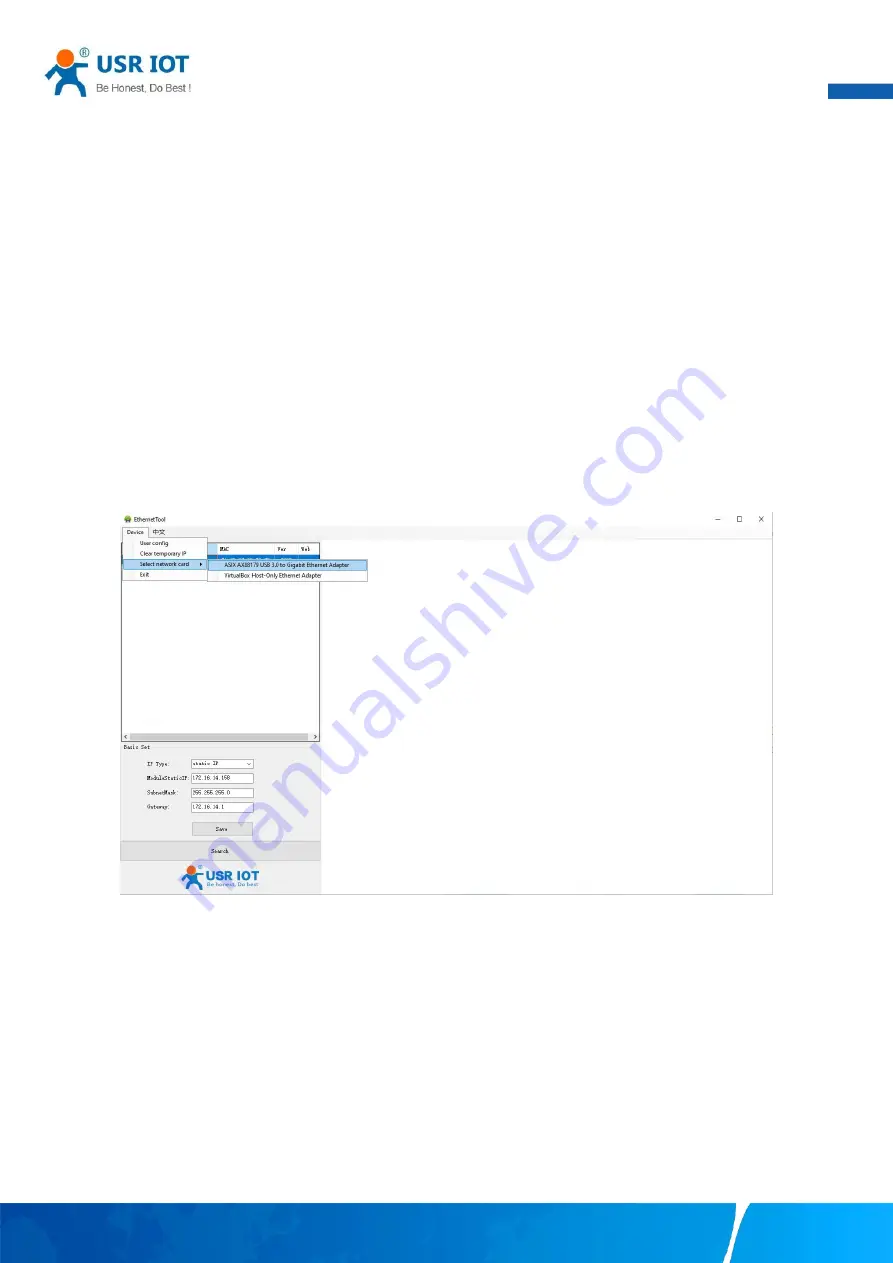
User Manual
Your TrustWorthy Industrial IoT Partner
www.pusr.com
41
not be powered off or restarted during the firmware upgrading process(please be patient as this whole process might take up to 1 -2
minutes).
Copy the new firmware file to your local computer. Note that the firmware file is a binary file with “.bin” extension. Before updating
the firmware, make sure that your host’s Network domain is as same as the serial device server.
Next, click “Select the file” button as shown in Figure to find and choose the new firmware file. Then, click "Flashing the firmware"
button to start the firmware upgrade process. After the progress bar in the page is read, the serial server software upgrade is
completed. Please wait until the uploading process is finished (the amount of time varies depending on the equipment used).
Finally, the device will then proceed to restart itself. In most cases, you might require to re-configure your device.
3.3.
Configuration software
3.3.1. Discovering your device server
After you start EthernetTool software, if the USR-N5X0 Serial Device Server is already connected to the same gateway as your PC, the
device can be accessed via broadcast packets. Users can search all the USR-N5X0 Series device servers on the network and show
them on the Serial Device Server List Area of the utility. Please select the right Ethernet adapter if you did not see any serial device
server.
Fig. 40
Searching serial device server
3.3.2. Network setting
Sometime the USR-N5X0 device might not be in the same subnet as your PC, therefore, you will have to use this utility to locate it in
your environment. To configure each device, first click to select the desired device (default IP:192.168.0.7) in the list of configuration
utility, and then change the IP address to avoid any IP address conflict with other hosts on your LAN, save your change.






























