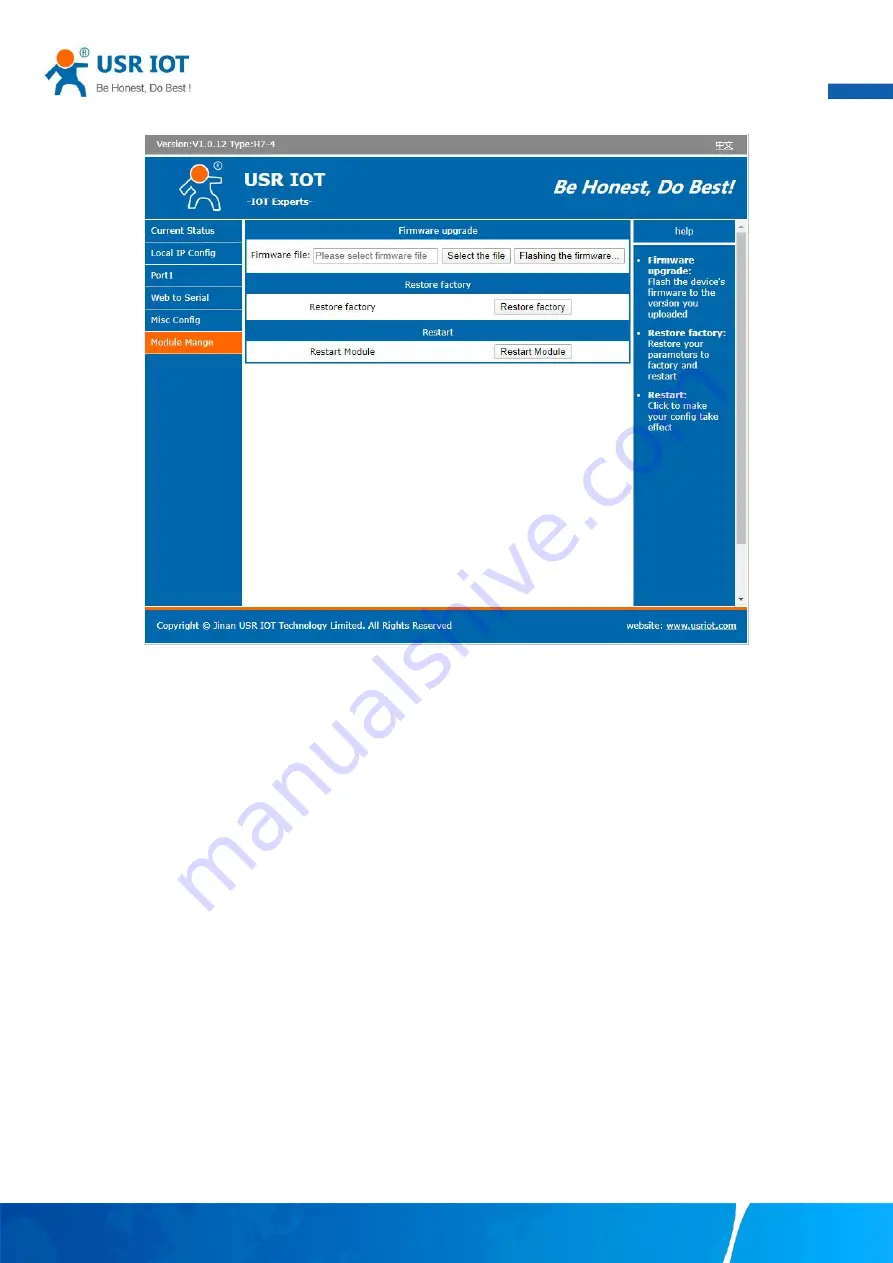
User Manual
Your TrustWorthy Industrial IoT Partner
www.pusr.com
26
and upgrading. It is recommended that users use it with caution. Improper operation may damage the serial server.
Fig. 25
Module management
Reboot
This function is used to restart the USR-N5X0 series serial server by software. Before the serial server is completely restarted, the
device does not work and cannot forward any data packets. This restart is different from the hardware reset of power-on restart, but
the serial server system software is reset, just like the "warm restart" of the windows operating system. Once a new setting is changed,
you can use the Save function to accept the changes. You will need to reset the device to save the settings to flash memory. Click on
"restart module" Button, the page pops up a prompt box, click "yes".
Restore factory defaults
This function is used to restore the USR N5X0 serial server to the factory settings and automatically restart the serial server at the
same time. Before the serial server restarts successfully, the serial server does not work and cannot forward any data packets. This
function is to restore the factory default configuration value once the user sets the wrong parameter and causes the serial port server
to work abnormally. Click the "Restore factory" button, and a prompt box will pop up on the page. Click "yes".
Firmware upgrade
USR IoT continually upgrades its firmware to add new features and optimize performance. Please contact the sales to obtain the
latest version of the firmware. Before upgrading the firmware, please make sure that the device has a reliable power source that will
not be powered off or restarted during the firmware upgrading process(please be patient as this whole process might take up to 1 -2
minutes).
Copy the new firmware file to your local computer. Note that the firmware file is a binary file with “.bin” extension. Before updating
the firmware, make sure that your host’s Network domain is as same as the serial device server.
Next, click “Select the file” button as shown in Figure to find and choose the new firmware file. Then, click "Flashing the firmware"






























