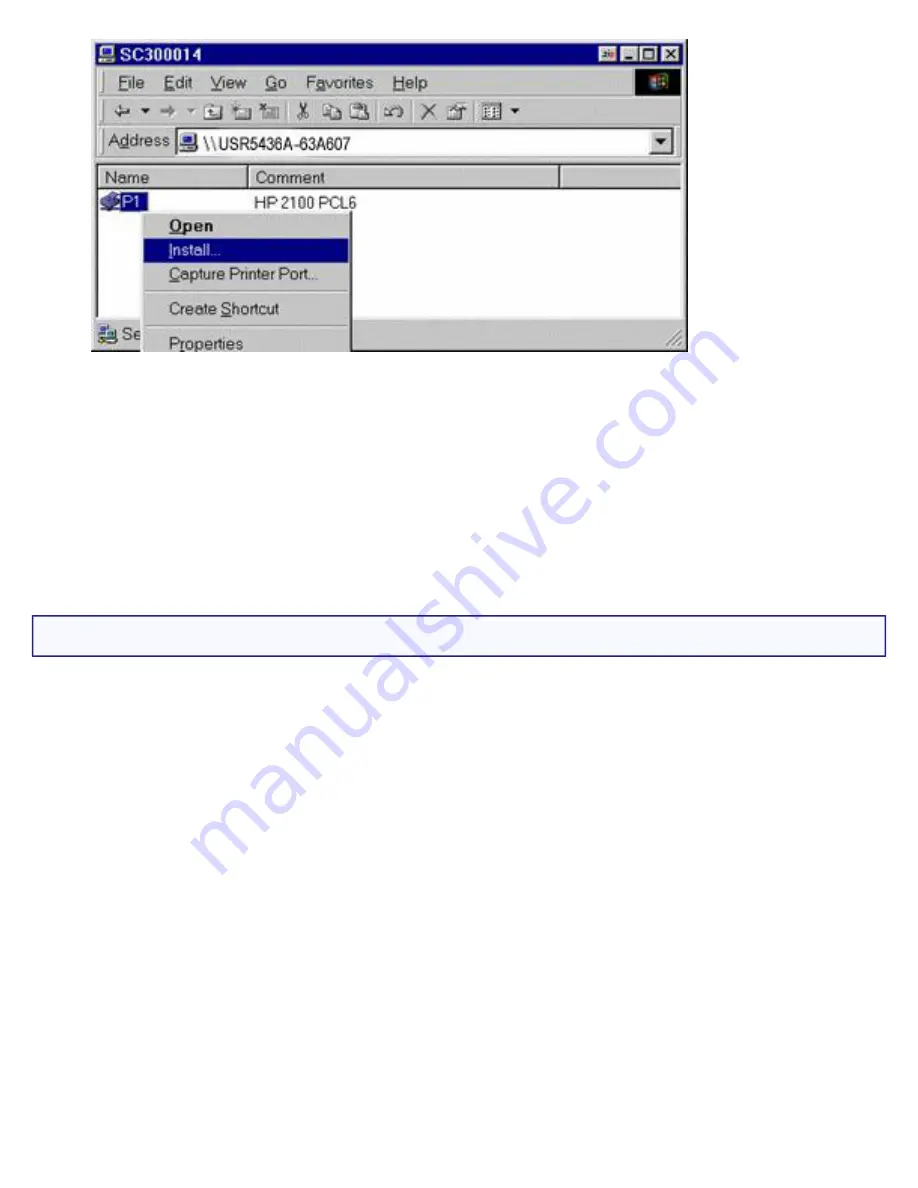
Wireless USB Print Server User Guide
6. Follow the on-screen prompts to complete the installation.
7. Select the Printer Manufacturer and Model to match the printer connected to
this port on the Wireless USB Print Server and complete the Wizard.
8. This printer will now appear in your Printers folder and can be used like any
other printer. However, SMB printing is not suitable for large complex print
jobs; you should use the
Peer-to-peer Printing
instead.
Windows with Server-based Print Queues
With a Server-based Print Queue, the Print Server is installed on an existing Network
Server (Windows, Unix, or NetWare), rather than on your computer. If your Network
Administrator uses this system, each Windows client must be set up in the following
manner:
1. Click Windows
Start
,
Settings
, and then
Printers
(this may be slightly
different depending on your version of Windows) to open the Printers folder.
2. When prompted, select
Network Printer
.
3. When prompted for
Network Path or Queue Name
, Windows 98 and Me
users should click
Browse
. Windows 2000/XP users should leave the field blank
and click
Next
.
Windows 98/ME:
file:///G|/CSO/T-Writer Repository/Networking/5436A Wireless Gutenberg/User Guide/English/printing.html (12 of 14)9/14/2006 4:38:29 PM




























