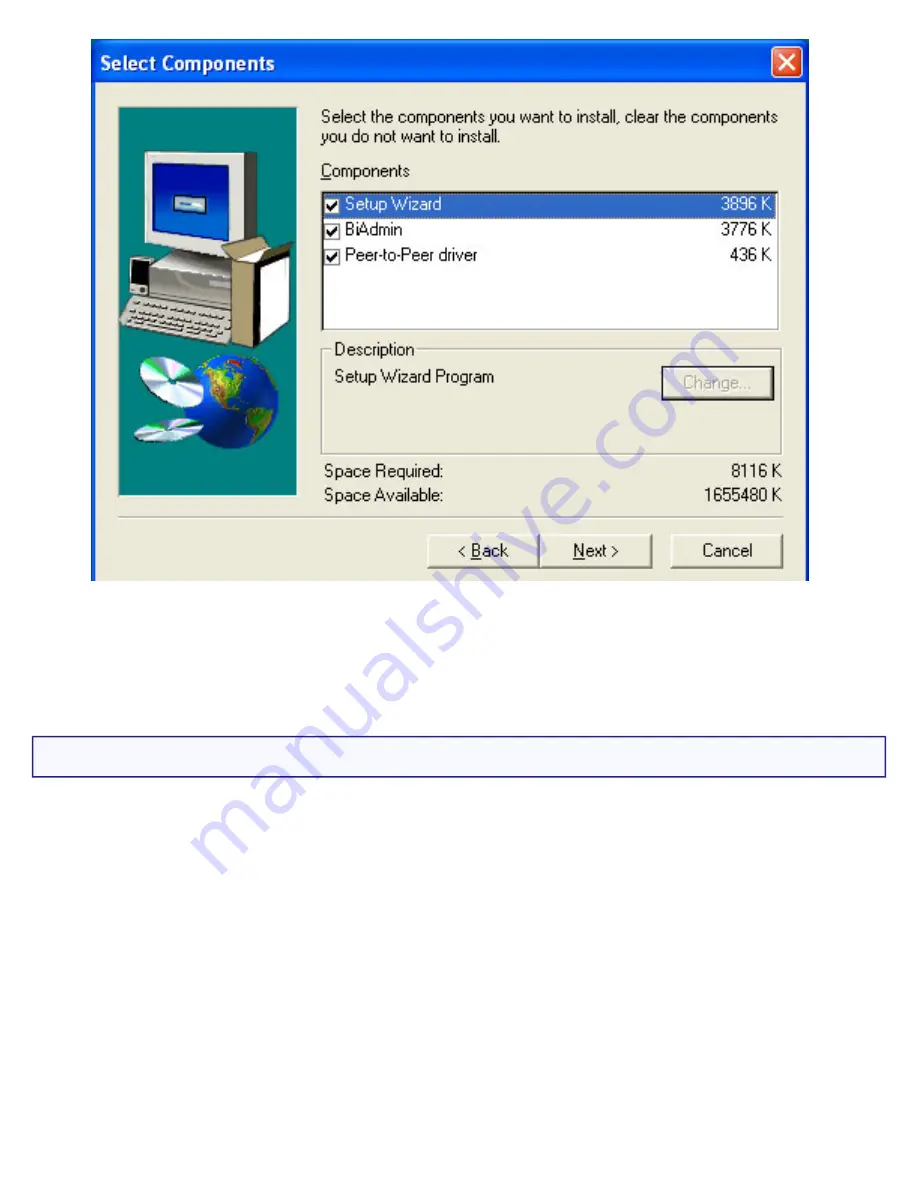
Wireless USB Print Server User Guide
4. Follow the on-screen instructions to complete the installation.
Using the BiAdmin Management Utility
You can launch the BiAdmin Management Utility by using the link in the Programs
menu. When it is launched, the BiAdmin Management Utility will search your network
for all the Wireless USB Print Servers that are attached and running. The Wireless
USB Print Servers will then be shown in the device list of the BiAdmin Management
Utility.
file:///G|/CSO/T-Writer Repository/Networking/5436A Wireless Gutenberg/User Guide/English/management.html (4 of 7)9/14/2006 4:38:13 PM
















































