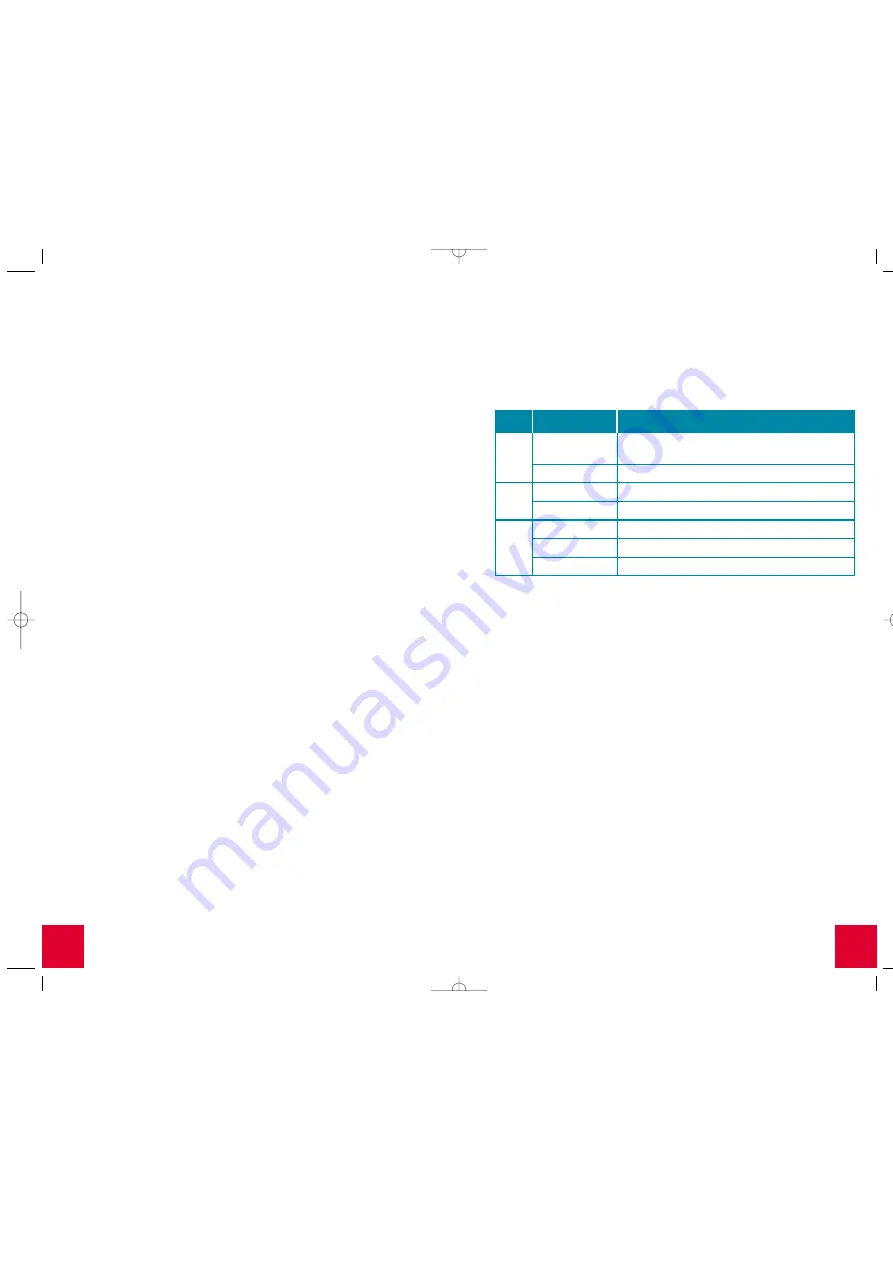
Status LEDs
The U.S. Robotics SureConnect ADSL USB Modem contains three
LEDs on the front of the modem. The first from the left is the
“PWR” LED, the second is the data transfer “USB” LED, and the
third is the “ADSL” LED. The operational status of the modem is
indicated by the LED conditions listed below.
Manual Configuration
In order to manually configure your U.S. Robotics SureConnect
ADSL USB Modem either during installation or after installation
you need to contact your ISP to obtain the following information:
• VPI/VCI Values
• Encapsulation mode
– RFC 1483 IP over ATM Bridged LLC/SNAP
– RFC 1483 IP over ATM Bridged VCMux
– RFC 1483 IP over ATM Routed LLC/SNAP
– RFC 1483 IP over ATM Routed VC/Mux
– RFC 2364 WAN-PPP over ATM LLC/SNAP
– RFC 2364 WAN-PPP over ATM VCMux
– RFC 2516 PPP over Ethernet LLC/SNAP
– RFC 2516 PPP over Ethernet VCMux
– RFC 2364 PPP over ATM LLC/SNAP
– RFC 2364 PPP over ATM VCMux
• Modulation
– G.dmt
– G.lite
– T1.413
– Auto-Sensing
You can confirm your VPI/VCI settings with your ISP by going to the
Configuration
tab of the U.S. Robotics SureConnect ADSL utility.
15
14
Troubleshooting
Troubleshooting Checklist
To help diagnose the problem, use the checklist below to
help troubleshoot.
❏
Confirm that you have secured the telephone cable to the
telephone wall jack and to the modem.
❏
Confirm that you have secured the USB cable to the USB port
on the computer and to the modem.
❏
Have you contacted your Internet Service Provider to order
ADSL service to your home? If you have yet to contact your
ISP, you must do so as the modem will be inoperable without
acquiring proper service from an ISP.
❏
Verify that you are installing your ADSL equipment AFTER the
“Service Completion Date” given to you when you ordered
your ADSL Internet Service. If you have yet to contact your
ISP, you must do so as the modem will be inoperable without
acquiring proper service from an ISP.
❏
Confirm you do not have a microfilter connected to the same
telephone cable that your ADSL modem is connected to. If
you do, remove it.
❏
Are your VPI/VCI, Encapsulation Mode, and Modulation
correct for your ISP? If your ISP was not listed in the choices
during the installation or if you selected the wrong ISP, you
may need to manually configure your modem. Go to the
instructions located in the Manual Configuration section
of this Quick Installation Guide.
❏
If you were given software by your ISP to install, you need
to install it.
❏
If your ISP did not give you any software, you will need to
connect using the dial-up connection on the desktop.
❏
Run a test using the U.S. Robotics SureConnect ADSL utility
to identify any possible problems. For more information
about how to run a test refer to the U.S. Robotics
SureConnect section of this Quick Installation Guide.
LED
Status
Description
PWR
On Green
Indicates that power is detected from the host
computer (USB bus).
Off Green
No power is detected or the modem is not installed.
USB
Flashing Green
Data traffic is flowing.
Off Green
No data traffic is flowing through the USB link.
ADSL
On Green
Indicates that a DSL link has been established.
Flashing Green
Indicates that a DSL link is being negotiated.
Off Green
The DSL link has failed.
All manuals and user guides at all-guides.com



































