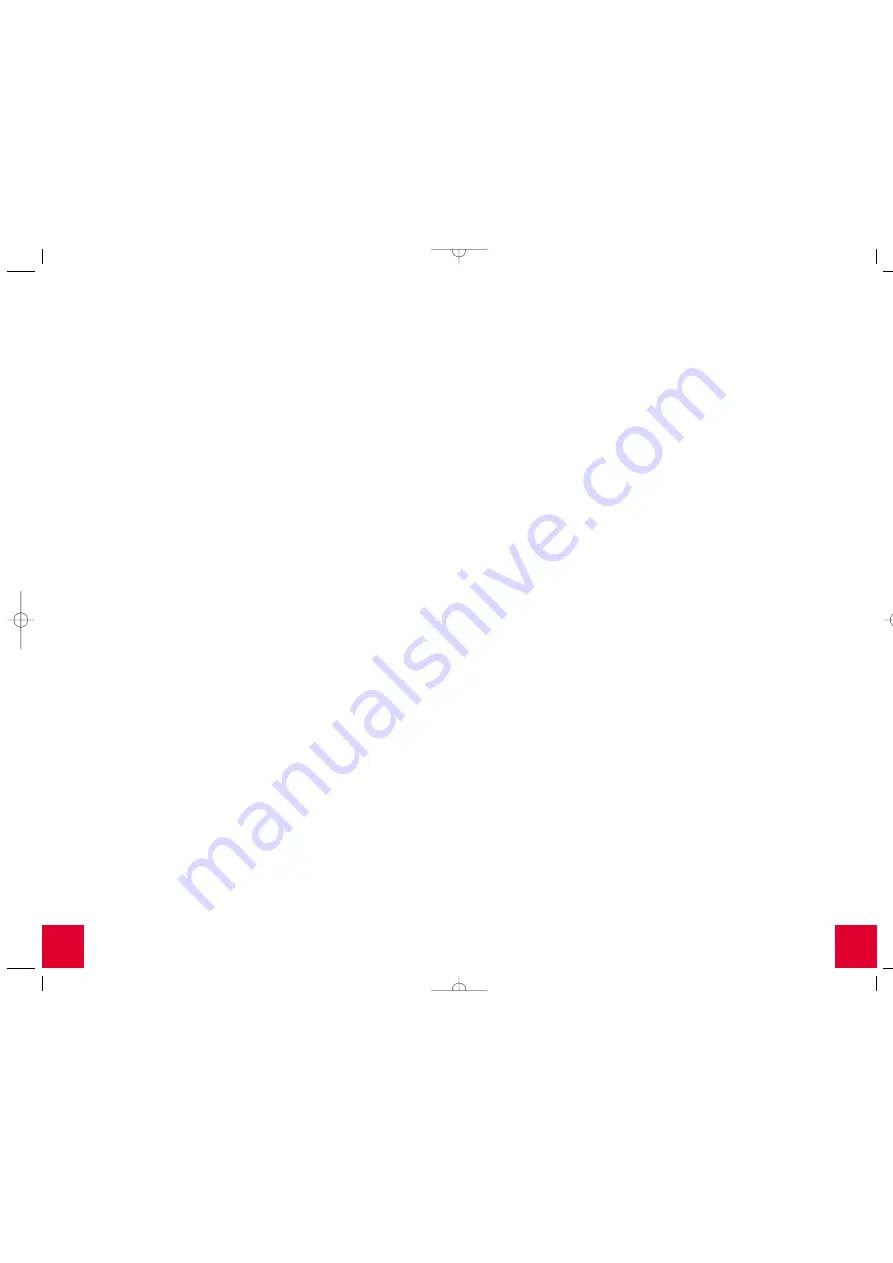
21
20
•
When the setup is launched, click
Uninstall
and select
Yes
if asked
to confirm the uninstall.
•
Unplug the USB cable when the drivers are completely removed.
Then try to reinstall the modem.
When I complete my installation the Test tab of the U.S. Robotics
SureConnect ADSL utility displays and I can’t surf the Internet.
Click the
Test
button in the Test tab to initiate a test on the modem.
The cause of the failure will be identified in the lower half of the screen.
While trying to surf the Internet, I received a “Page Not Found”
or similar error.
Your computer may not have acquired an IP address from your provider’s
DHCP server when you established the dial-up connection. Disconnect
your dial-up connection, and then reconnect it to force a new request.
The drivers are installed, the PWR LED is on, the phone line is connected,
but the ADSL LED is off or keeps flashing.
•
Review the Troubleshooting Checklist at the beginning of this section.
•
Unplug the USB cable from the modem for two to three minutes, but
leave the phone line connected. Plug the USB cable back into the
modem. This should cause the modem to reconnect.
•
Open up the U.S. Robotics SureConnect ADSL utility by clicking the
icon on the Task Bar. Go to the Monitor tab and press the
Reset
button once. The modem will re-establish the connection; this may
take a moment.
•
Open up the U.S. Robotics SureConnect ADSL utility by clicking the
icon on the Task Bar. Go to the Test tab and run a test on the modem
in order to identify the cause of failure.
•
Call the ISP.
I can’t connect to the Internet.
•
Review the Troubleshooting Checklist at the beginning of this section.
•
Open up the U.S. Robotics SureConnect ADSL utility by clicking the
icon on the Task Bar. Go to the Test tab and run a test on the modem
in order to identify the cause of failure.
•
Call your ISP’s help desk for further information on Internet Service
Provider connection and registration.
Technical Support
•
Go to the Support section of the U.S. Robotics Web site at
www.usr.com/support
. Many of the most common difficulties
users experience have been addressed in the FAQ and
Troubleshooting Web pages for your specific product.
•
If you can’t connect to the Internet, contact your ISP for
assistance.
•
If your ISP is unable to help you and you still can’t connect
to the Internet, call the U.S. Robotics Technical Support
Department. Technical questions about U.S. Robotics
products can be answered by technical support specialists.
Refer to the User Guide located in the Manuals folder on the
Installation CD-ROM to obtain the telephone number for the
Technical Support Department in your area.
For current support contact information, go to the following
Web site:
http://www.usr.com/support
All manuals and user guides at all-guides.com

















