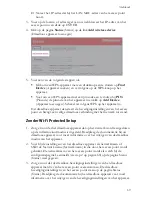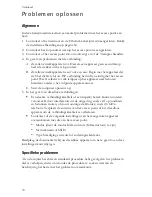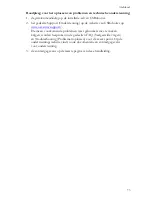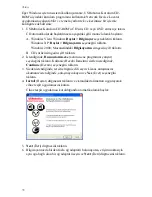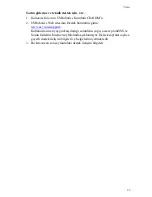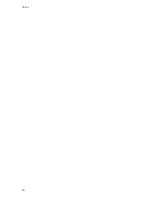Nederlands
71
De Network Device Locator kan het Wireless
MAX
g Access Point niet
vinden
1. Klik op
Detect
(Detecteren) om het netwerk opnieuw te doorzoeken.
2. Als de Locator het access point nog steeds niet kan vinden, dient u de lijst
met clients van het netwerkapparaat dat op het access point is aangesloten te
bekijken. Raadpleeg de documentatie bij het apparaat voor informatie over
hoe u toegang tot de lijst met clients kunt krijgen.
3. Zoek het MAC-adres dat aan de onderzijde van het access point wordt
weergegeven in de lijst met clients en noteer het IP-adres dat bij dit
MAC-adres hoort. Dit is het IP-adres van het access point.
4. Start een webbrowser, voer het IP-adres van het access point in en druk op
ENTER.
5. Controleer of alle verbindingsinformatie juist is voor het netwerk waarmee
het access point is verbonden.
Het Wireless
MAX
g Access Point wordt niet vermeld als ik er met een
draadloos apparaat naar zoek
Mogelijk zendt het access point de netwerknaam niet uit. Controleer als volgt of
de netwerknaam wordt uitgezonden:
1. Start een webbrowser op een computer die op hetzelfde netwerkapparaat als
het access point is aangesloten.
2. Voer het IP-adres van het access point in en druk op ENTER om de
configuratiepagina's van het access point te openen. Achterhaal het
IP-adres met behulp van de Locator.
3. Klik op het tabblad
Wireless
(Draadloos) en controleer of
Broadcast
network name
(Netwerknaam uitzenden) is geselecteerd. Selecteer
deze optie als dit niet het geval is. Blader omlaag op de pagina
Wireless
(Draadloos) en klik op
Save
(Opslaan).
Mijn draadloze apparaat communiceert niet met het Wireless
MAX
g
Access Point
!
Mogelijk heeft het access point geen geldig IP-adres voor het netwerk
ontvangen. Als het IP-adres op Dynamic (Dynamisch) is ingesteld, dient
het access point op een DHCP-server te zijn aangesloten. Als u een statisch
IP-adres gebruikt, dient u te controleren of dit zich in hetzelfde subnet als
het IP-adres van uw draadloze apparaat bevindt.
!
Mogelijk reageert het access point niet. Doe het volgende:
1. Breng de verbinding opnieuw tot stand aan de hand van de stappen onder
'Draadloze apparatuur aansluiten' op pagina 68.
2. Als de client nog steeds niet met het access point communiceert, dient u
de fabrieksinstellingen van het access point te herstellen om dit opnieuw
te activeren.
O p m e r k i n g :
als u de fabrieksinstellingen herstelt, gaan de
aangepaste instellingen van het access point verloren.
Summary of Contents for MAXg
Page 2: ......
Page 16: ...14 English ...
Page 28: ...26 Français ...
Page 40: ...38 Deutsch ...
Page 52: ...50 Italiano ...
Page 64: ...62 Español ...
Page 76: ...74 Nederlands ...
Page 88: ...86 Türkçe ...
Page 100: ...98 Ελληνικά ...
Page 102: ...100 ...
Page 103: ......
Page 104: ...Printed in Xxxxxx ...