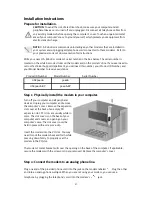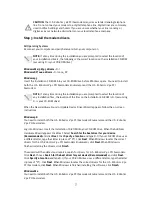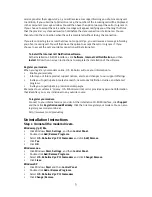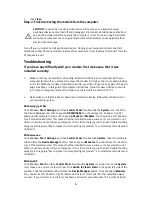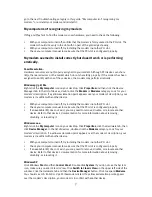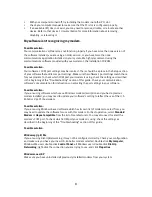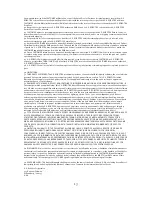4
Log into Windows. Insert the Installation CD-ROM into your CD-ROM drive. When the Add New
Hardware Wizard appears, select
Specify the location of the driver (Advanced)
and click
Next
.
Make sure that
Removable Media (Floppy, CD-ROM...)
is not selected. Click
Specify a location
and type D:\ (If your CD-ROM drive uses a different letter, type that letter in place of “D”). Click
Next
. When Windows locates the correct drivers for the U.S. Robotics V.92 PCI Faxmodem
Enumerator, click
Next
. When Windows is finished installing the drivers, click
Finish
.
The wizard will then detect and report a search for drivers for U.S. Robotics V.92 PCI Faxmodem.
Choose
Specify the location of the driver (Advanced)
and click
Next
. Click
Specify a location
and
type D:\ (If your CD-ROM drive uses a different letter, type that letter in place of “D”). Click
Next
.
When Windows locates the correct drivers for the U.S. Robotics V.92 PCI Faxmodem, click
Next
.
When Windows is finished installing the software, click
Finish
.
Windows 2000
Log into Windows. When the “Found New Hardware Wizard” screen appears, click
Next
then
insert the Installation CD-ROM into your CD-ROM drive. Select
Search for a suitable driver for my
device (Recommended)
and click
Next
. Click
CD-ROM drives
and click
Next
. When Windows
locates the correct drivers for the PCI Simple Communications Controller, click
Next
. Click
Yes
to
continue if a “Digital Signature Not Found” screen appears*. When Windows is finished installing
the drivers, click
Finish
.
Windows XP
Log into Windows. When the Found New Hardware Wizard appears, insert your Installation CD-
ROM into your CD-ROM drive. A “Hardware Installation” warning will appear*.
Click
Continue
Anyway
. When Windows is finished installing the software, click
Finish
.
* U.S. Robotics has thoroughly tested in conjunction with the supported hardware and has verified compatibility with Windows
2000/XP.
Software Installation
Insert the Installation CD-ROM into your CD-ROM drive. The Installation CD-ROM window should
automatically appear.
If your Installation CD-ROM is already in the drive, and the Installation CD-ROM interface is not
displayed, eject and reinsert the Installation CD-ROM. If the CD-ROM interface still does not
appear, click Windows
Start
and then
Run
. Type D:\setup.exe in the “Run” dialog box. (If your CD-
ROM drive uses a different letter, type that letter in place of “D.”)
Install the Instant Update software.
The Instant Update software automatically notifies you of any updates to your modem’s code.
To install the Instant Update software:
At the Installation CD-ROM interface, click
Software
, select
U.S. Robotics Instant Update
and
then click
Install
. Then follow the on-screen instructions to install the Instant Update
software.
Install the Internet Call Notification software.
Internet Call Notification enables the V.92 feature “Modem On Hold,” which allows your Internet
connection to be suspended when there is an inbound telephone call. If you are connecting to a
Summary of Contents for 5660A
Page 2: ......
Page 30: ...Printed in xxxxxxxx...