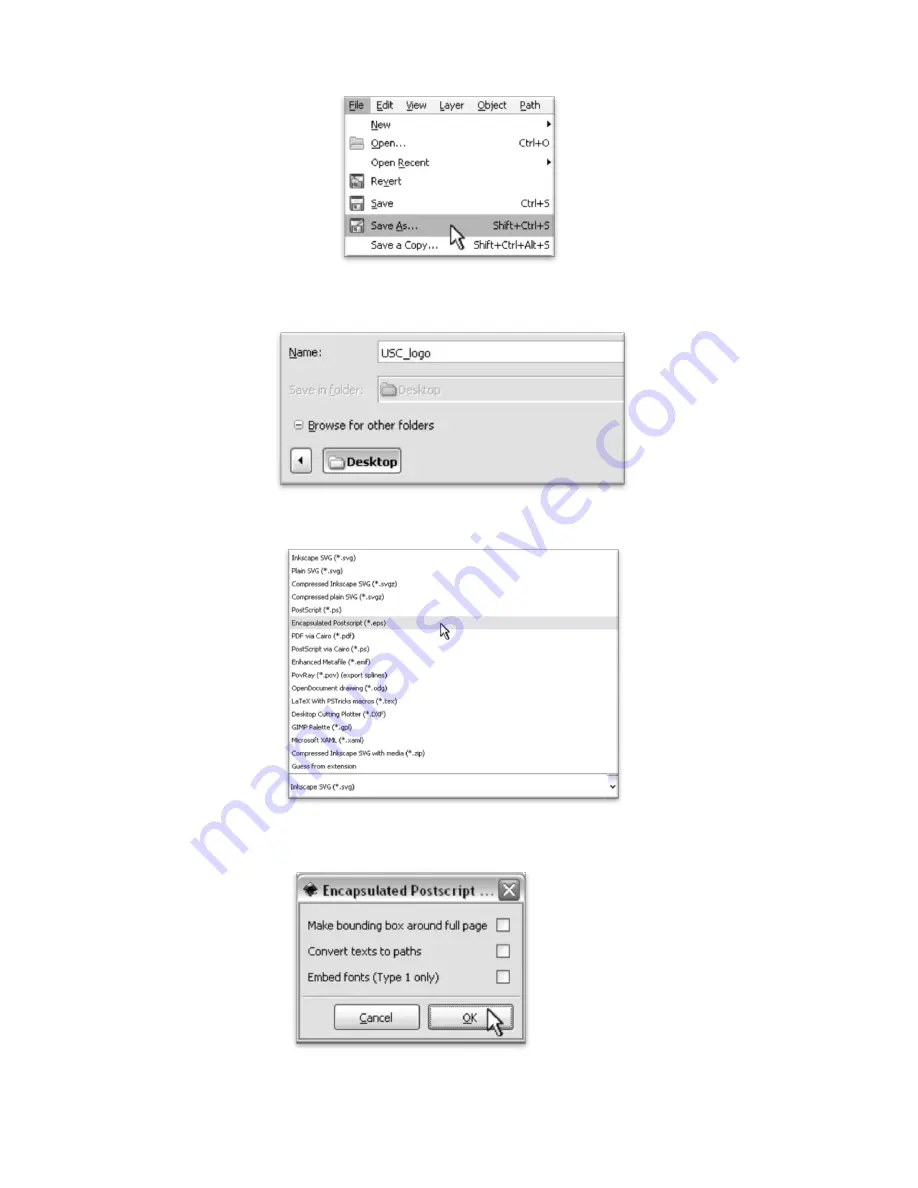
- 46 -
The object is now ready to be saved so that it can be opened and cut from SignCut.
Select File>Save As from the top menu.
Select a name and location for your file (
Here we have chosen the name “USC_logo” and are going to save to our
desktop
).
Then select “Encapsulated Postscript (*.eps)” from the drop down menu at the bottom of the window.
For a simple design you will most likely not need to check any of the boxes in the Encapsulated Postscript
window. Uncheck all boxes and select “Ok”.
Now that the image is vectorized and saved, the cutting process is the same as it is for cutting a simple
image. You can now follow the steps from the “Cutting a Simple Design in SignCut
”
section of this manual
(starting on page 41)
to make your cut.
Summary of Contents for Copam
Page 1: ......


















