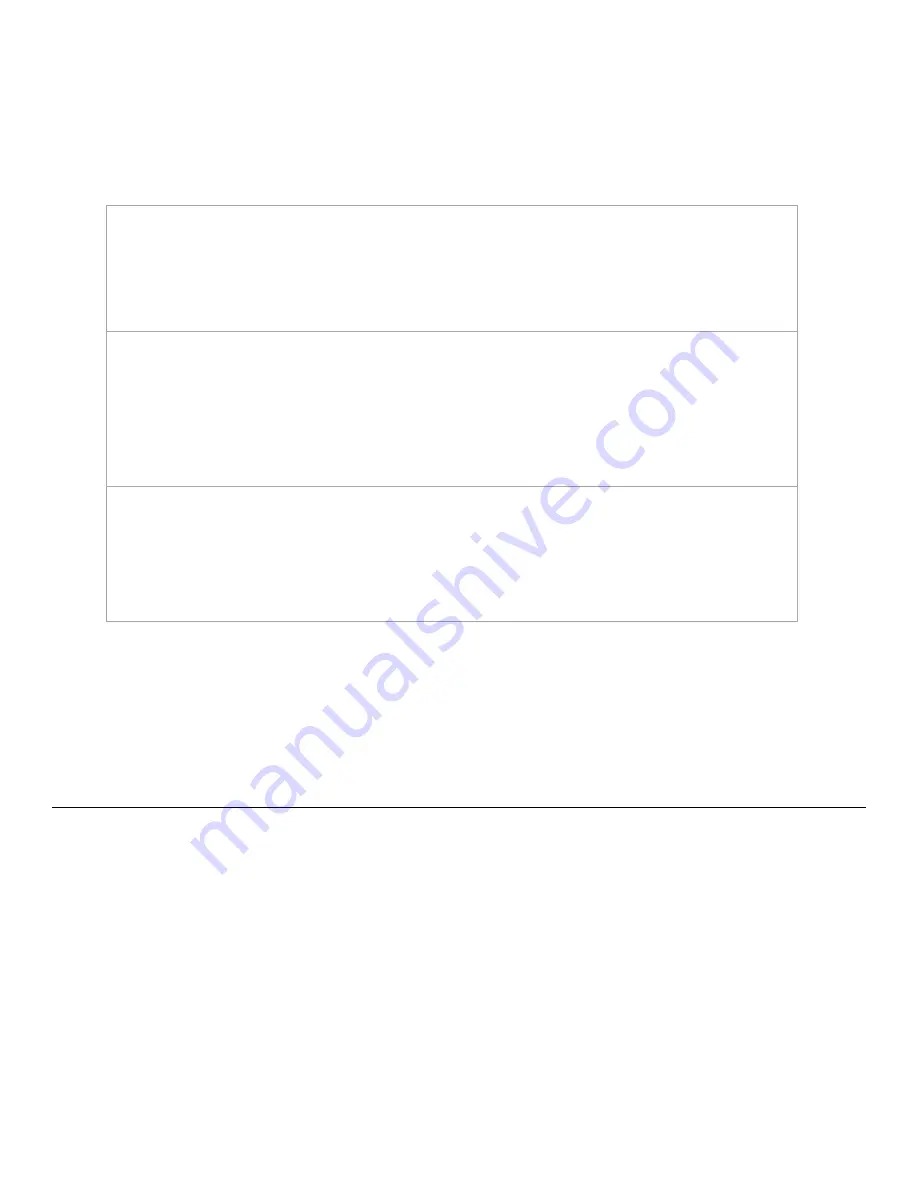
- 14 -
Once your drivers are installed you will need to make a note of the COM port that has been assigned to
your USB Cable connection.
-Finding Your COM/LPT Port
First navigate to the Device Manager by following the below instructions for your operating
system:
Windows 95/98/Me Users:
Click Start, then select Settings -> Control Panel.
Select Device Manager.
Windows 2000/XP Users:
Click Start, Then Right-click “My Computer” then select Properties.
Select the Hardware tab.
Click the Device Manager button.
Windows Vista/7 Users:
Click Start, Then in the "Start Search" box, Type "Dev" (without pressing enter); wait for a
list to show up.
Click Device Manager.
Expand the section labeled “Ports (COM & LPT)”.
Make a note of which number COM/LPT Port is associated with your cutter.
You will need this information to properly install your software.
Installing SignBlazer Software
Insert the SignBlazer Elements CD into your computer.
Select “Run Setup” .
Follow the on screen instructions.
Ignore the warning of only being able to install SignBlazer on one computer. This does not apply since you
will be using trial mode and updates are no longer available for the SignBlazer software.
When asked what cutter you want to use, select the model that matches your Copam cutter (
2500, 4050
or 4500
).
When asked if you want to install the USB driver, select “No” since we have already done so.
Summary of Contents for Copam
Page 1: ......






























