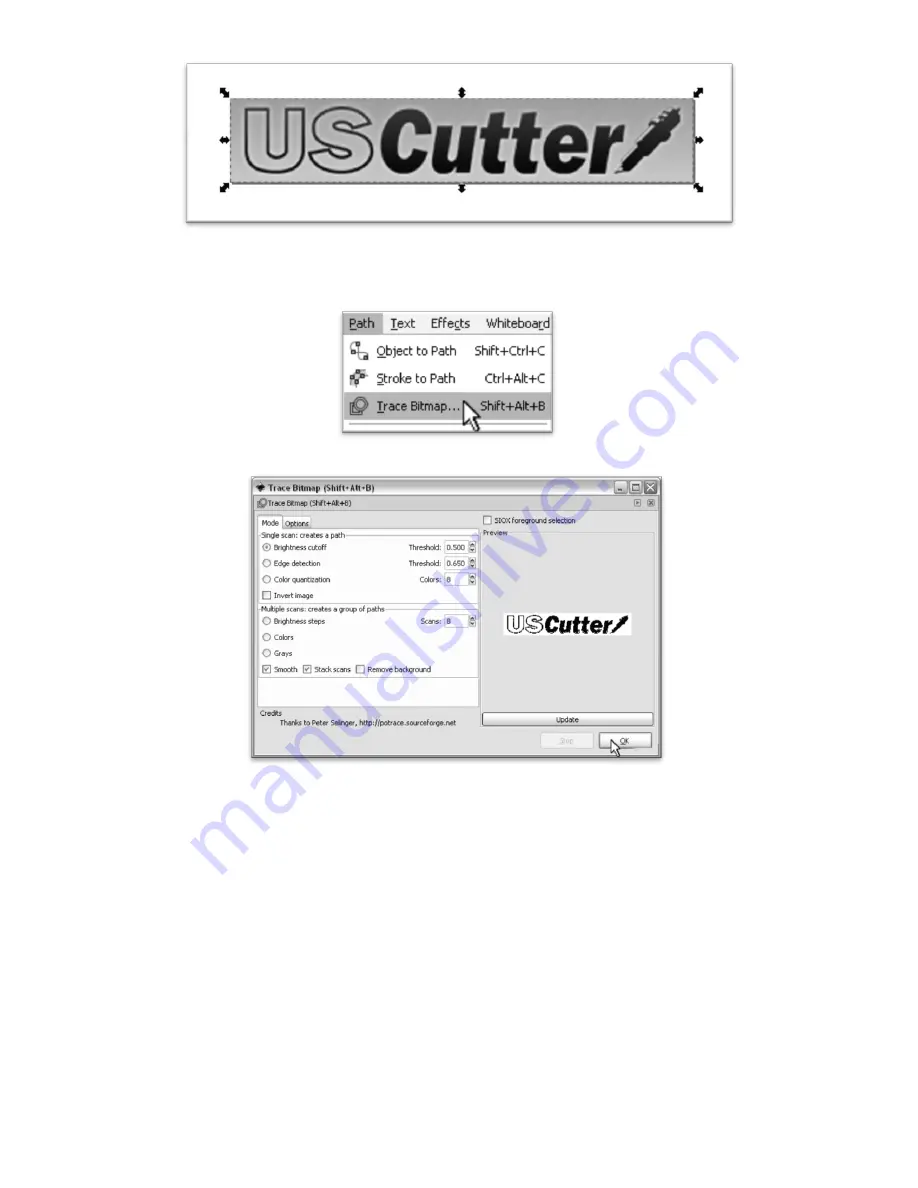
- 44 -
Then click on the image.
You can tell an image is selected when it shows a dotted border and multiple sets of arrows surrounding its parameter.
With the image selected, select Path>Trace Bitmap from the top menu.
The “Trace Bitmap” window will appear.
Make sure the Brightness cutoff radio button is selected.
Now you can adjust the Threshold level by inputting a number between 0.000 and 1.000 in the Threshold
box (
adjacent from the Brightness cutoff button
). The number you select will determine how much of the
image will be included in the vector conversion (
which is to become the image that will be cut
). Anything
darker than the level set on the Threshold slider will be included in the cut and anything lighter will not.
Since we chose an image with good contrast and separation for our example this process will be easy. We
will set the Threshold level to .500 and click the Ok button.
If you are unsure where to set your Threshold
amount then you can try different values and then use the Update button at the bottom of the preview panel to generate
a preview.
Summary of Contents for Copam
Page 1: ......




















