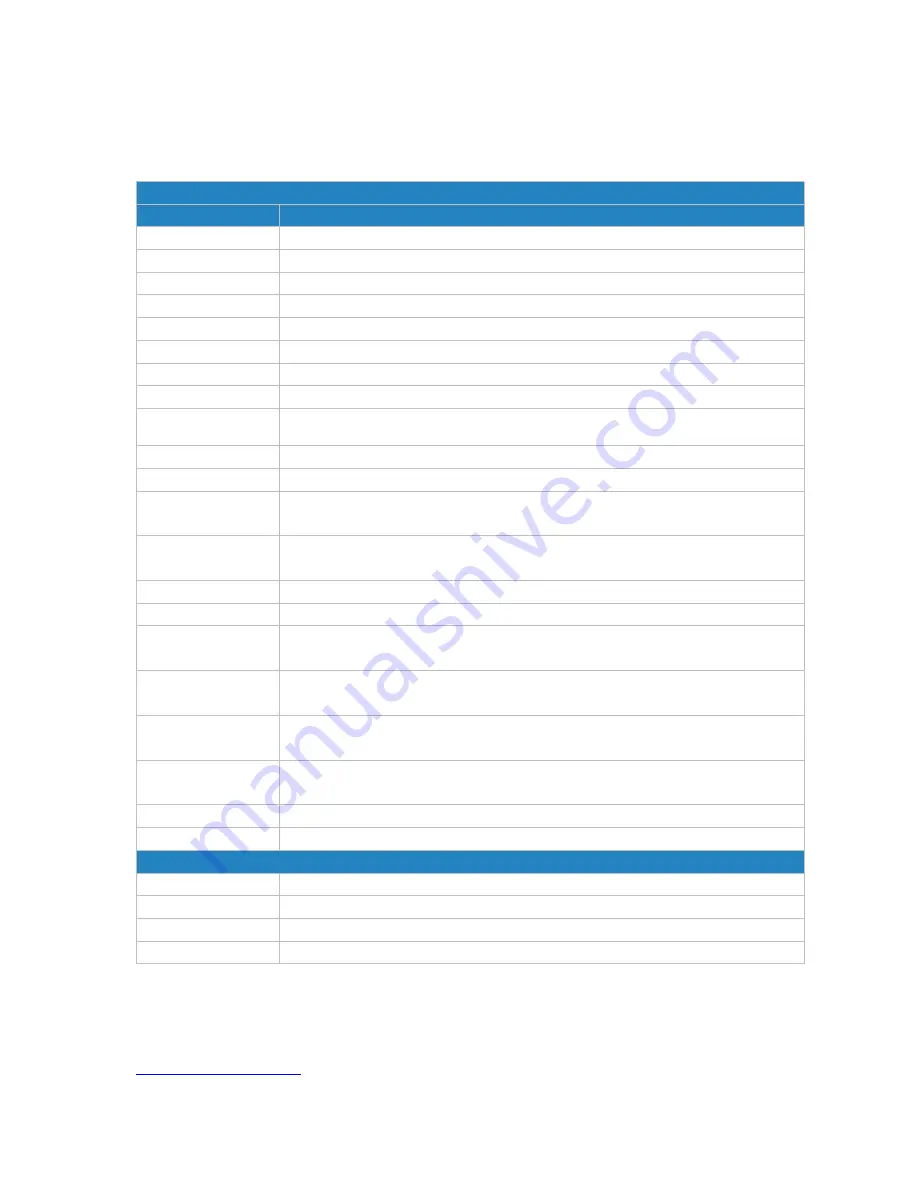
UR75 User Guide
39
WLAN Settings
Item
Description
Enable
Enable/disable WLAN.
Work Mode
Select router's work mode. The options are "Client" and "AP".
Scan
Click "Scan" button to search the nearby access point.
SSID
Show SSID.
Channel
Show wireless channel.
Signal
Show wireless signal.
BSSID
Show the MAC address of the access point.
Security
Show the encryption mode.
Frequency
Show the frequency of radio.
Join Network
Click the button to join the wireless network.
SSID
Fill in the SSID of the access point.
BSSID
Fill in the MAC address of the access point. Either SSID or BSSID can be filled to
joint the network.
Encryption Mode
Select encryption mode. The options are “No Encryption", “WEP Open System" ,
“WEP Shared Key", “WPA-PSK", “WPA2-PSK" and “WPA-PSK/WPA2-PSK".
Cipher
Select cipher. The options are “Auto", “AES", “TKIP" and “AES/TKIP".
Key
Fill the pre-shared key of WPA encryption.
Max Client Number
Set the maximum number of client to access when the router is configured as
AP.
SSID Broadcast
When SSID broadcast is disabled, other wireless devices can't not find the SSID,
and users have to enter the SSID manually to access to the wireless network.
AP Isolation
When AP isolation is enabled, all users which access to the AP are isolated
without communication with each other.
Radio Type
Select Radio type. The options are “802.11a (5 GHz)”, “802.11b (2.4 GHz)",
“802.11g (2.4 GHz)" and "802.11ad (60GHz).
Channel
Select wireless channel. The options are "Auto", "1", "2"......"13".
Bandwidth
Select bandwidth. The options are "20MHz" and "40MHz".
IP Setting
Protocol
Set the IP address in wireless network.
IP Address
Set the IP address in wireless network.
Netmask
Set the netmask in wireless network.
Gateway
Set the gateway in wireless network.
Table 4-2-1-12 WLAN Parameters
Related Topic
Wi-Fi Application Example
Summary of Contents for UR75 Edge
Page 1: ...UR75 User Guide 1 ...
Page 130: ...UR75 User Guide 130 Related Topic Upgrade ...
Page 142: ...UR75 User Guide 142 3 PPPoE ...
















































