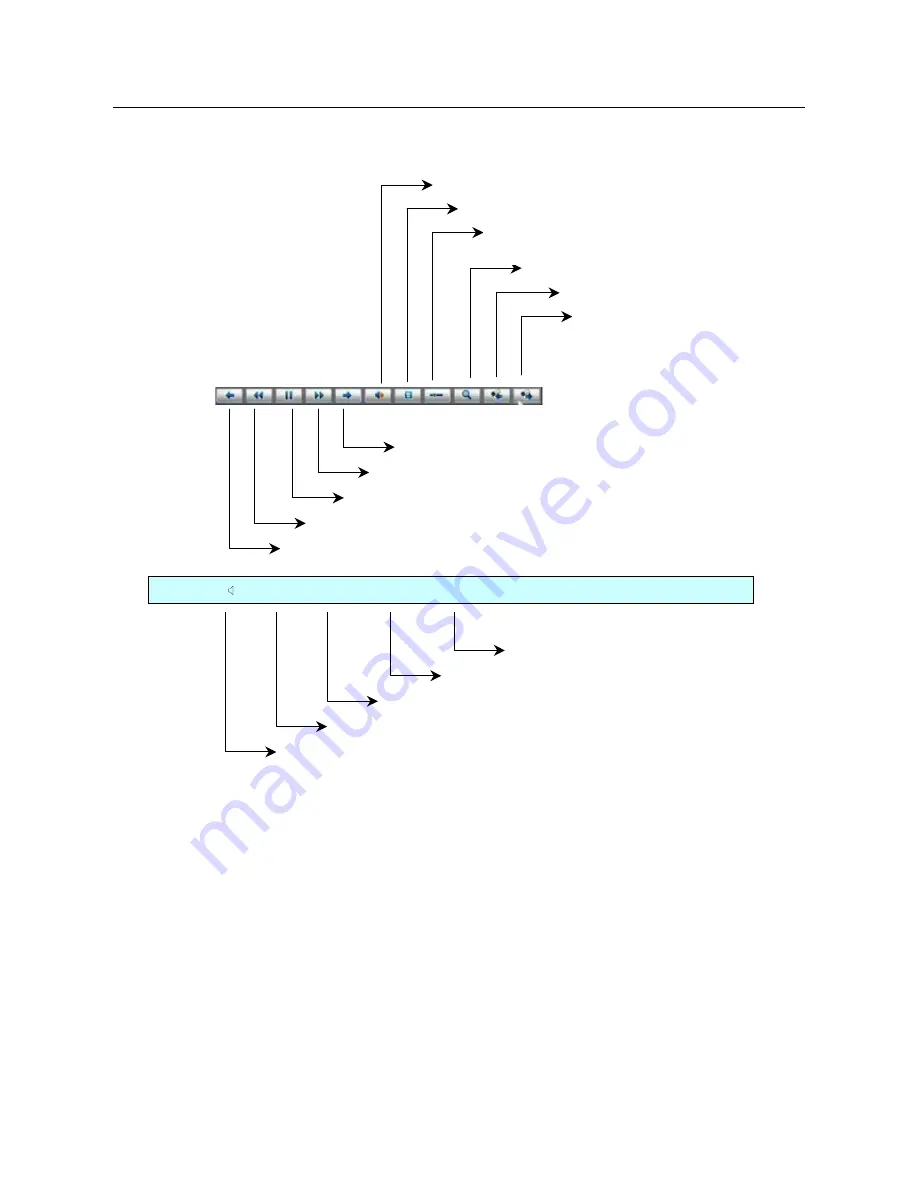
3.3
PLAYING A RECORDING
After setting the search parameters (event type, date and time) and having start the search by pressing “
SEARCH
”, select the file
to be played from the list box and press “
ENTER
” to start playback.
Connecting the USB mouse :to DVR, the following interface will appear in the lower half of the screen:
Rewind current playback by approximately 30 seconds
Decrease playback speed
Pause/resume recording playback
Increase playback speed
Fast forward current playback by approximately 30 seconds
Audio on/off
Mark beginning and end of part of recording to be copied
Hide play bar (right-click and select “display” to show it again)
Play next channel
Play channel
Zoom into part of the recording
50%
1x
00:25:30/00:50:15
Press EDIT to start copy
Total playback time
Elapsed time
Playback speed
Playback advancement percentage
Playback with audio
Press “
ENTER
” to stop playback. Press “
ENTER
” to resume playback.
Press “
” repeatedly to increase the playback speed with respect to normal speed (1x). Several speeds are available.
Press “
!
” repeatedly to decrease the playback speed with respect to normal speed (1x). Several speeds are available. Select
“
Single
” to play one frame at a time and press “
ENTER
”.
If two video channels are being played at the same time (main and secondary), press “
PREV
” repeatedly to change the display
on the monitor: the main channels will be shown on full screen followed by the secondary channel selected above.
Press “
PLAY
” to mute the audio. Press “
MENU
” to show or hide the command interface bar. Press “
ESC
” to quit playback mode.
3.3.1
PLAY
Select “
Play
” to start playback without interruption of recordings according to the set search parameters. Playback will stop when
the end of the last recording on the last page of the list box is reached.
DS1093-024
45















































