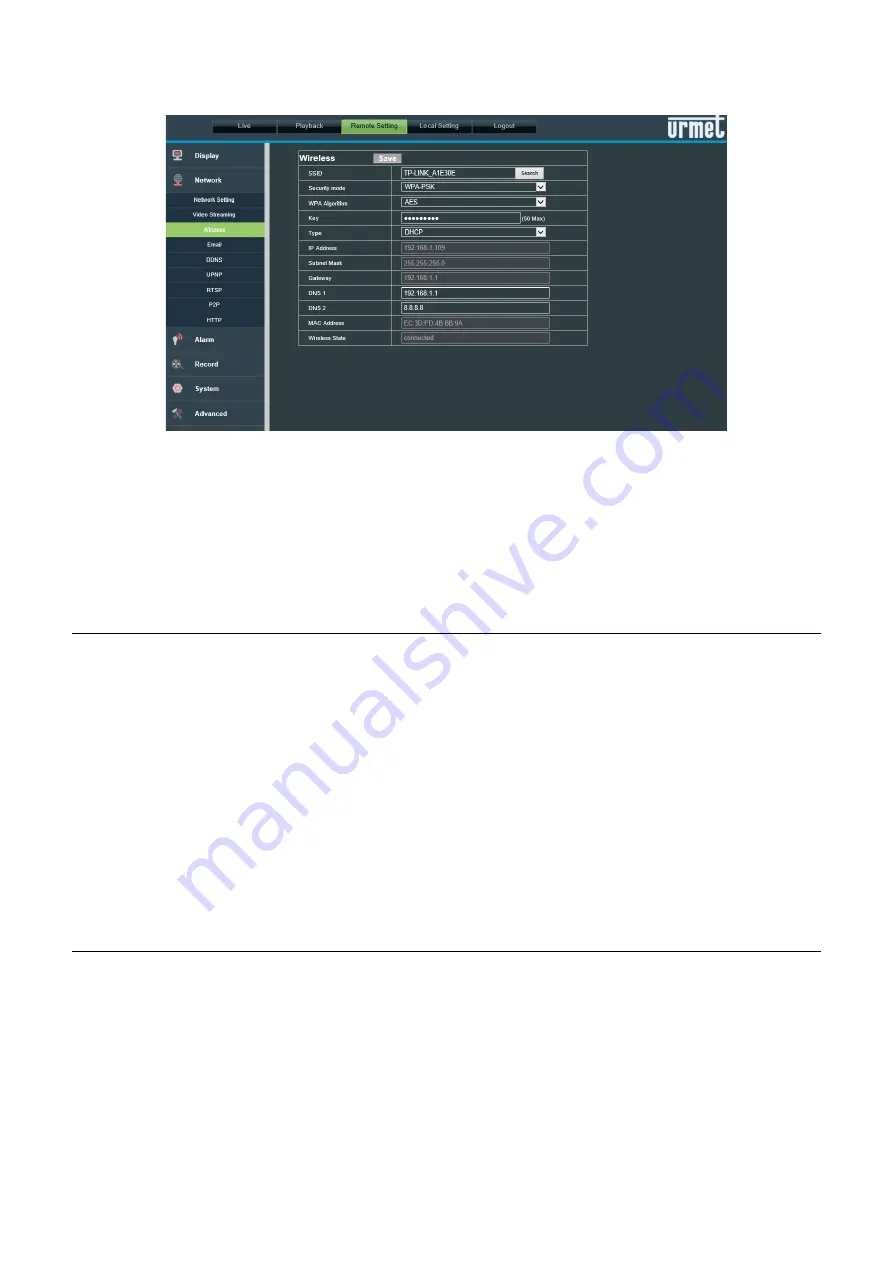
12
DS1099-106
6. Select the SSID of the WiFi network you want to connect the camera to, enter the network key and save the
configuration by pressing the “Save” button. It is advisable to check that the WiFi signal received by the camera is
higher than or equal to 60.
7. Disconnect the network cable from the camera to switch it to WiFi mode. Press the “Refresh List” button of
“
EasyTool
” to check that the camera appears again when it is connected to the WiFi network.
8. If you want the camera to record and store video files on a micro SD card (not included), plug the micro SD card
into the slot when the camera is powered off. Power on the camera and use the camera’s wepgabe or the app to
format the card before starting the recording function.
If you are using a NVR/HVR device it is advisable to assign a static IP address to the camera: see § 4.6 of this
guide to perform this operation.
4.5 HOW TO ADD THE CAMERA TO A WIFI NETWORK USING AP MODE AND PC
This mode is used to configure the wireless network interface of the camera without wiring it to the network and using a PC. It
is an alternative to § 4.4.
The camera is automatically set to Access Point mode if it was never configured in a WiFi network. A PC with wireless network
board is needed to configure it. In this case, network configuration may be performed after having fitted and powered the
camera in its final position.
The following steps must be performed for configuration:
1. Search from the available WiFi networks on the PC. The camera has a “URM_...” SSID. Select this SSID to connect
the PC to the camera.
2. Run steps from 1 to 6 described above in § 4.4.
3. When the camera connects to the configured WiFi, it stops working in Access Point mode and disconnects from the
PC. For this reason, the PC must be connected to the LAN before pressing the “Refresh List” button of the “
EasyTool
”
program and detect the camera again in the network.
4. Run step 8 described above in § 4.4.
4.6 STATIC IP ADDRESS ALLOCATION
The network parameters of the camera, such as IP address, subnet mask and gateway may be set and modified using
“
EasyTool
” provided or on the camera web page.
If the camera has to be recorded by a HVR/NVR device it is advisable to set a static IP address after having appropriately
connected and configured the camera in the network (see previous sections). Make sure that the IP address you want to
assign to the camera is not already used in the network. It is better to use an address outside the range of addresses assigned
by means of DHCP.
To assign the static IP address, select the camera after having detected it in “
EasyTool
”. As shown in the figure below, fill in
the static network parameter to be assigned (the fields are filled in automatically by selecting the correct network interface
from those available on the PC) in the specific section of the tool.
Press “Modify IP Address” to change the IP address of the device and wait for a few instants.



























