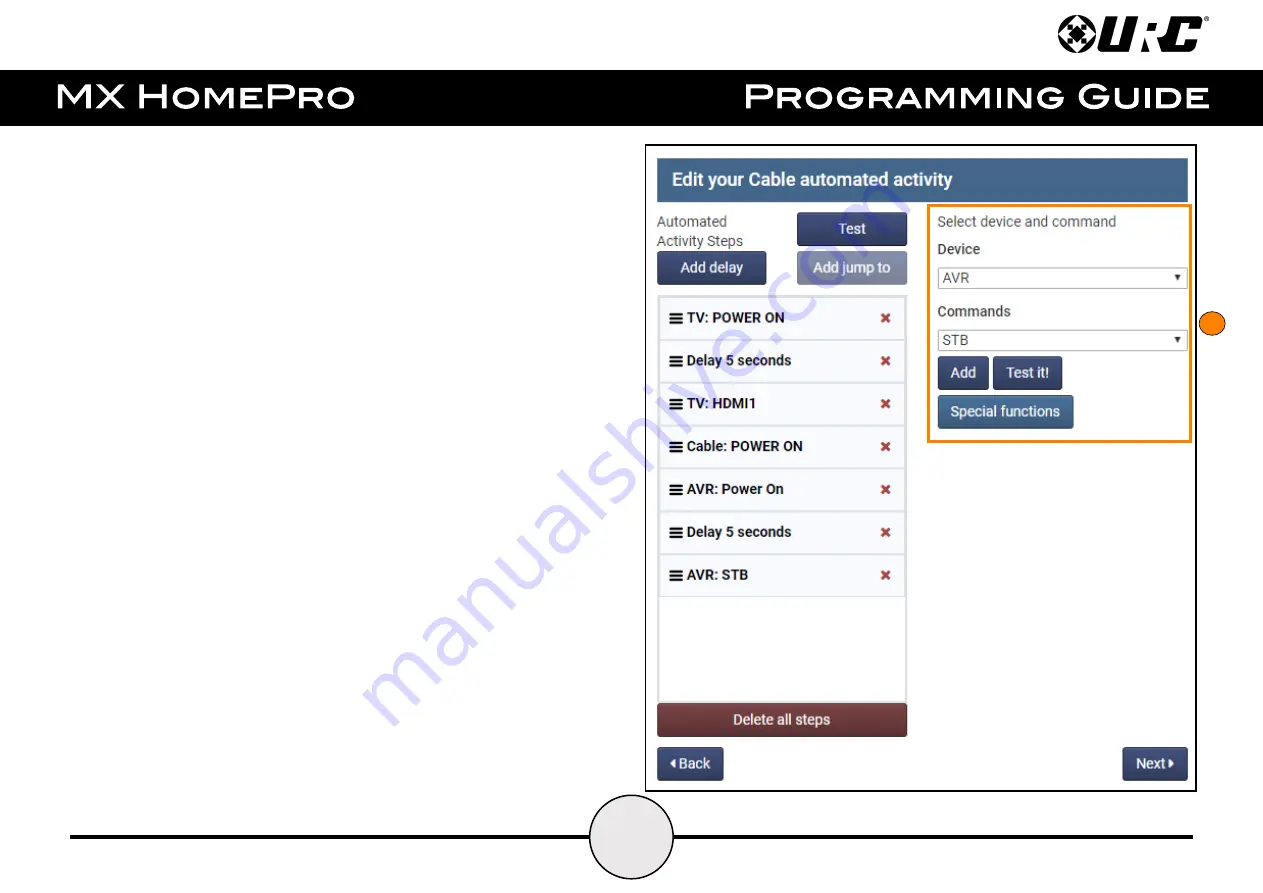
3.
Construct the automated activity
by using the
Automated Activity
Editing
screen to select which commands from the various devices in the
room to record and add to the command list. Add any commands that suit
the needs of the devices in the room. Select
Next
when complete.
The example provided at the right displays the process of creating an
Automated Activity to select a device in this room.
Automated Activity Properties:
Below are the additional programming
options available on this screen:
●
Device:
Choose a device from the drop-down menu, only devices
added to the system are displayed.
●
Commands:
Choose a command from the drop-down menu. Commands
are derived from the code set.
●
Add:
Select to add the command to the Automated Activity Steps.
●
Test It!:
Select to test the command.
●
Special Functions:
Select to create variable and/or add conditional
logic (If/Else statement) to the Automated Activity.
●
Add Delay:
Select to add a delay into the macro. Delay serve as
pauses that can allow certain devices to fully “warm-up”.
●
Add Jump To:
This option becomes available only when creating an
Automated Activity on a new button on the Entertainment menu.
●
Test:
Select to test the Automated Activity.
43
3






























