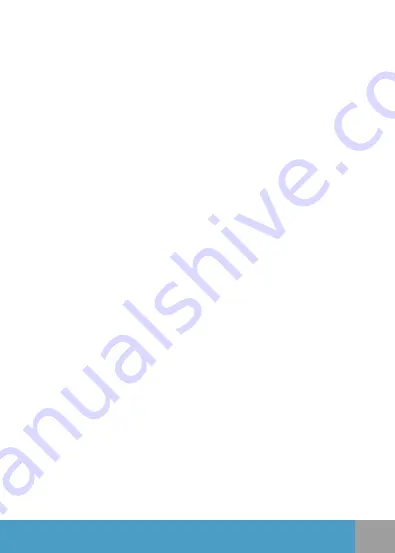
3
Before Use
Please choose a branded Micro SD card, and then format it with the computer
before use. We suggest a high quality Class 10 SD card for the best result.
Installing the battery:
- Slightly press and swipe the battery cap to open it.
- Correctly install the battery into the camera as indicated by +/- sign and
make sure it is in the correct direction with the arrows marked on the battery
before you fit it in.
- Removing the Battery: Open the cap and pull out the battery.
Charging
- You can recharge this Camera by connecting it directly to the computer or
with the included power adapter.
- It can also be charged with the car charger.
- XTR Pro IV can record video while charging ( Switch to Vehicle-mounted
Mode in the “Menu”).
- The camera can be charged with the power switched off.
Turn the camera ON and OFF
Press and hold the power button for 3 to 5 seconds to turn it on/off.
Switching Modes
Press the power button to use the mode function and switch between
video Recording/ Photo shooting/ Playback (To review videos and photos) /
Time-lapse (To make videos of accelerated time) / Slow motion (To record slow
motion videos), Settings (To change the settings of the camera).
Video REC
Switch to Recording mode and you will see an icon at the bottom of the
screen. Press OK to start the recording, and a red icon at the bottom will start
to flash. Press”OK” again if you want to stop, and the icon will disappear.
Photo Shooting & Settings
Press “Mode” to select “Photo shooting Mode”. You will see an icon in the
upper left corner of the screen when the camera is in photo shooting mode.
Press “OK” to take photos.
Shooting modes: Single shot / Self –timer (3s,5s,10s,20s)/ Auto shooting
(3s,10s,15s,20s,30s) / Continuous shooting (3P/S, 5P/S,10P/S)
english
















