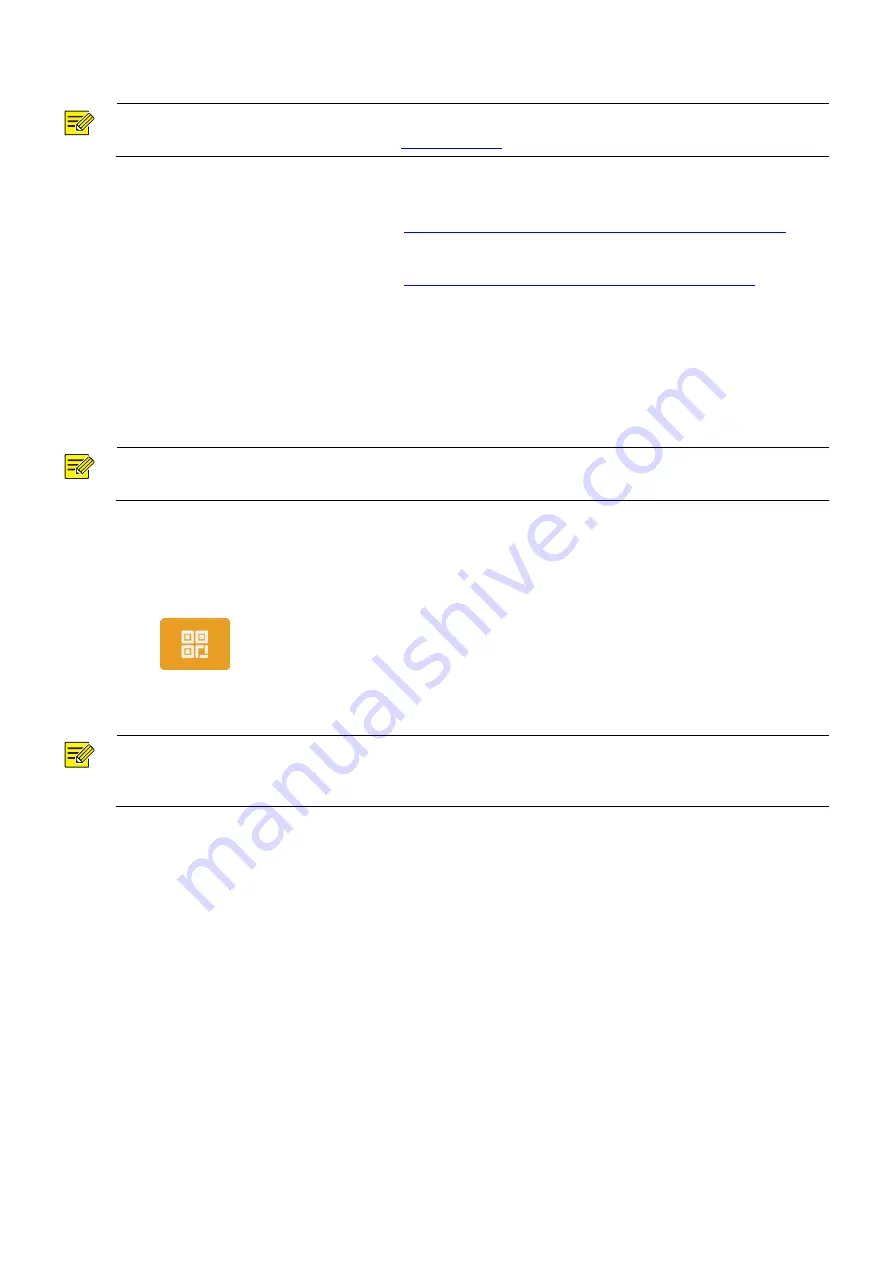
31
(2)
On the displayed interface, enter the admin password and tap
OK
.
NOTE!
For the setting of the admin password, see
The admin password is correct and the door is opened successfully.
For the interface and voice prompt, see
The password is correct and the door is opened successfully
.
The admin password is wrong and the door fails to be opened.
For the interface and voice prompt, see
The password is wrong and the door fails to be opened
.
5.7.3
Card Swiping-based Door Opening
People can swipe their cards on the ET-B31H-M@B face recognition access control terminal to open the
door.
When a card reader is connected to the face recognition terminal, people can swipe their cards in the card
scan area to open the door.
NOTE!
People's card information needs to be sent to the face recognition terminal in advance.
5.7.4
QR Code-based Door Opening
The face recognition terminal supports QR code-based door opening.
(1)
Tap
on the main interface to go to the QR code interface.
(2)
Aim the generated QR code towards the camera of the face recognition terminal or a connected QR code
scan device. The recognition will be successful and the door will be open.
NOTE!
If no operation is performed on the QR code interface within 30s, the face recognition terminal automatically
switches to the live view interface.
5.7.5
Remote Opening
After the door is opened remotely, the face recognition terminal notifies the user of the door opening by
displaying and playing a prompt.
After the face recognition terminal is connected to an indoor monitor and the configuration is complete,
operations can be performed on the indoor monitor to open the door remotely. For detailed operations, see the
Wall-mounted Indoor Monitor User Manual
.






























