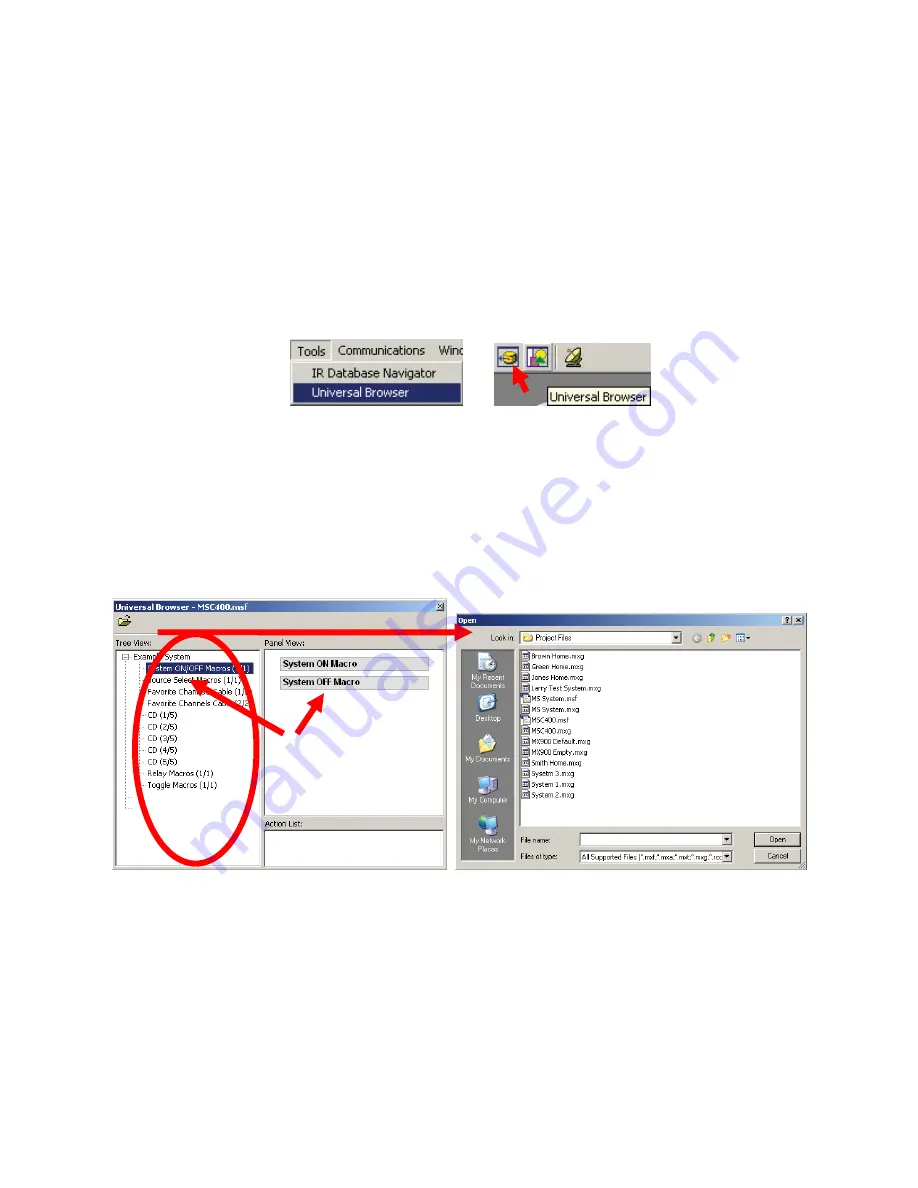
MSC-400 Reference Manual
Rev 4
58
Dragging TRIGGERS into MX Editors
Smart Macro Triggers are individual commands sent by a remote to the MSC-400 to initiate the output of
a Normal Macro. Once the MSC-400 has been cond, programmed and tested (and the MSC file is
saved), the Smart Macro Triggers need to be dragged into the correct button on the remote control. When
any Smart Macro is created in MSC Editor, a corresponding trigger is automatically created ‘behind the
scenes’. They must however be manually set to the specific buttons on the remote. To drag Smart Macro
Triggers to buttons on remotes:
1.
In COMPLETE CONTROL SUITE (CCS) open the appropriate MX/TX EDITOR with the REMOTE
PROJECT that corresponds to the Project programmed to the MSC-400.
2.
To import the SMART MACRO TRIGGERS, open the UNIVERSAL BROWSER by doing either of:
a)
In the MX/TX EDITOR MENU BAR, click TOOLS then click UNIVERSAL BROWSER.
b)
In the MX/TX EDITOR TOOL BAR, click the UNIVERSAL BROWSER BUTTON.
2A
2B
The UNIVERSAL BROWSER WINDOW will appear.
3.
Click the OPEN FOLDER icon to navigate to where REMOTE PROJECT FILES have been saved.
The OPEN window will appear.
4.
Click the .MSF FILE with the SAME NAME as the
REMOTE PROJECT
(MSC400.msf) or the
appropriate MSC-400 PROJECT if named differently.
5.
The UNIVERSAL BROWSER WINDOW will populate with all of the SMART MACRO TRIGGERS
created for the selected Project.
2c
Macro Triggers
6.
In the UNIVERSAL BROWSER WINDOW, under TREE VIEW, if not already expanded, click the ’+’
next to the SYSTEM NAME (ex. Example System) to expand the MACRO GROUPS
list.
7.
In the UNIVERSAL BROWSER WINDOW, under TREE VIEW, click the Macro Group with the
triggers to be programmed. (ex. System ON/OFF Macros). The
MACRO TRIGGERS for the selected
Group will appear under PANEL VIEW.
3
6
7
5
Summary of Contents for MSC-400
Page 1: ...MSC 400 Reference Manual ...
Page 3: ...MSC 400 Reference Manual Rev 4 3 MSC 400 Reference Manual Section One Features and Parts ...
Page 12: ...MSC 400 Reference Manual Rev 4 12 MSC 400 Reference Manual Section Two Installation ...
Page 21: ...MSC 400 Reference Manual Rev 4 21 MSC 400 Reference Manual Section Three Programming ...
Page 57: ...MSC 400 Reference Manual Rev 4 57 5 Click OK The MSC 400 is ready for action 5 ...
Page 83: ...MSC 400 Reference Manual Rev 4 83 MSC 400 Reference Manual Section Seven Master Slave Systems ...
Page 91: ...MSC 400 Reference Manual Rev 4 91 MSC 400 Reference Manual Section Eight Troubleshooting ...






























