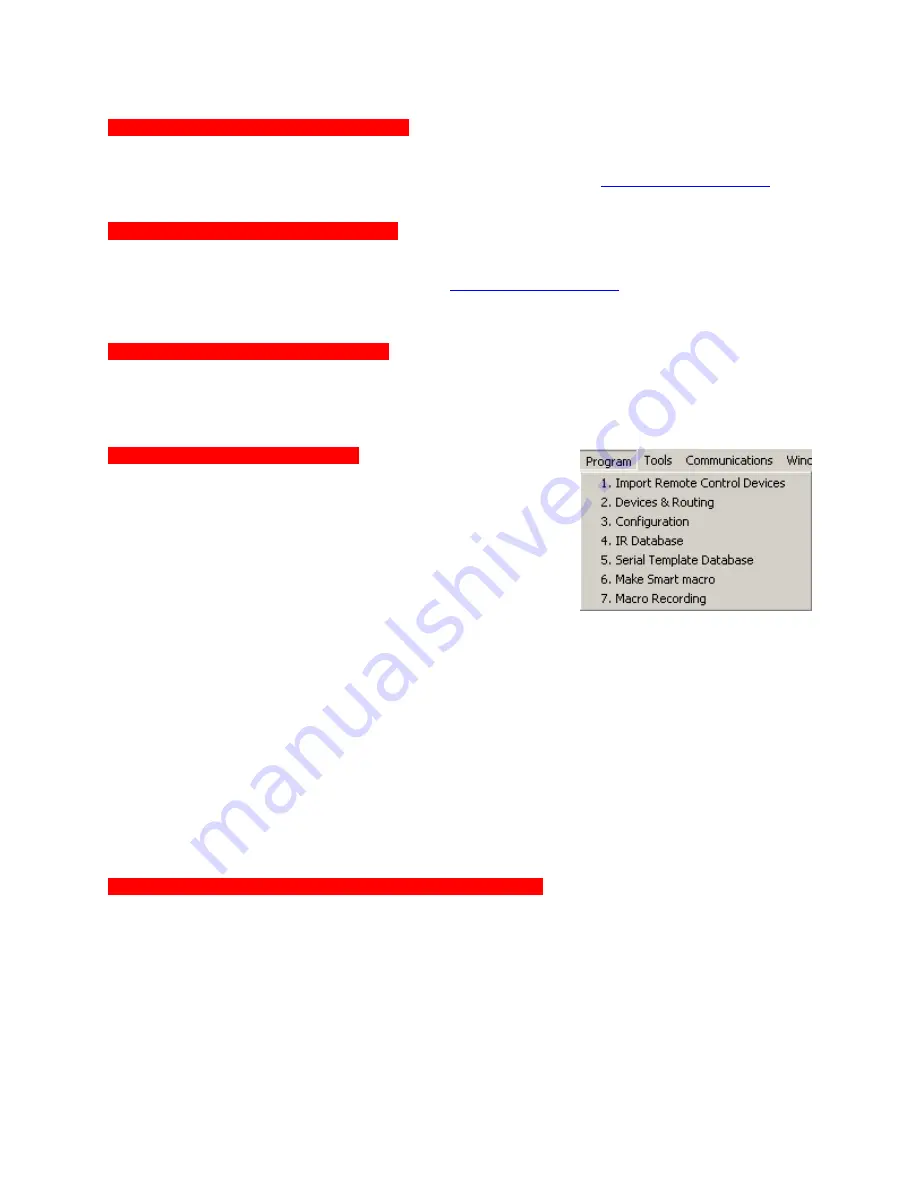
MSC-400 Reference Manual
Rev 4
22
Overview of Programming
MSC-400 Editor or Complete Control Suite
Programming the MSC-400 requires that you have MSC-400 Editor and the editor for the remote control
(MX-3000, MX-980, MX-950, MX-900 or TX-1000 Editor). You can download standalone versions of
these editors or one Complete Control Suite from the URC Control Room,
www.urccontrolroom.com
.
Entry to the site requires a Registration Code (call your Distributor or Sales Rep to get one).
Prior Programming Knowledge Required
Programming the MSC-400 requires experience programming any of the MSC-400 compatible remotes,
models: MX-3000, MX-950, MX-900 and TX-1000. For better understanding of the MSC-400 and
compatible remotes, login to URC Control Room at
www.urccontrolroom.com
and sign up for the Tutorials
under the Training & Certification Tab. These Tutorials will provide excellent and in-depth training for the
knowledge needed to successfully program the MSC-400.
Program Remote Control Devices First!
Before starting a MSC-400 Project, be sure all that you have completed programming Devices in the
remote editor. It is much faster to import remote control devices than to create them from scratch in MSC-
400 editor.
Follow the MSC-400 Program Menu
Even when editing an existing file, certainly when programming a
New configuration from scratch, following the order of the Program
Menu is required.
In most situations, steps 4 and 5 are unnecessary, as explained below:
1.
Import Remote Control Devices –
Provides fast, easy navigation to where Device and Project files
have been saved for the purpose of importing complete IR Command sets for the devices to be
controlled by the MSC-400
.
2.
Devices & Routing –
Assigns IR Commands to dedicated Emitter Ports.
3.
Configuration –
Assigns the RFID settings for communication with the remote controls, cons the
Sensor Inputs and cons the Serial Ports.
4.
(Optional) IR Database –
Opens the window featuring the IR Command Library. This window can be
used to embed IR Commands in Smart Macros when they are not imported with a Device file.
5.
(Optional)Serial Template Database -
Opens the window featuring the Serial Command (RS232)
Library. This window can be used to embed Serial Commands in Smart Macros when they are not
imported with a Device file.
6.
Make Smart Macro –
Starts the process of creating and programming Macro Groups and Smart
Macros. Smart Macros are the essence of the MSC-400.
7.
Macro Recording –
Allows IR or RS232 Commands to be added, or ‘recorded’ to a Smart Macro.
Save the MSC-400 File, Then Return to Remote Programming
1.
In the Remote Control Editor,
only drag macro triggers to the Macro Window
. DO NOT drag
triggers to buttons. This ensures that you can read the label of the trigger!
2.
If you have an RS-232 device, drag the RS232 triggers to the Macro Window for
each button
that is
to trigger an RS232 Command from the MSC. DO NOT drag triggers to buttons directly, you will not
be able to see the label of the RS-232 command in the Macro Window.
Summary of Contents for MSC-400
Page 1: ...MSC 400 Reference Manual ...
Page 3: ...MSC 400 Reference Manual Rev 4 3 MSC 400 Reference Manual Section One Features and Parts ...
Page 12: ...MSC 400 Reference Manual Rev 4 12 MSC 400 Reference Manual Section Two Installation ...
Page 21: ...MSC 400 Reference Manual Rev 4 21 MSC 400 Reference Manual Section Three Programming ...
Page 57: ...MSC 400 Reference Manual Rev 4 57 5 Click OK The MSC 400 is ready for action 5 ...
Page 83: ...MSC 400 Reference Manual Rev 4 83 MSC 400 Reference Manual Section Seven Master Slave Systems ...
Page 91: ...MSC 400 Reference Manual Rev 4 91 MSC 400 Reference Manual Section Eight Troubleshooting ...






























