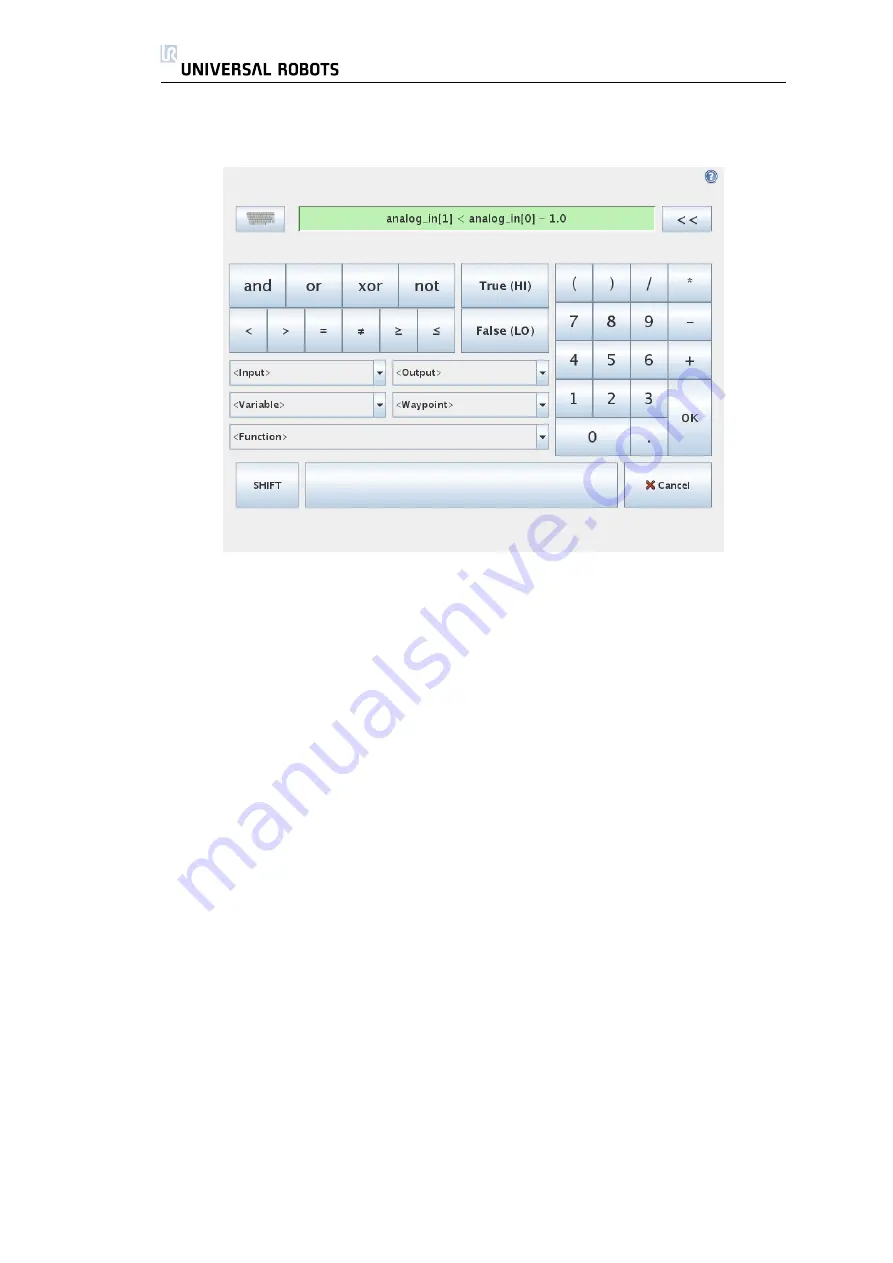
3.3. Robot Control
3.2.3
On-screen Expression Editor
While the expression itself is edited as text, the expression editor has a num-
ber of buttons and functions for inserting the special expression symbols, such as
∗
for multiplication and
≤
for less than or equal to. The keyboard symbol button
in the top right of the screen switches to text-editing of the expression. All de-
fined variables can be found in the
Variable
selector, while the names of the
input and output ports can be found in the
Input
and
Output
selectors. Some
special functions are found in
Function
.
The expression is checked for grammatical errors when the
Ok
button is pressed.
The
Cancel
button leaves the screen, discarding all changes.
An expression can look like this:
digital_in[1]=True and analog_in[0]<0.5
3.3
Robot Control
3.3.1
Move Tab
On this screen you can always move (jog) the robot directly, either by translat-
ing/rotating the robot tool, or by moving robot joints individually.
38
UR-6-85-5-A
Summary of Contents for UR-6-85-5-A
Page 1: ...UR 6 85 5 A User Manual Version 1 11 January 2010...
Page 2: ...2 UR 6 85 5 A...
Page 6: ...Contents 6 UR 6 85 5 A...
Page 16: ...1 4 Mounting Instructions 16 UR 6 85 5 A...
Page 33: ...Chapter 3 PolyScope Software 33...






























