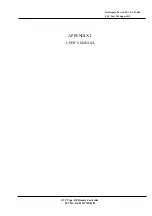MX-810i O
WNERS
M
ANUAL
MX-810i O
WNERS
M
ANUAL
Using the MX-810i to Manually Control a “Device”
Press the MX-810i’s DEVICES
button to display all the devices
you can control with your MX-
810i.
Your MX-810i can control up to
24 devices. If you have more
than six devices, press either of
the page buttons to display the
other devices in your system.
When you find the device you
want to control, press the corre-
sponding button beside the
screen.
For example, if you press the
Sony VCR button on the screen
shown here, the MX-810i will
become a Sony VCR remote
control.
The MX-810i now displays the device you select-
ed at the top of the screen. Below the title, the
LCD displays the customized names of any
special features you need for the device.
All the hard buttons of the MX-810i
have now changed their func-
tions to operate your device.
Page 5
Using the MX-810i to Automate an “Activity”
You select Activities in the same way that you select Devices. Simply press
the MX-810i’s ACTIVITIES button to display all the Activities you can auto-
mate with your MX-810i.
However, when
you select an activi-
ty, the MX-810i is
going to automati-
cally reconfigure
your entire Audio
Video system.
For example, if you press Watch
DVD, a whole sequence of events
happens:
Status Message
While the MX-810i is reconfiguring your
AV system, a status message on the MX-810i lets you
know that it is busy. This reconfiguration of your sys-
tem can take ten to twenty
seconds on some systems.
When the Status message disappears, all of the
MX-810i’s buttons and screens are optimized for
the activity you selected.
The Volume and Mute buttons control the
sound you hear.
The rest of the buttons on the remote have new
functions, so that the functions you need most
frequently are immediately available.
1. The TV turns ON.
2. The Audio system turns ON.
3. The DVD player turns ON.
4. The TV changes to the DVD
input.
5. The AUDIO system changes to the
DVD input.
6. The DVD player begins to PLAY.
Page 6