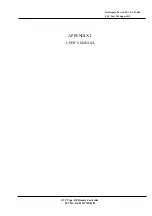MX-810i O
WNERS
M
ANUAL
MX-810i O
WNERS
M
ANUAL
Page 2
Page 1
Congratulations!
You’ve purchased a unique synthesis of hardware and software engineering,
the Complete Control MX-810i. The MX-810i achieves a magnificent combina-
tion of power and flexibility, simplifying and automating operation of even the
most complex system.
User Configurable Screen and Button Lighting
A built in pick up sensor can be set to light the screen and/or the buttons
automatically. Additionally, a dedicated LIGHT button enables the user to
backlight the buttons if the pick up sensor is turned off.
Integrated Sound Signaling
The MX-810i incorporates a small speaker for beeps. Anytime you press a
button, the MX-810i signals that it has understood your command with a
beep sound.
Custom Labeled Buttons
When you pick up the MX-810i, it automatically lights up the color LCD
screen which labels the six buttons to either side of the screeen. These
button labels change based on what you are watching or listening to.
Thus, if you have selected Watch TV, you will see a list of buttons that
are useful to that activity, while if you select Watch DVD, the buttons
will control the DVD.
LIGHT Button
Press the Light button on the
side of the MX-810i to back-
light all of the buttons. Of
course, you could opt to set
the buttons to light automati-
cally via the pick up sensor.
Optional RF “No Rules” Operation
In combination with a Complete Control RF Base Station, the MX-810i can
control your system without being in line-of-sight of the equipment.
Either the MRF-350i or the MRF-260i RF base station is compatible with the
MX-810i. Both incorporate RF Addressing. RF Addressing gives you the abili-
ty to control equipment locations throughout your home, even if they are
concealed in other rooms or are behind closed doors.
3. The MRF-350i’s built-in Front Blaster sends commands to
components in the same cabinet space as the MRF-350i.
1. The MX-810i sends radio waves
in every direction, so you don’t
have to point the remote any-
more!
4. Self-adhesive “Flashers” affix to the
Infrared sensors on the front panels of your
components. The Flashers relay commands
to components out of sight of the MRF-350i’s
Front Blaster. The flashers plug in to the
MRF-350i’s rear flasher line outputs via their
10 foot cables. Uniquely, the MRF-350i can
also connect to components with rear panel
IR Inputs via its adjustable IR Line Outputs.
2.The RFX-250i RF Sensor can be freely
positioned for optimal reception.