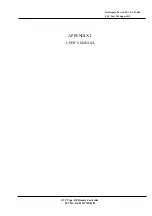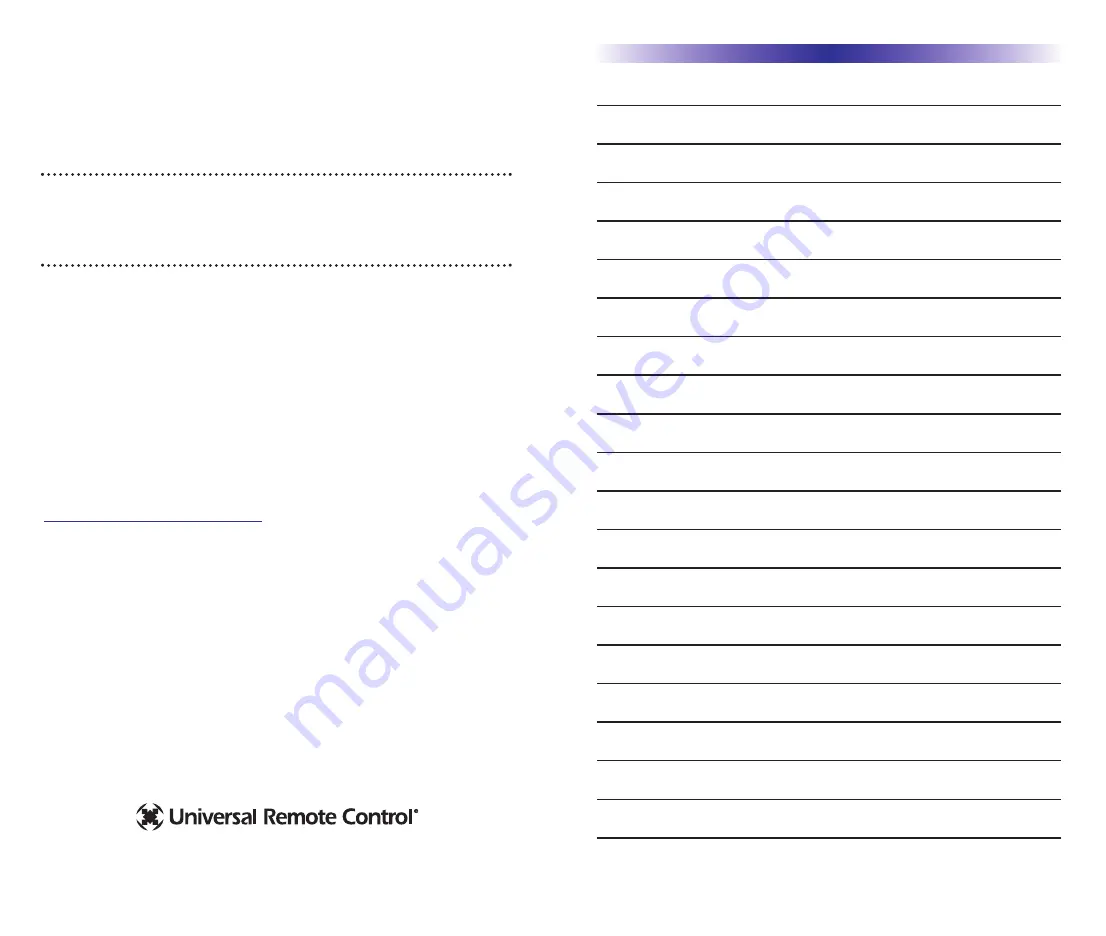
This remote control was
Custom Programmed for you by:
For questions about your Custom Programming call:
Custom Programming of a complex home theater and/or a multi-room
system is one of the most challenging tasks within an audio/video instal-
lation. It involves an intimate knowledge of how the components interact
and exact details on the proper sequences of control.
Only a Complete Control dealer has the requisite experience and training
to quickly and effectively customize a remote control for true automated
operation.
Congratulations on your choice!
MX-810i Owners Manual © 2007 Universal Remote Control, Inc.
Front Cover Photo courtesy of Robert Ridenour of Connected Technologies,
www.connected-technologies.com
The information in this manual is copyright protected. No part of this manual may
be copied or reproduced in any form without prior written consent from Universal
Remote Control, Inc.
UNIVERSAL REMOTE CONTROL, INC. SHALL NOT BE LIABLE FOR OPERATIONAL,
TECHNICAL OR EDITORIAL ERRORS/OMISSIONS MADE IN THIS MANUAL.
The information in this manual may be subject to change without prior notice.
Complete Control is a registered trademark of Universal Remote Control, Inc.
Entertainment Made Simple is a trademark of Universal Remote Control, Inc.
All other brand or product names are trademarks or registered trademarks of their
respective companies or organizations.
Printed in Korea
Universal Remote Control, Inc.
500 Mamaroneck Avenue, Harrison, NY 10528
Phone: (914) 835-4484 Fax: (914) 835-4532
Introduction to the MX-810i
1
Optional RF “No Rules” Operation
2
Installing and Charging the Battery
3
Programming the MX-810i
4
Using the MX-810i to Manually Control a “Device”
5
Using the MX-810i to Automate an “Activity”
6
Using the Help System for Automated Activities
7
Accessing the MX-810i’s Setup Menus
7
Selecting from the Setup Menus
8
Setting the Color Screen
8
Setting the Button Lighting
9
System Menu
10
Setting the Button Beep Volume
11
Date and Time Menus
12
Erasing and Resetting
13
USA Limited Warranty Statement
13
Specifications
14
Contact Us
14
Your Programming Notes - Devices
15
Your Programming Notes - Activities
16
T
ABLE
O
F
C
ONTENTS