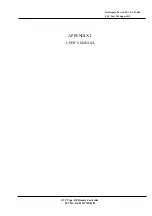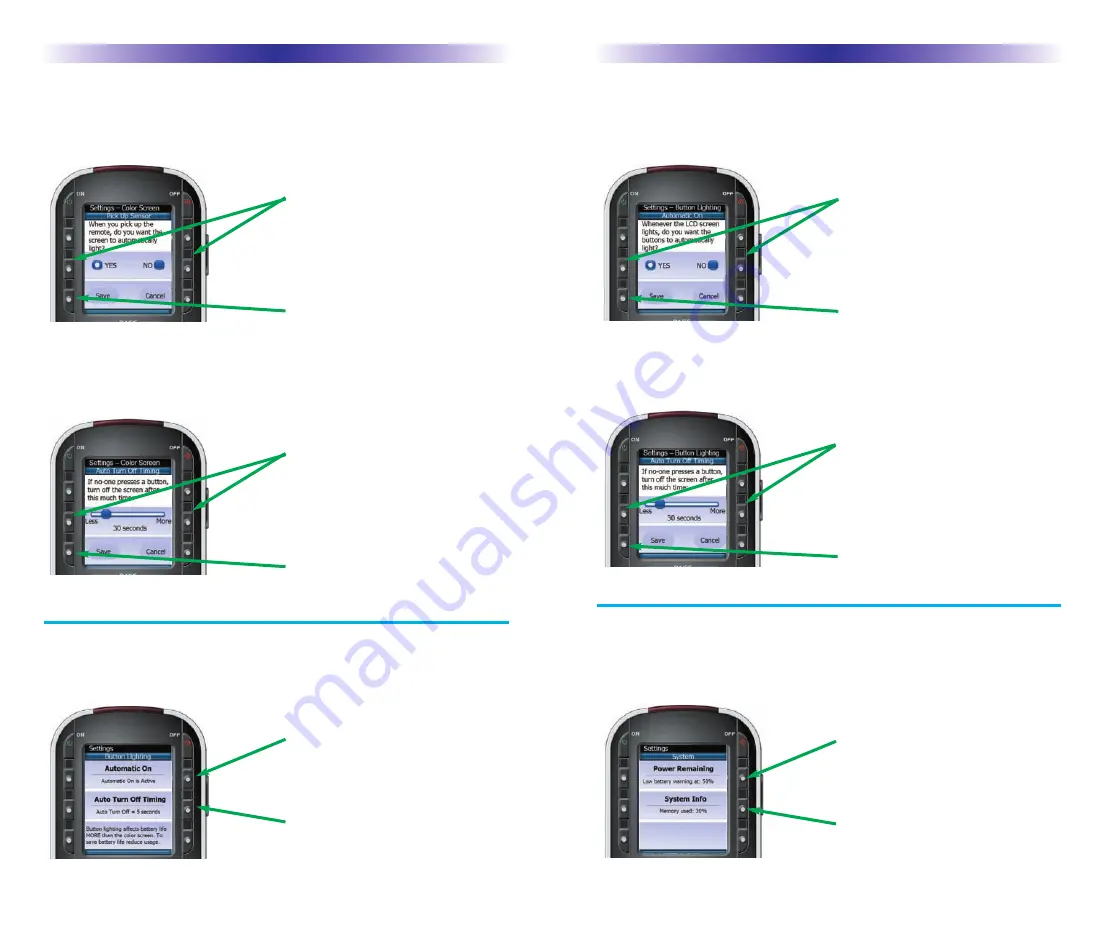
MX-810i O
WNERS
M
ANUAL
MX-810i O
WNERS
M
ANUAL
Setting the Screen Pick Up Sensor
Use the buttons next to YES and NO. If you say YES, the color screen will
light as long as you are moving the MX-810i. If you say NO, the screen
will light when you press any button.
Setting the Screen Auto Turn Off
Use the buttons next to LESS and MORE to adjust the amount of time the
screen will stay lit when you stop moving it (Pick Up Sensor ON) or when
you stop pressing buttons (Pick Up Sensor OFF).
Setting the Button Lighting
Note that button backlighting uses more battery charge than the screen.
So if you would like to extend the time between charges, lower the usage
of button lighting.
Setting Button Lighting Automatic On
Use the buttons next to YES and NO. If you say YES, the buttons will light
whenever the LCD screen is on. If you say NO, the buttons will only light
when you press the LIGHT button.
Setting the Button Lighting Auto Turn Off
Use the buttons next to LESS and MORE to adjust the amount of time the
buttons will stay lit after you stop pressing buttons.
If you turn off Automatic On you will extend battery
life (the buttons will still light up when you press the
light button).
The buttons will stay lit for so many seconds after
you stop pressing buttons. Adjust to your preference
by pressing this button.
Select Power Remaining to check your power
remaining or to set a new battery warning level.
To view the system info, press here.
Use the YES and NO buttons to set the Pick Up sen-
sor.
Press the SAVE button to save your setting.
Use the LESS and MORE buttons to set the Auto Turn
Off timing.
Press the SAVE button to save your setting.
Use the YES and NO buttons to set the button back
lighting to automatically turn on or not.
Press the SAVE button to save your setting.
Use the LESS and MORE buttons to set the Auto Turn
Off timing.
Press the SAVE button to save your setting.
Page 10
Page 9
System Menu
While you are using the MX-810i you can get a more accurate reading of
the exact power remaining by checking the System Menu. Additionally,
the System Info page offers a look at how much memory you have used.