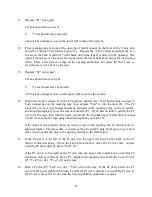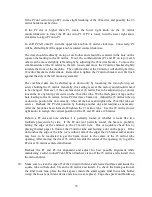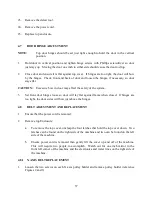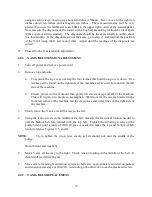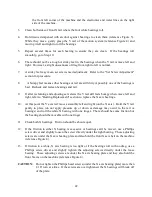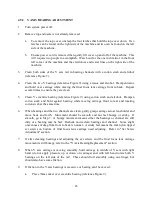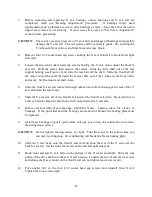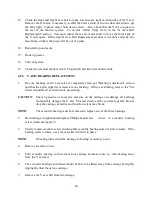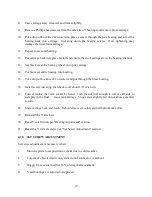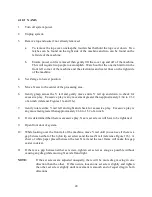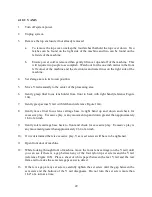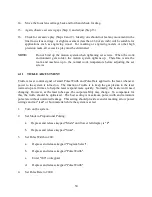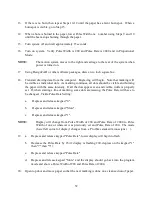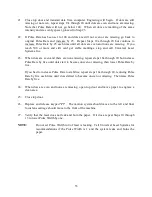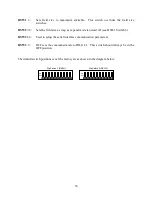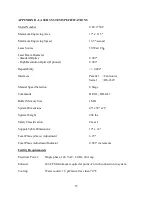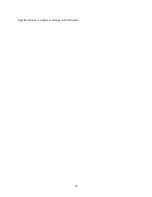46
13. Check the front and rear X axis belt to make sure they are tight on both sides of the Y rail.
Remove the X motor, if necessary, to shift the belts a tooth or two in either direction to get
the belts tight. Tighten motor hold down screws. Also, check that the Y rail is square to
the rest of the motion system. To do this, follow Steps 10-14 in the "X Axis Belt
Replacement" section. You must adjust the X axis motor shaft to move the front back of
the Y rail square. If this step (X Axis Belt Replacement section) is not done correctly, the
lased lines on the work piece will be out of square.
14. Reinstall top enclosure.
15. Hook up power.
16. Turn on system.
17. Check the solenoid shutter switch. Flip switch and listen for shutter click.
4.9.4 Y AXIS BEARIG REPLACEMET
1.
Be sure bearings and Y axis rail are completely clean per "Bearing Adjustment" section
and that the nylon tipped set screws are not sticking. If they are sticking, refer to the "Set
Screw Adjustment" section before proceeding.
CAUTIO:
Uneven pressure or excessive pressure on the carriage can damage all bearings
and possibly damage the Y rail. Proceed slowly and be extremely gentle. Do not
drop the carriage as mirror and final focus lens may break.
OTE:
The eccentric bearing must be removed to replace any of the three bearings.
2.
Hold carriage in right hand and place Phillips head screw
driver in eccentric bearing
screw (reference figure 9).
3.
Slowly loosen eccentric screw ensuring that eccentric bearing does not start to rotate. If the
bearing starts to rotate, use a 7mm socket to hold it in place.
OTE:
If bearing turns and jams, damage to bearing or rail may occur.
4.
Remove eccentric screw.
5.
Turn eccentric bearing so final focus lens carriage becomes loose i.e., turn bearing away
from the Y axis rail.
6.
The eccentric bearings and wheel should be able to be lifted away from carriage by slightly
tipping the final focus lens carriage.
7.
Remove the Y axis belt from the carriage.