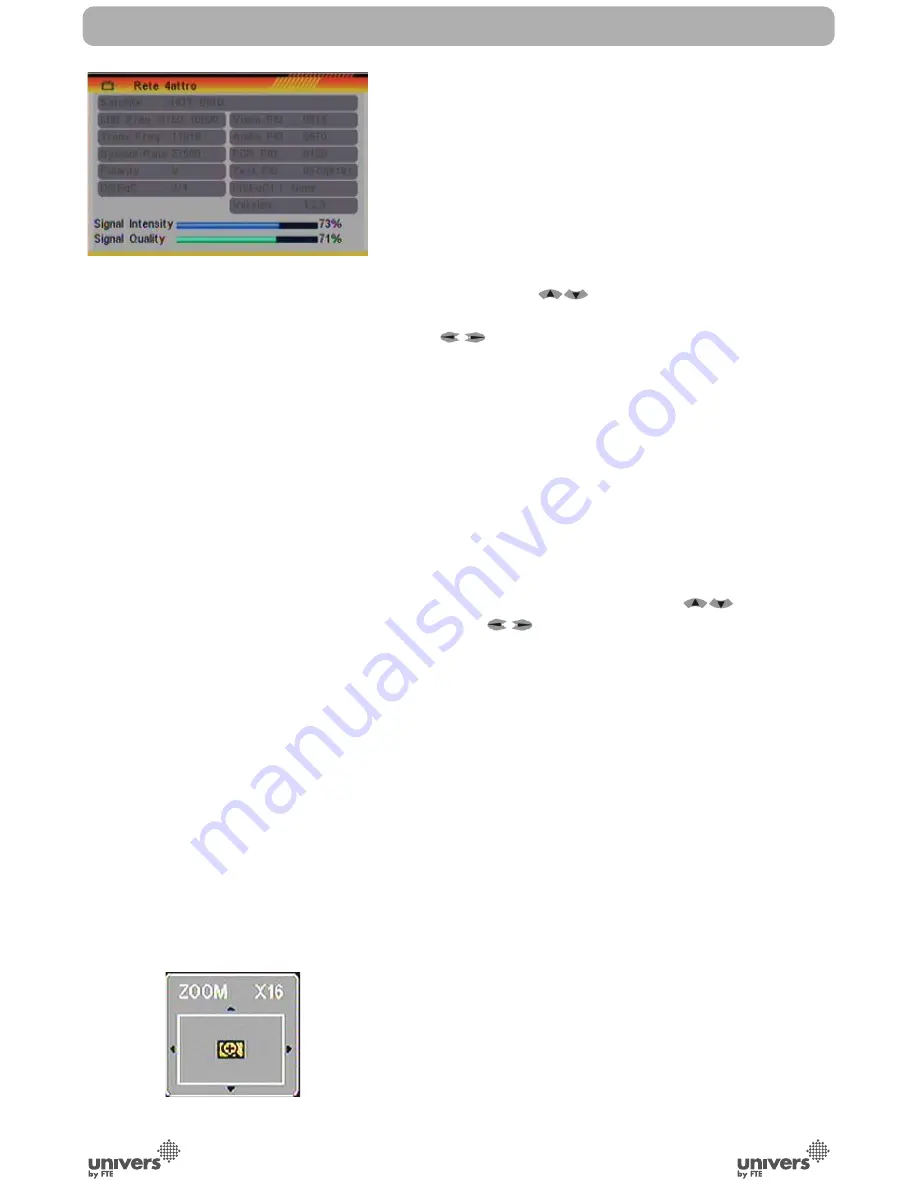
PAG
.
19
English
rev 1.0
2.14. LIST
In TV mode, press [List] button to access directly to the “TV
Channel List” menu or to the “Radio Channel List” menu.
2.15. FAVOURITES
1. In TV mode press the [Favourite] button to display the
Favourite Group window on the screen as the picture beside
shows (OSD 10).
2. In the Favourite Group window you can select the desired
favourite channel with [
] and confi rm it with [OK] to switch
to it. In bigger groups you can navigate with [Pup/Pdw].
3. With [
] you can select different Favourite Group.
4. Press [Exit] to close the Favourite Group window.
? FREQUENTLY ASKED QUESTION
Q: Why the screen displays “No Favourite Channel” after
pressing the [Favourite] button?
A: No channels have been assigned to a Favourite Group yet.
You can do this in the channel menu.
2.16. AUDIO TRACK / MODE
1. In TV mode, press the [Audio] button to open the Audio
Mode window (OSD 11).
2. Select the item you want to adjust with [
] and change
the value with [
].
3. Press [Exit] to leave this window.
2.17. INFORMATION
In TV mode, press [INFO] button can open information screen
(OSD 12), in the window shows the parameters of current
channel.
2.18. FAV +/-
1. In TV mode press the [FAV+/FAV-] buttons to switch
between the favourites channels in the current Favourite Group
directly.
2. The sequence of the favourite channels is following the
sequence in the related Favourite Group list.
2.19. ZOOM
1. Press [Zoom] button in TV mode to zoom the image. Image
can be augmented x16 times (OSD 13).
2. Press [Exit] to exit this function.
BASIC OPERATIONS
OSD 12
OSD 13
Summary of Contents for U4123E
Page 1: ...U4123E ...






























