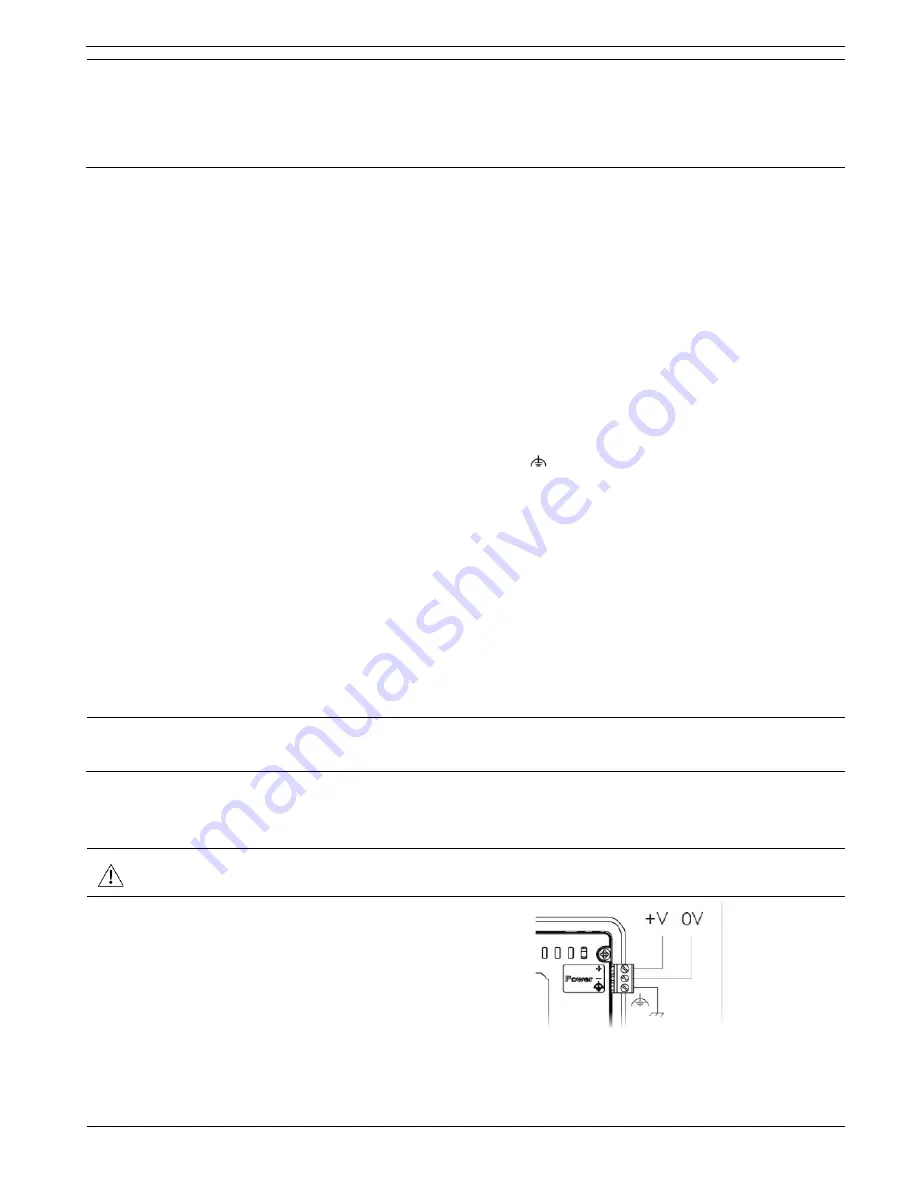
UniStream
®
Display
C
aution
To avoid damaging the wire, use a maximum torque of 0.5 N·m (5 kgf·cm).
Do not use tin, solder, or any substance on stripped wire that might cause the
wire strand to break.
Install at maximum distance from high-voltage cables and power equipment.
Wiring Procedure
Use crimp terminals for wiring; use 26-12 AWG wire (0.13 mm
2
–3.31 mm
2
)
1. Strip the wire to a length of 7±0.5mm (0.250–0.300 inches).
2. Unscrew the terminal to its widest position before inserting a wire.
3. Insert the wire completely into the terminal to ensure a proper connection.
4. Tighten enough to keep the wire from pulling free.
Wiring Guidelines
In order to ensure that the device will operate properly and to avoid electromagnetic
interference:
Use a metal cabinet. Make sure the cabinet and its doors are properly earthed.
Individually connect each functional ground point ( ) to the earth of the system
(preferably to the metal cabinet chassis).
Use the shortest and thickest wires possible: less than 1m (3.3’) in length, minimum
thickness 14 AWG (2 mm
2
).
Connect the power supply 0V to the earth of the system.
Earthing the cables' shield:
Connect the cable shield to the earth of the system (preferably to the metal
cabinet chassis). Note that the shield must be connected only at one end of the
cable; it is recommended to earth the shield at the Display-side.
Keep shield connections as short as possible.
Ensure shield continuity when extending shielded cables.
N
OTE
For detailed information, refer to the document System Wiring Guidelines,
located in the Technical Library in the Unitronics’ website.
Wiring the Power Supply
The device requires an external power supply.
In the event of voltage fluctuations or non-conformity to voltage power supply
specifications, connect the device to a regulated power supply.
Connect the +V and 0V terminals as
shown in the accompanying figure.
8
Unitronics




























