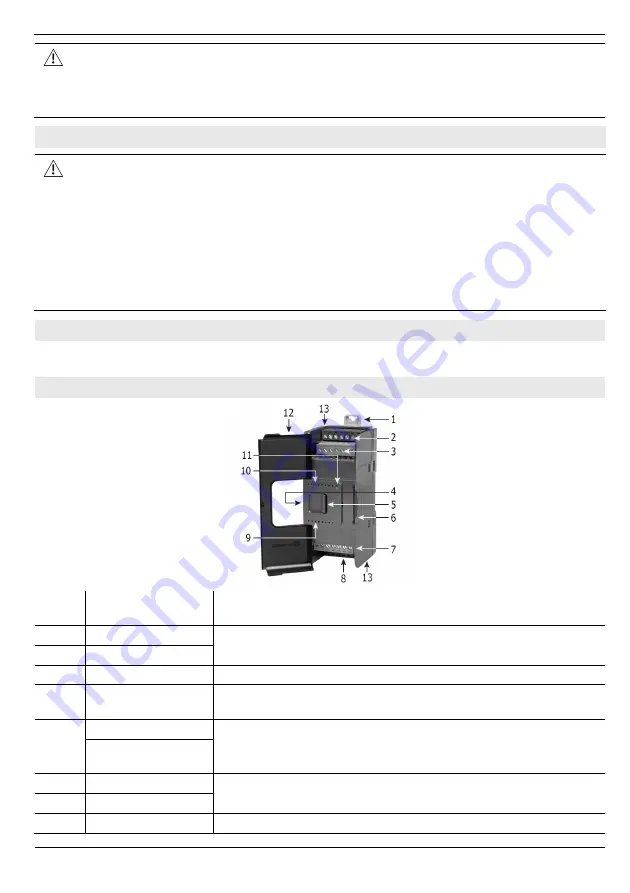
UIS-08TC Installation Guide
2
Unitronics
Failure to comply with appropriate safety guidelines can cause severe injury or
property damage.
Do not attempt to use this device with parameters that exceed permissible levels.
Do not connect/disconnect the device when power is on.
Environmental Considerations
Ventilation: 10mm (0.4”) of space is required between the device top/bottom edges
and the enclosure’s walls.
Do not install in areas with: excessive or conductive dust, corrosive or flammable
gas, moisture or rain, excessive heat, regular impact shocks or excessive vibration,
in accordance with the standards and limitations given in the product’s technical
specification sheet.
Do not place in water or let water leak onto the unit.
Do not allow debris to fall inside the unit during installation.
Install at maximum distance from high-voltage cables and power equipment.
Kit Contents
1 UIS-08TC module
4 I/O terminal blocks (2 black and 2 gray)
UIS-08TC Diagram
1
DIN-rail clips
Provide physical support for CPU and modules. There are two
clips: one at the top (shown), one at the bottom (not shown).
2
Inputs 0-1
Input connection points
3
Inputs 2-3
4
I/O Bus - Left
Left-side Connector
5
Bus Connector
Lock
Slide the Bus Connector Lock to the left, to electrically
connect the Uni-I/O™ module to the CPU or adjacent module.
6
I/O Bus - Right
Right-Side Connector, shipped covered. Leave covered when
not in use.
Bus Connector
Cover
7
Inputs 6-7
Input connection points
8
Inputs 4-5
9
Input LEDs (4-7)
Red LEDs






























