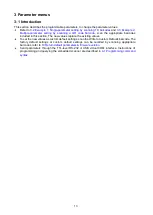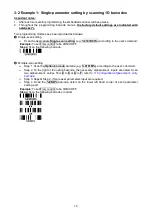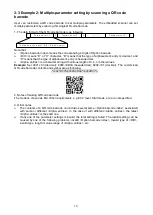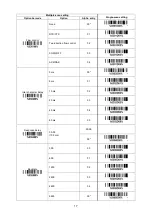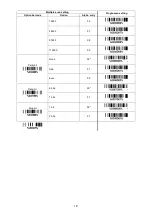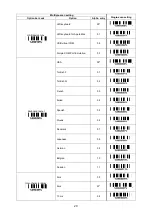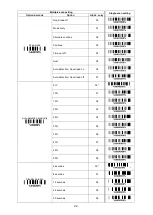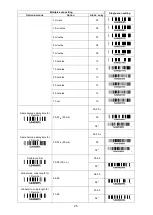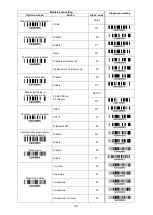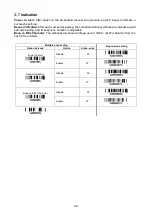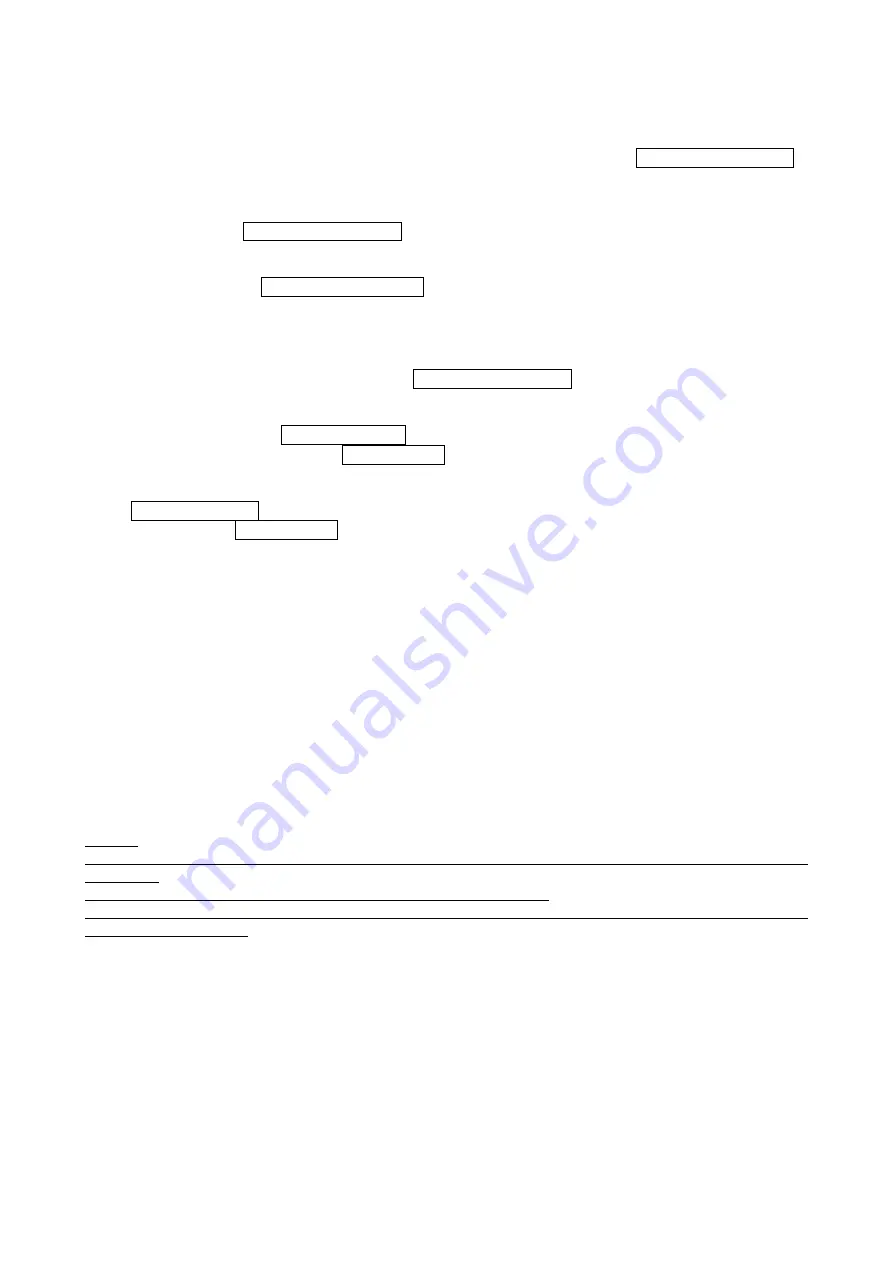
22
3-6 Scan mode & some global settings
Scan mode:
Good-read off
– The trigger pin must be pulled down once to activate scanning. The scanner stops
scanning when there is a successful reading or no code is decoded after the Scan standby duration
elapsed.
Momentary
– Pin TRIG acts as a switch. Pull down pin TRIG to activate scanning and pull up the
trigger to stop scanning. The scanner stops scanning when there is a successful reading or no code
is decoded after the Scan standby duration elapsed.
Alternate
– Pin TRIG acts as a toggle switch. Pull pin TRIG to activate or stop scanning.
Continuous
– The embedded scanner always keeps scanning, and it does not matter when pin
TRIG is pulled down or Scan standby duration is elapsed.
Host
– A START_DECODE command issues the triggering signal. In this mode, the embedded
scanner interprets an actual trigger pull as a Good-read off scanning option. There is a practical
application in
Good-read on
– The trigger pin must be pulled down once to activate scanning. The scanner stops
scanning when no code is decoded after the Scan standby duration elapsed.
Auto-detection- Good-read off
– By setting Enable, the scanner will start scanning if any nearby
object has been detected. The scanner will stop scanning when there is a successful reading or no
code is decoded after the Stand-by duration elapsed. Once the scanner stops scanning, the present
object must be removed to enable Auto-detection.
Auto-detection- Good-read on
– By setting Enable, the scanner will start scanning if any nearby
object has been detected. The scanner stops scanning when no code is successful decoded after
the Stand-by duration elapsed. Once the scanner stops scanning, the present object must be
removed to enable Auto-detection.
Image auto-detection sensitivity:
It is the sensitivity of scanner to ambient brightness change.
Sensitivity is expressed as a percentage value of ambient light change, in the range of 5% to 50%. The
smaller the percentage value, the higher the sensitivity, the easier the scanner will be triggered.
Same barcode delay time for 1D symbol:
If a 1D barcode has been scanned and output once
successfully, the scanner must output the same barcode data beyond delay time. When this feature is
set to be “0xFF”, then the delay time is indefinite.
Same barcode delay time for 2D symbol:
If a 2D barcode has been scanned and output once
successfully, the scanner must output the same barcode data beyond delay time. When this feature is
set to be “0xFF”, then the delay time is indefinite.
Double confirm:
If it is enabled, the scanner will require a several times of same-decoded-data to
confirm a valid reading.
Global Max./Min. code length for 1D symbol:
These two lengths are defined as the valid range of
decoded 1D barcode data length. Make sure that the minimum length setting is no greater than the
maximum length setting, or otherwise the labels of the symbol will not be readable. In particular, the
same value can be set for both minimum and maximum reading length to force the fixed length barcode
decoded.
Notes:
1. Please set the max./min. length for individual barcode in later sections, if special demand is
requested.
2. The number of check digits is included in max./min. code length.
3. These two settings have no effect on the symbols with fixed-length, e.g. UPC-A, UPC-E, EAN-13,
EAN-8 and China Post.
Global G1-G6 string selection:
The scanner offer one or two string group for all symbols. By setting
one or two digits to indicate which string group you want to apply. You may refer to
3-42 G1-G6 & C1-C3
& FN1 substitution string setting
and
3-43 G1-G4 string position & Code ID position
.
Example: Group 1
→
set 01 or 10. Group 2 and 4
→
set 24 or 42.
All valid settings include 00, 01, 02, 03, 04, 05, 06, 10, 11, 12, 13, 14, 15, 16, 20, 21, 22, 23, 24, 25, 26,
30, 31, 32, 33, 34, 35, 36, 40, 41, 42, 43, 44, 45, 46, 50, 51, 52, 53, 54, 55, 56, 60, 61, 62, 63, 64, 65 and
66.
Element amendment:
If it is enabled, the scanner can read the barcode comprised with bars and
spaces in different scale.
Character output restraint:
Printable character only-
If this option is selected, the scanner will output the printable characters
only, i.e. in ASCII from 20H to 7EH.
Alphanumeric character only-
If this option is selected, the scanner will output the alphanumeric
characters only, i.e. “A”-“Z”, “a”-“z”, “0”-“9”.
Summary of Contents for ES922
Page 1: ...ES922 Embedded Image Scanner User Manual Version ES922_UM_EN_V1 1 3...
Page 2: ......
Page 4: ......
Page 10: ...4 2 Getting started 2 1 Parts of scanner Figure 2 1 Appearance Beeper Trigger CMOS sensor...
Page 14: ...8 2 4 Installation guide 2 4 1 Mounting Units mm...
Page 98: ...92 8014H4142 Testing barcode...