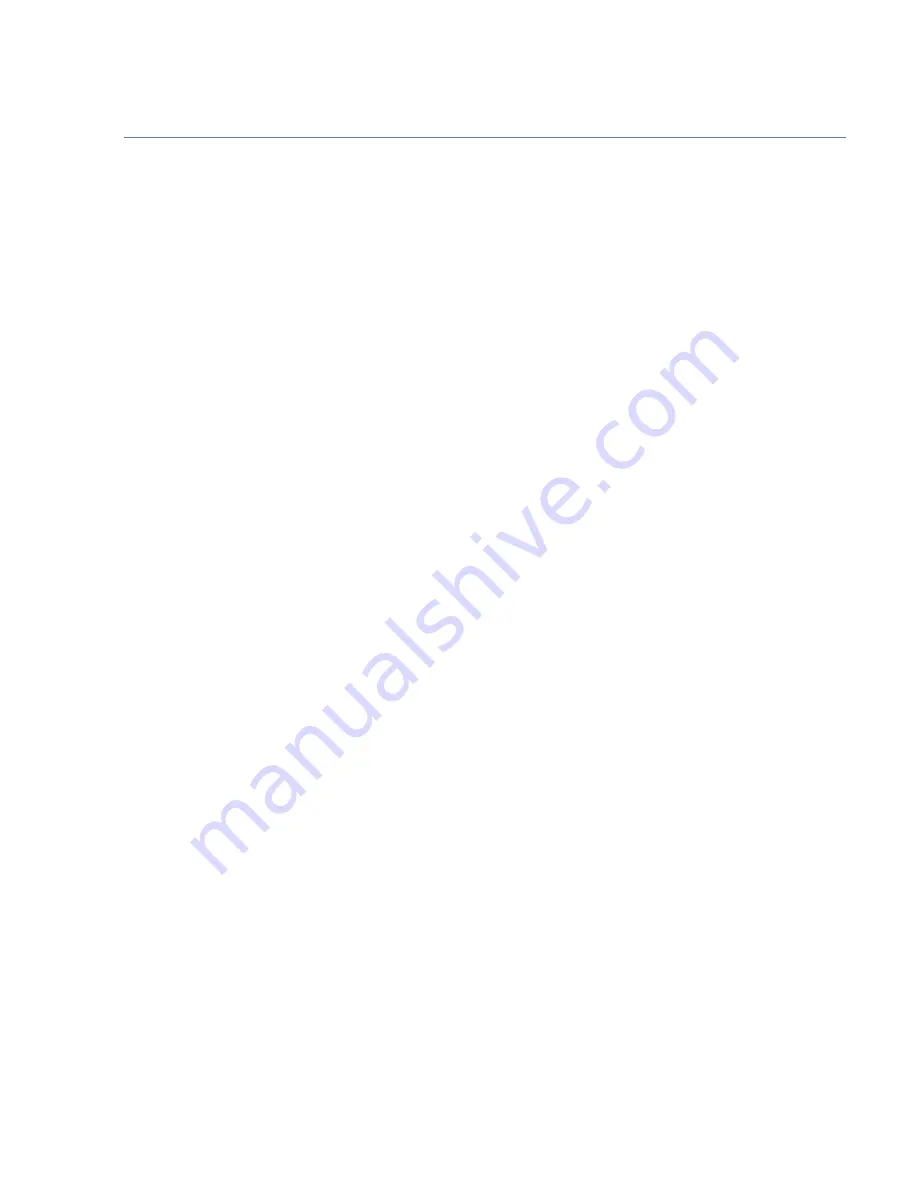
Friday, November 07, 2008
1
BCD396XT
The Complete Reference
This document provides a complete reference to all menus, functions, and
features of the BCD396XT Digital Trunk Tracker Scanner from Uniden. It is
based on the Operation Specification that is used both as a guide to the
ƐŽĨƚǁĂƌĞ ĞŶŐŝŶĞĞƌƐ ĨŽƌ ĐƌĞĂƚŝŶŐ ƚŚĞ ƐĐĂŶŶĞƌ͛Ɛ ƵƐĞƌ ŝŶƚĞƌĨĂĐĞ ĂŶĚ ĂƐ Ă
ƌĞƉŽƐŝƚŽƌLJ ĨŽƌ ƚŚĞ ͞ĨŝŶĂů ƐĂLJ͟ ŽŶ ŚŽǁ ĞǀĞƌLJ ĨĞĂƚƵƌĞ ĂŶĚ ĨƵŶĐƚŝŽŶ ŝƐ
implemented.
Some proprietary information has been removed, formatting has been
modified, and extensive editing has been performed to make the text
more readable. However, you will almost certainly find a handful of odd
turns of phrases.
Mostly, though, we hope that this reference work can help you better
ƵŶĚĞƌƐƚĂŶĚĂŶĚƵƐĞLJŽƵƌϯϵϲyd͘dŚŝƐĚŽĐƵŵĞŶƚŝƐŶ͛ƚ
intended to be a
ŐƵŝĚĞ ĨŽƌ ŚŽǁ ƚŽ ƵƐĞ LJŽƵƌ ƐĐĂŶŶĞƌ͙LJŽƵ͛ůů ĨŝŶĚ ƚŚĂƚ ŝŶĨŽƌŵĂƚŝŽŶ ŝŶ ƚŚĞ
KǁŶĞƌ͛ƐDĂŶƵĂů͙ďƵƚƌĂƚŚĞƌĂƌĞĨĞƌĞŶĐĞĨŽƌĂůůƚŚĞƚŚŝŶŐƐ ƚŚĂƚ ƚŚĞƐĐĂŶŶĞƌ
ĚŽĞƐ͘ ŽŵďŝŶĞĚ ǁŝƚŚ ƚŚĞ KǁŶĞƌ͛Ɛ DĂŶƵĂů ĂŶĚ ƚŚĞ ŐƌĞĂƚ ƌĞƐŽƵƌĐĞƐ
available to scanner users online, you now have more information than
ever on every facet of your scanner.
© 2009 Uniden Corporation
Fort Worth, TX
All Rights Reserved.


































