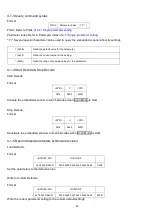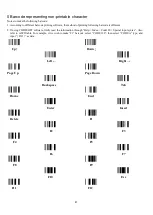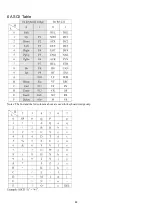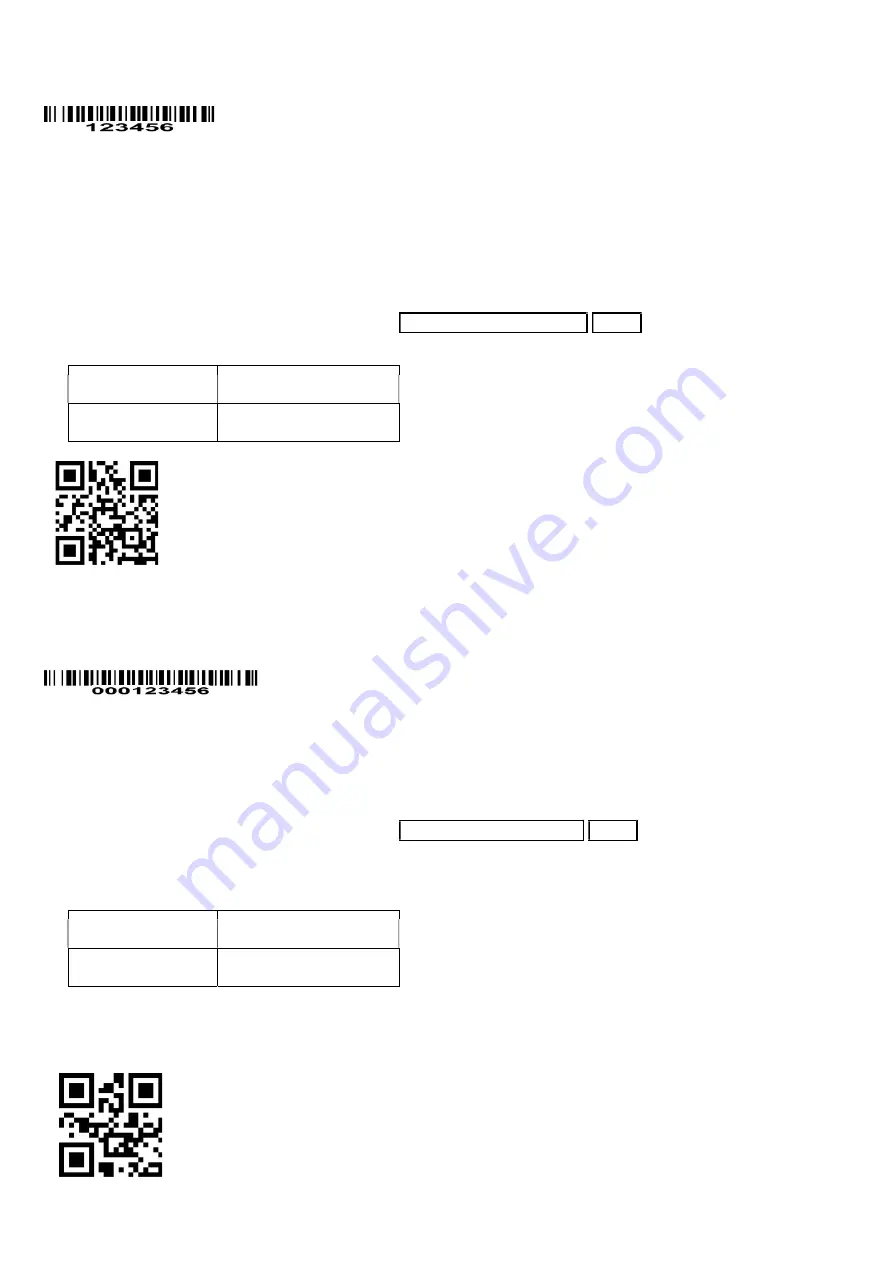
74
Testing barcode:
FN1 substitution string setting: The FN1 character (0x1D) in an UCC/EAN128 barcode, or a Code 128 barcode, or a
GS1 DataBar barcode can be substituted with a defined string.
Truncate leading G5 string setting: By setting, a defined leading character or string can be truncated. Also a single
character can be un-defined.
Repeat of a G5 character setting: While G5 is set as a single defined/un-defined character, G5 can also be set to be
repeated. This setting is ignored when the truncate number is more than the barcode data characters. The option of
“FF” for this setting is not active while the option of Truncate leading G5 string setting is “00”.
Example: Truncate all leading zeros for all symbols.
Original code data “0 0 0 1 2 3 4 5 6”
Output code data
“1 2 3 4 5 6”
Steps: scan the following data in order.
%8010H30
%8011HFF
%0407D05%
Testing barcode:
Truncate ending G6 string setting: By setting, a defined ending character or string can be truncated. Also a single
character can be un-defined.
Repeat of a G6 character setting: While G5 is set as a single defined/un-defined character, G6 can also be set to be
repeated. This setting is ignored when the truncate number is more than the barcode data characters. The option of
“FF” for this setting is not active while the option of Truncate ending G6 string setting is “00”.
Single character C1/C2 replacement: By setting, a defined character in the data string can be replaced by another
defined character. The C1 and C2 replacement can be applied simultaneously.
Example: Replace all the “A” character in a data string with “B” character.
Original code data “1 2 3 A 5 A”
Output code data
“1 2 3 B 5 B”
Steps: scan the following barcodes in order. The ASCII value for “A” is 41, and the ASCII value for “B” is
42.
Summary of Contents for ES700
Page 1: ...i ES700 Image Platform User Manual Version ES700_UM_EN_V1 1 4 ...
Page 9: ...5 2 2 Dimensions Figure 2 2 Dimensions ...
Page 10: ...6 2 3 Field of view Figure 2 3 Field of view Figure 2 4 Field of view Front view ...
Page 11: ...7 Figure 2 5 Field of view Horizontal Figure 2 6 Field of view vertical ...
Page 17: ...13 Two bits 01 ...
Page 32: ...28 Enable 01 ...
Page 45: ...41 Enable 01 ...
Page 92: ...88 6 ASCII Table Notes The 2nd and the 3rd columns above are used for keyboard wedge only ...
Page 97: ...93 To finish parameter setting please scan the bar code below ...