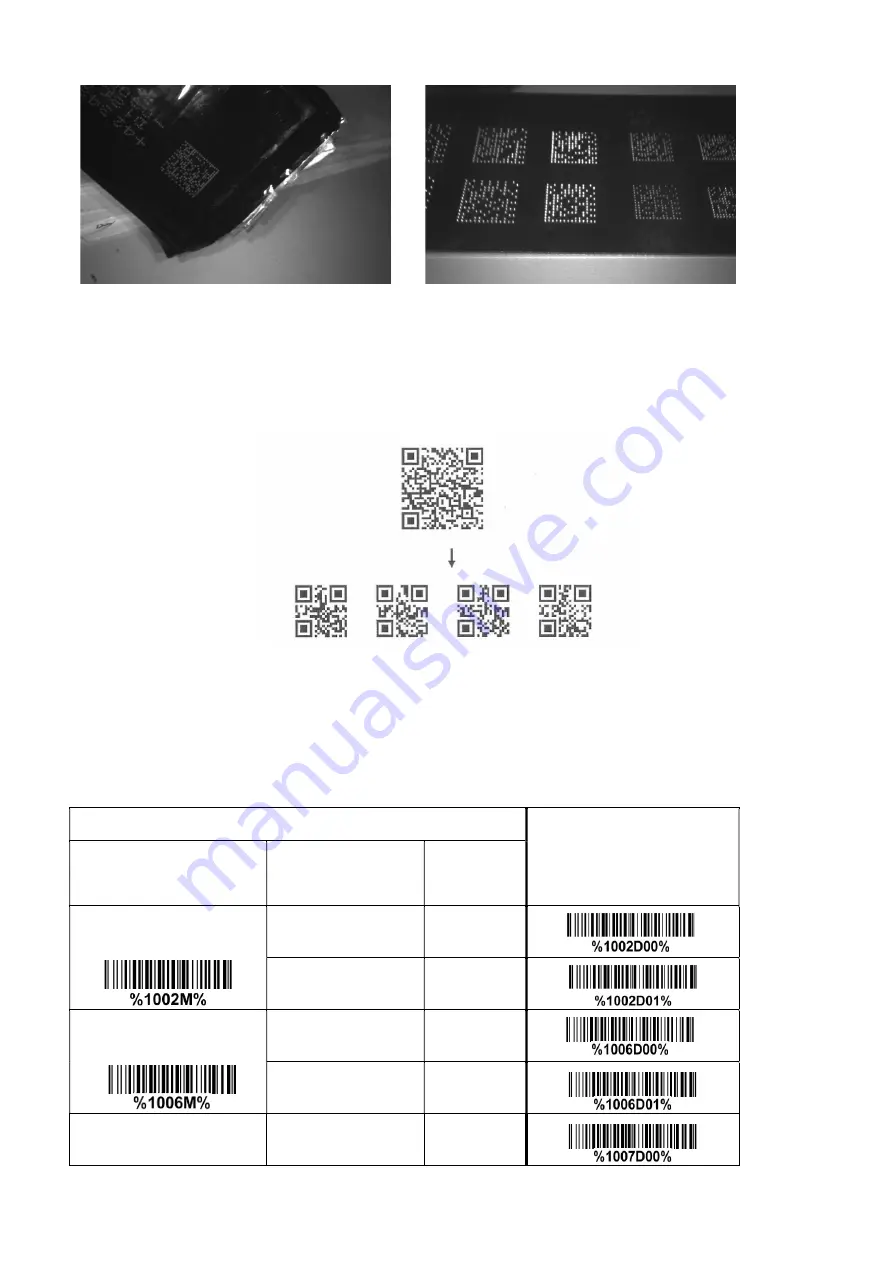
27
Structured append symbols read: By setting Enable, the image platform will output data only when all Structured
Append symbols have been decoded. The symbol types which support Structured Append include QR code, Aztec
code, PDF417 and DataMatrix. The lower part of below figure shows an example of four Structured Append symbols,
with the same data as that in the upper QR code symbol.
Single symbol (above) and Structured Append series of symbols (below) encoding
“ABCDEFGHIJKMNOPQRSTUVWXYZ0123456789ABCDEFGHIJKLMNOPQRSTUVWXYZ”
Mobile screen read: By setting enable, the image platform can read barcodes on a mobile screen better.
However, this will slow the reading speed of normal barcodes a little bit.
Multiple-scan setting
Single-scan setting
Option barcode
Option
Alpha. entry
DPM format read
Disable
00*
*
Enable
01
Structured append symbols
read
Disable
00*
*
Enable
01
Mobile screen read
Disable
00
Summary of Contents for ES700
Page 1: ...i ES700 Image Platform User Manual Version ES700_UM_EN_V1 1 4 ...
Page 9: ...5 2 2 Dimensions Figure 2 2 Dimensions ...
Page 10: ...6 2 3 Field of view Figure 2 3 Field of view Figure 2 4 Field of view Front view ...
Page 11: ...7 Figure 2 5 Field of view Horizontal Figure 2 6 Field of view vertical ...
Page 17: ...13 Two bits 01 ...
Page 32: ...28 Enable 01 ...
Page 45: ...41 Enable 01 ...
Page 92: ...88 6 ASCII Table Notes The 2nd and the 3rd columns above are used for keyboard wedge only ...
Page 97: ...93 To finish parameter setting please scan the bar code below ...






























