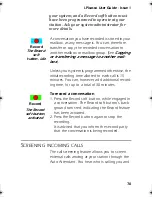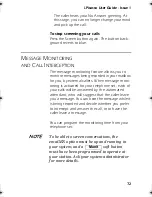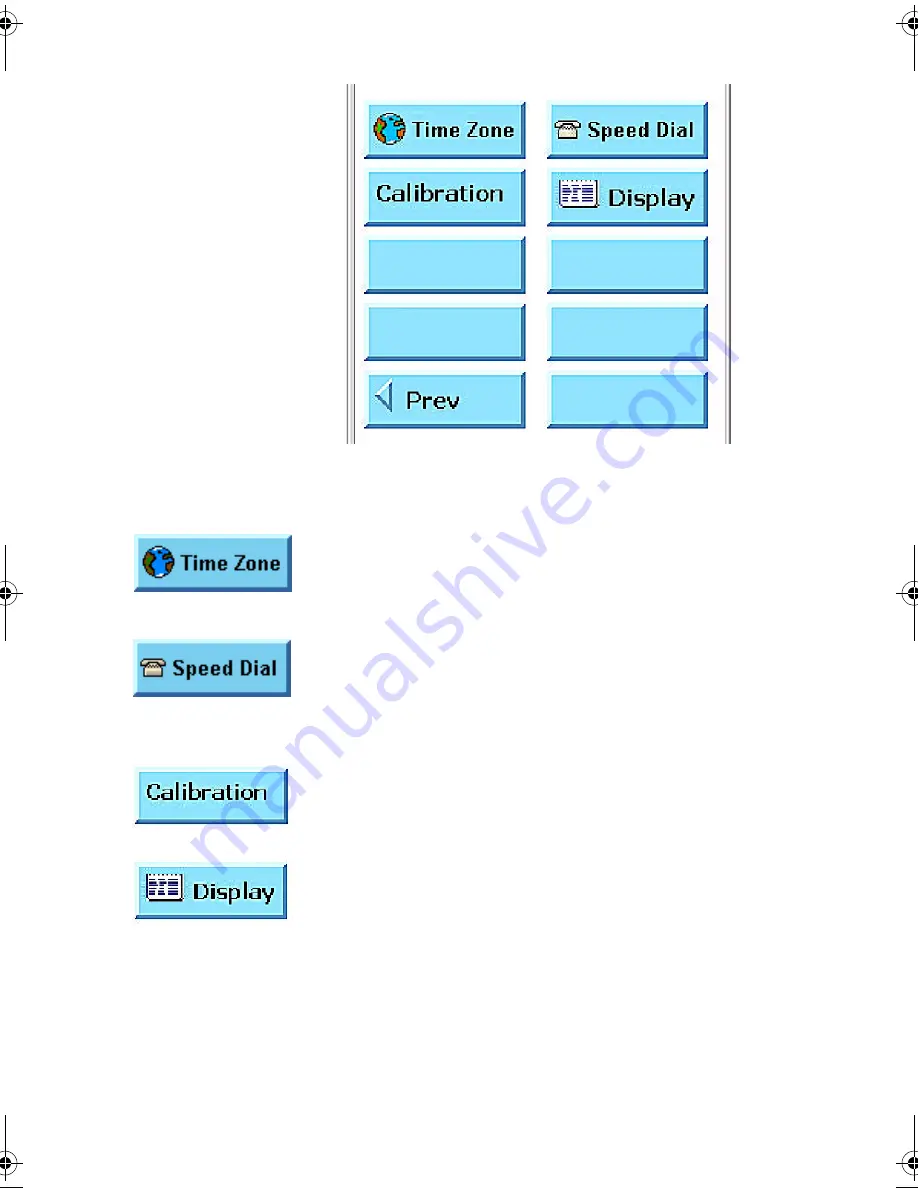
Customizing your i.Picasso
83
Figure 3.2 The second Settings menu
1.
Time Zone
- Enables you to set the time zone
of your i.Picasso This is required if your i.Pic-
asso is located in an area different from that of
the UNITe system.
2.
Speed dial
- You can program personal speed
dial codes here, in addition to the ten pro-
grammable speed dial soft buttons available
to you on the display.
3.
Calibration
-- Enables you to calibrate the
touch screen with your display, for smoother
operation.
4.
Display
- Enables you to set the tab that will
be displayed by default when pressing the
SPEED DIAL
button.
You also can define certain User Preferences
through the UNITe Web Portal:
IPicUGIss1.book Page 83 Monday, January 5, 2004 4:26 PM
Summary of Contents for i.Picasso
Page 1: ...i Picasso IP Business Telephone USER GUIDE Issue 1 ...
Page 2: ...i Picasso IP Business Telephone USER GUIDE Telrad Connegy Inc Farmingdale New York ...
Page 10: ...1 Introducing i Picasso ...
Page 27: ...2 Operating your i Picasso ...
Page 88: ...Customizing your i Picasso 3 80 3 Customizing your i Picasso ...
Page 103: ...4 WORKING WITH CUSTOM APPLICATIONS ...
Page 107: ...5 Hardware issues ...