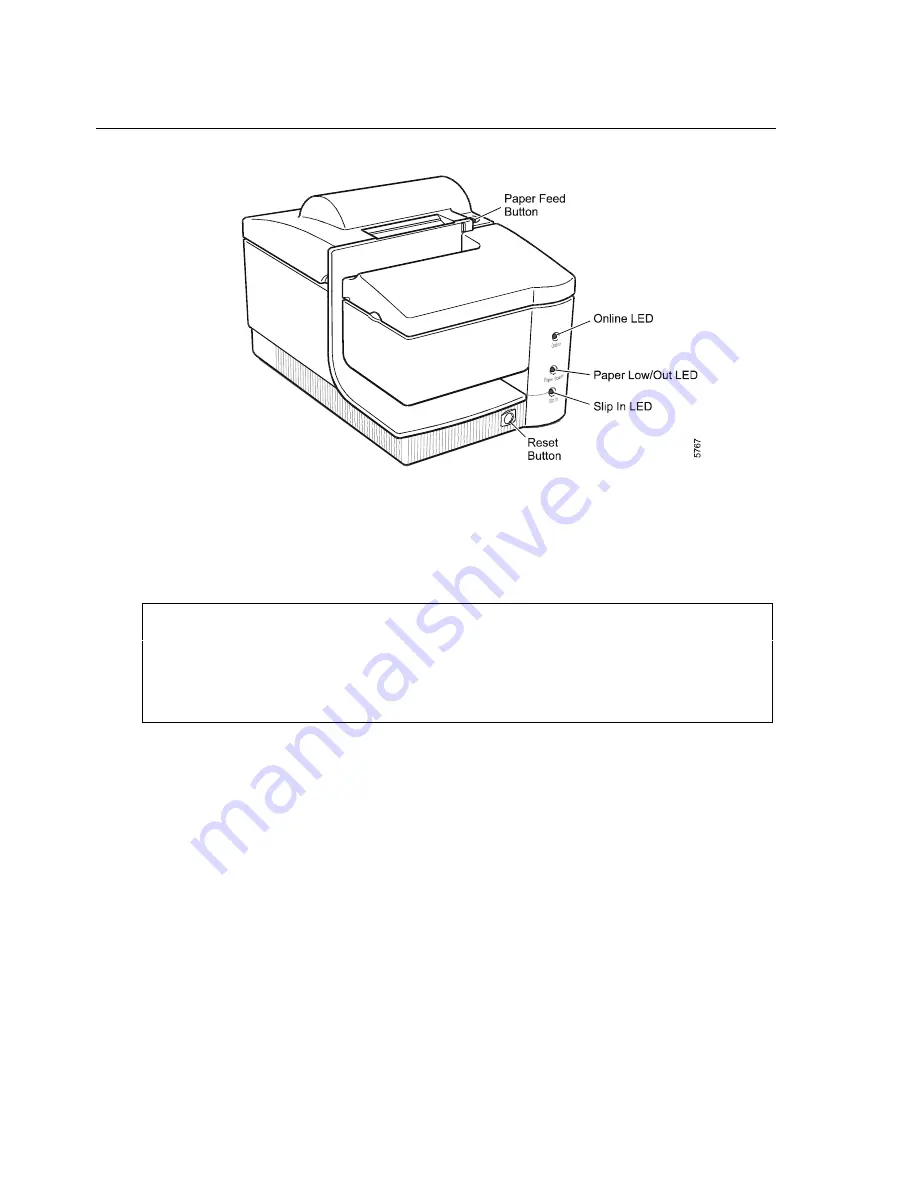
Operating the Printer
2–2
3255
4073–002
Changing Paper
The EFP9800 features simple paper loading that is quick and efficient, saving
both time and paper.
Caution
Do not operate the printer if it runs out of paper. The printer will continue to
operate, but data may be lost and the printhead may be damaged.
Summary of Contents for E-@CTION EFP9800
Page 4: ...Page Status iv 3255 4073 002...
Page 16: ...Contents xvi 3255 4073 002...
Page 72: ...Diagnostics and Print Tests 3 34 3255 4073 002...
Page 80: ...When Something Goes Wrong 4 8 3255 4073 002...
Page 127: ...EFP9800 ESC POS Commands 3255 4073 002 6 37...
Page 128: ...EFP9800 ESC POS Commands 6 38 3255 4073 002...
Page 204: ...NCR 5021 Printer Emulation Commands 8 16 3255 4073 002...
Page 219: ...EF4270 Emulation Commands 3255 4073 002 9 15...
Page 240: ...Flash Download Commands 10 12 3255 4073 002...
Page 254: ...MICR Commands and Parsing 11 14 3255 4073 002...
Page 263: ...Specifications 3255 4073 002 A 9 Dimensions...
Page 265: ...Specifications 3255 4073 002 A 11 Character Sets Code Page 437 PC US...
Page 266: ...Specifications A 12 3255 4073 002 Code Page 850 PC Multilingual...
Page 268: ...Specifications A 14 3255 4073 002 Code Page 865 Nordic Languages...
















































