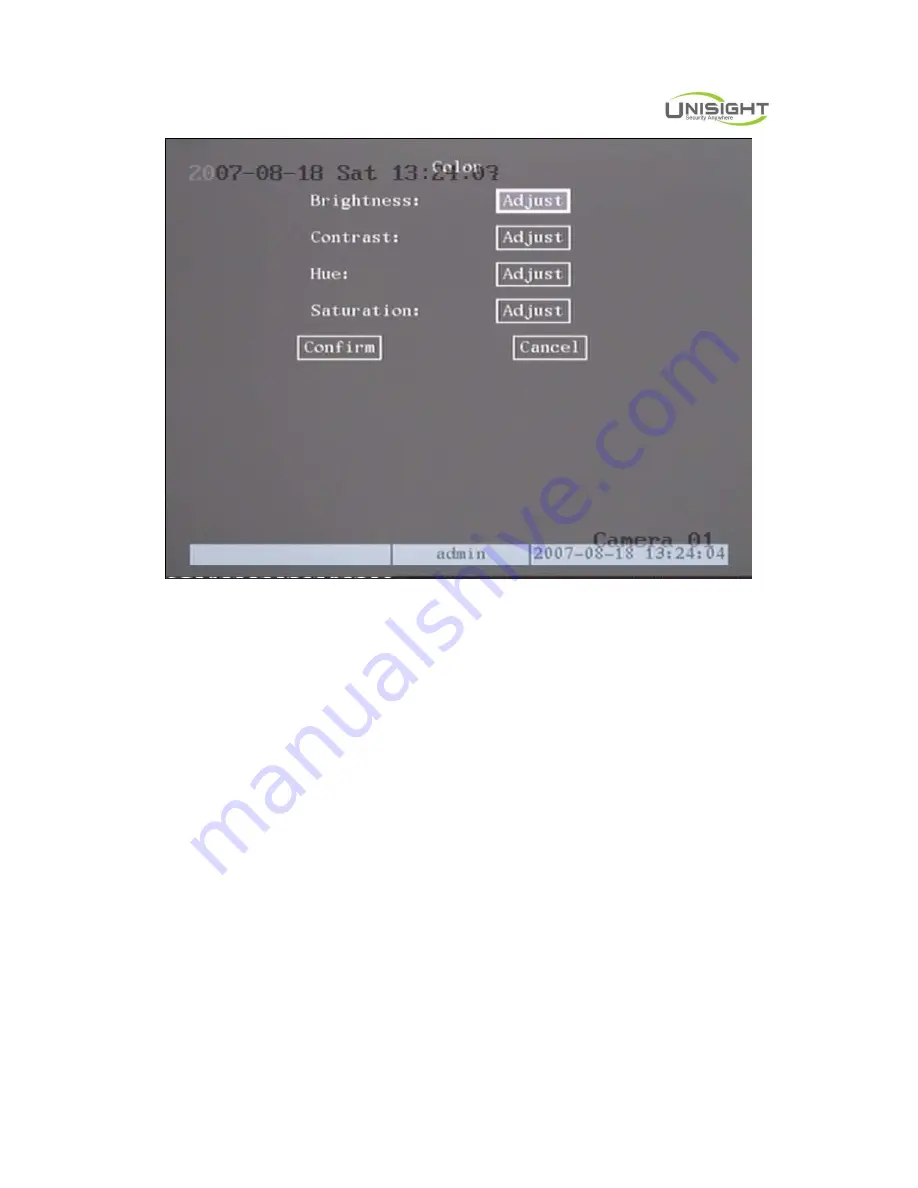
Digital Video Network Surveillance System
Unisight Digital Technologies, Inc.
43
Fig 5.12 Color setup
Step 2: Select camera: Please use
[
Ç
][
È
]
keys to select one camera.
Step 3: Adjust brightness, contrast, saturation and hue: Move “Active Frame” to
the “Adjust” button on the right side of Brightness, Contrast, Saturation and Hue,
press
[
ENTER
]
key, you will enter into the corresponding adjust interface. In the
adjust interface, there is one scroll bar at the bottom, you can use
[
Ç
][
È
]
keys to
adjust and can find the video image will be changed at the same time. When you are
satisfied with the real time video image, press
[
ENTER
]
to return “Color” menu.
Step 4: You can copy the video parameters of current camera to any other
cameras. Or you can repeat setp2 and step3 to adjust for any other camera.
After adjusting, in “Image Setup” menu, press “Confirm” button to save
parameters and make them into effective. Otherwise, press “Cancel” button
or
[
ESC
]
key to abort modification.
5.7
Mask
Area
Setup
In some cases, maybe you want mask the sensitive area. This area will not be






























