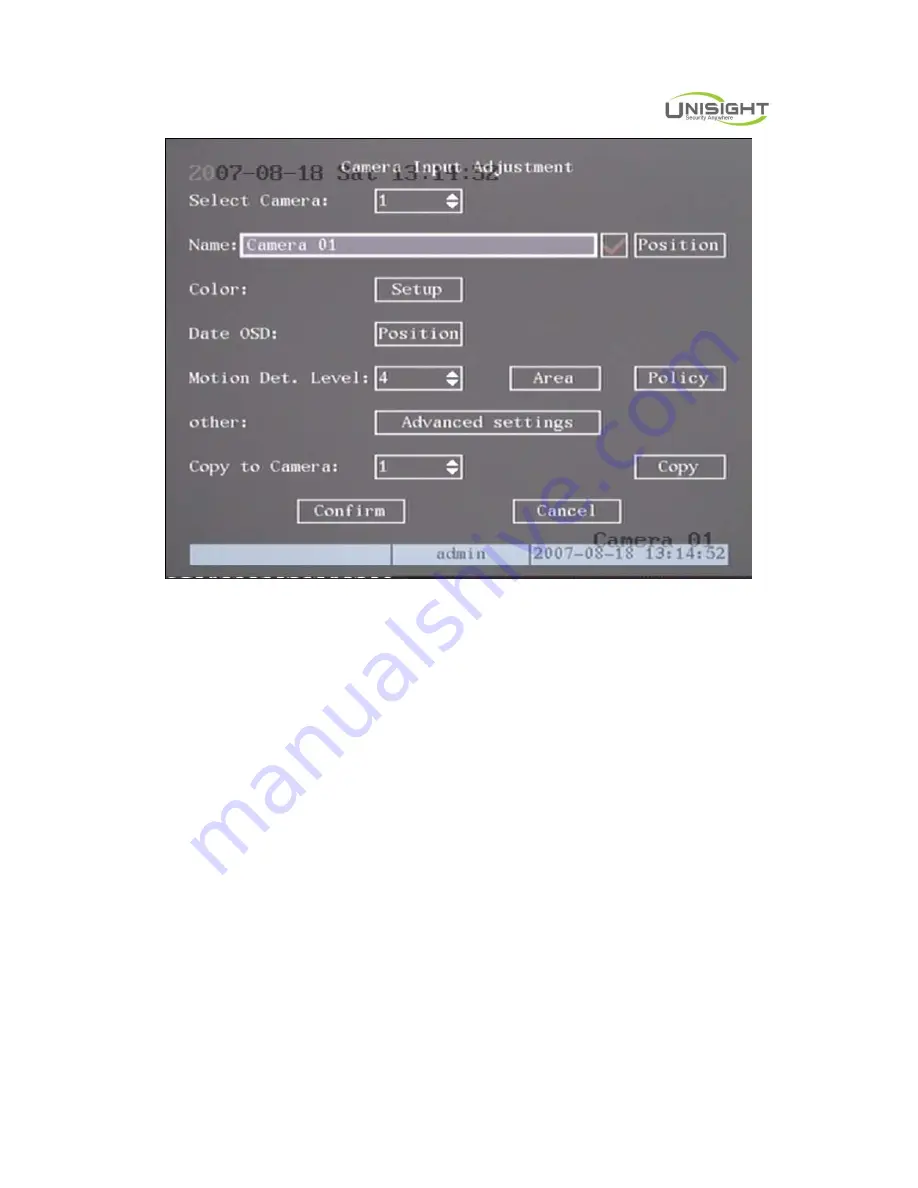
Digital Video Network Surveillance System
Unisight Digital Technologies, Inc.
40
Fig 5.9 Input camera number
The steps of camera name setup:
Step 1: Select one camera.
Step 2: Move “Active Frame” to camera name edit box, press
[
EDIT
]
key to enter
into edit status, you can input digital number, uppercase and lowercase characters
(refer to Chapter 3.4). The camera name can support 32 characters.
Step 3: Press
[
ENTER
]
key to exit edit status.
Move “Active Frame” to “Confirm” button, press
[
ENTER
]
to save the
modification and you can see the new camera name. Press “Cancel” button
or
[
ESC
]
key to abort.
Camera Name Position
If you do not want to display camera name, just disable the check box beside
camera name edit box. The disable flag is “×”. If you enable the check box, you can
setup the camera name position. You can copy the position to any other camera. The
setup steps are:
Step 1: Enter into “Camera” menu.
Step 2: Select one camera.
Step 3: Enable the check box on the right side of camera name, then you move
“Active Frame” to “Position” button, press
[
ENTER
]
to enter into camera name
position setup interface, as picture below in that interface, you can
use
[
È
][
Ç
][
Æ
][
Å
]
keys to move camera name position. When the position is fixed,






























