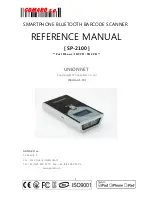Reviews:
No comments
Related manuals for SP2100

Z-5130
Brand: Zebex Pages: 75

Z-3051BT
Brand: Zebex Pages: 72

MP80 Series
Brand: Mindeo Pages: 2

Delta3
Brand: Farpointe Data Pages: 2

AS-8000 Series
Brand: Argox Pages: 134

AS-9500
Brand: Argox Pages: 144

DA-70316-1
Brand: Assmann Pages: 9

RT200
Brand: Godex Pages: 52

NetworX NX-1700E
Brand: Interlogix Pages: 18

iLS6300DBQ
Brand: RIOTEC Pages: 4

iDC9507J
Brand: RIOTEC Pages: 5

iDC9500K
Brand: RIOTEC Pages: 6

iDC9272A
Brand: RIOTEC Pages: 5

iDC92700
Brand: RIOTEC Pages: 6

iLS6302J BQ
Brand: RIOTEC Pages: 4

1470B Imager
Brand: Intermec Pages: 20

Z-3191BT
Brand: Zebex Pages: 98

FTP
Brand: Order Pages: 6