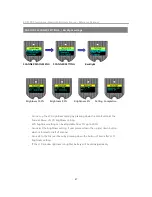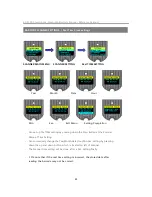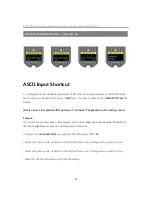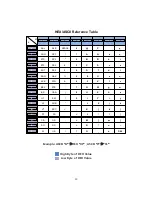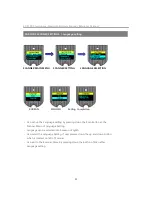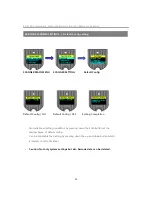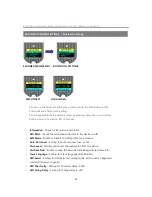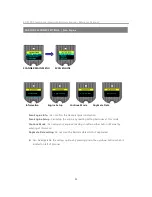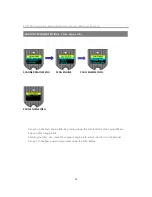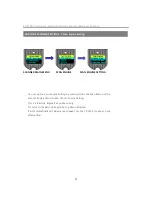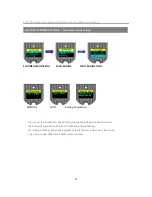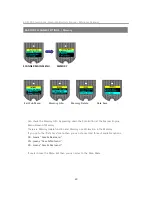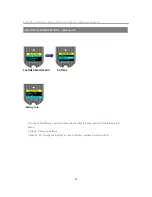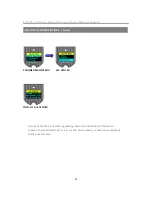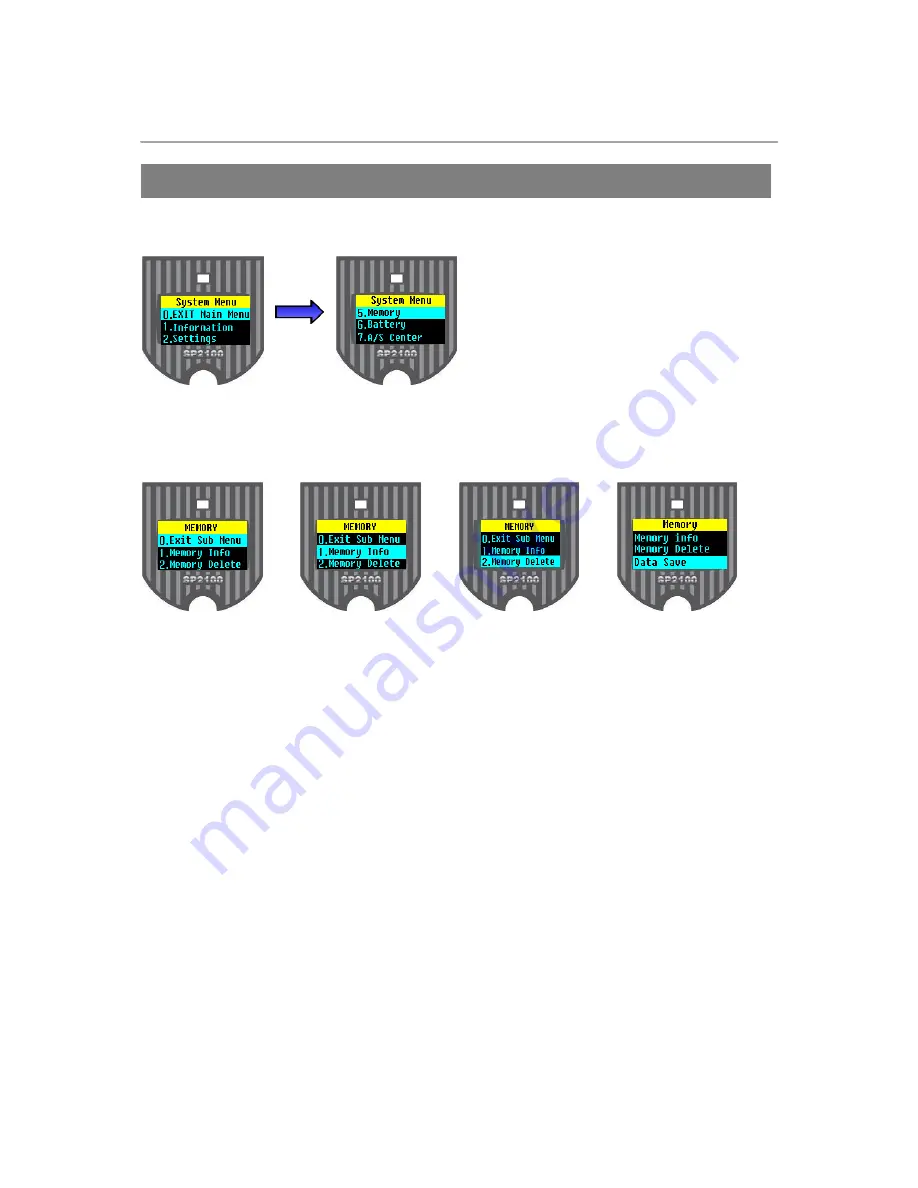
60
SP-2100 Smartphone Bluetooth Barcode Scanner Reference Manual
SCANNER MAIN MENU MEMORY
Exit Sub Menu Memory Info. Memory Delete Data Save
BARCODE SCANNER SETTINGS / Memory
•
Can check the Memory Info. by pressing down the Scan Button at the Scanner Engine
Menu Screen of Memory.
•
There are Memory delete function and Memory use information in the Memory.
•
If you go to the
“
Data Save
”
menu then you can choose total three of available options.
SR : means
“
Save & Real send
“
SN : means
“
Save & Not send
“
PR : means
“
Pass & Real send
“
•
If users choose the Menu Exit then you can move to the Main Menu