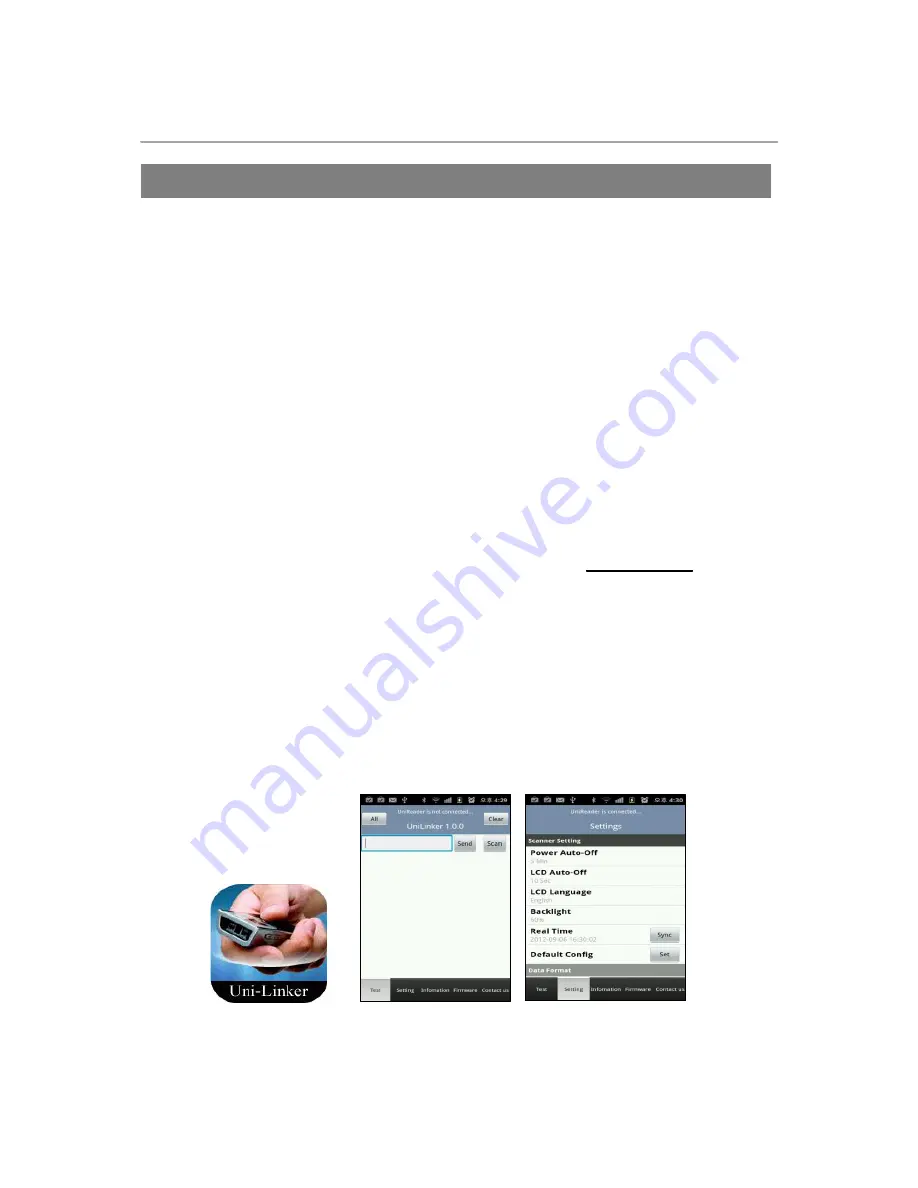
19
SP-2100 Smartphone Bluetooth Barcode Scanner Reference Manual
Android
–
UniLinker
The Android UniLinker provides limited functionality to Android users.
UniLinker only supports Android devices with 2.1+ OS version
SP-2100 and Android Pairing
1. Pairing & Connection
Pls. refer to the reference manual pages from p. 27 to p.33
Launch SP-2100 with UniLinker
1. Try to pair SP-2100 to your android device.
2.
Download and install “
UniLinker
” from the Android Market.
(Search with
“
UniLinker
”
on
Android Market)
3. Check the SP-2100
’
s BT profile and try to set the scanner
’
s MFI Mode to
“
Disable
”
in the
Bluetooth Menu, then user can see the
“
MUX
”
on the screen with a
“
Normal Antenna
”
mark.
4. Try to open the
“
UniLinker
”
application on your device and click the menu button on the device.
5. Click the
“
Search Devices
”
and then find your SP-2100 serial no. in the paired device at
UniLinker App.
6.
Click on “
your serial no. paired
”
7. If SPP profile connection is successfully done, users can hear a short beep sound with green
LED illumination and the BT profile of your SP-2100 will automatically be changed to SPP on the
screen.
8. You can scan the available barcodes then the scanned barcode will be displayed on the list of
UniLinker app.
(Application icon) (Application image)
UniLinker for Android
ANDROID Uni-Linker






























