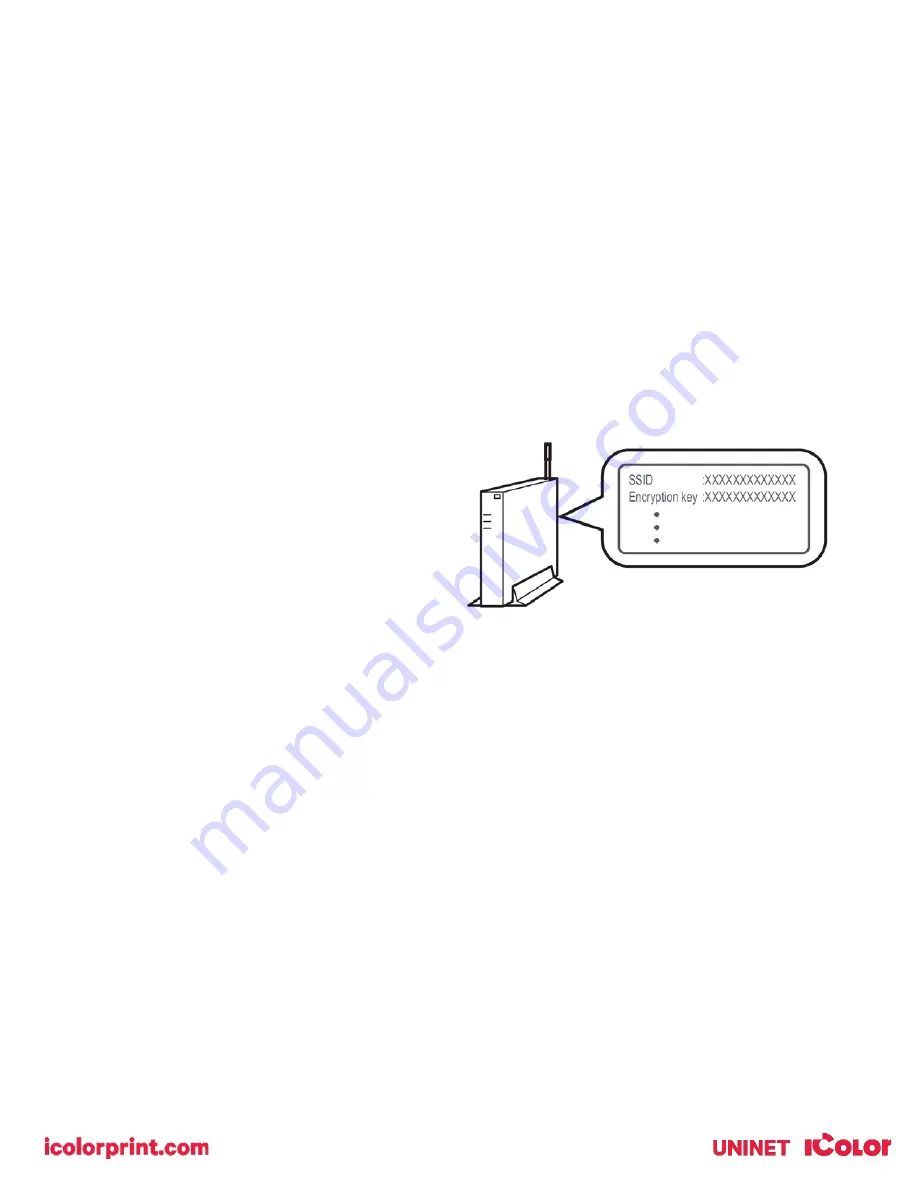
14
Wireless Setup
Enabling Wireless LAN (Infrastructure)
•
Wireless (Infrastructure) and Wireless (AP Mode) cannot be enabled at the same time.
•
A router (access point) is necessary to set up a wireless connection.
•
Do not place any electric products that emit weak radio waves (such as microwaves or digital cordless
telephones) close to the printer.
•
The communication speed of the wireless LAN connection may be slower than that of a wired LAN or
USB connection depending on the environment.
•
This printer can use a wired LAN and wireless LAN simultaneously. If the wired LAN and wireless LAN
are connected to the same subnet, communications may become unstable.
Confirm the SSID and Encryption key, and write them down on the blank space as shown below.
SSID: _________________________
Encryption key: _________________
Connecting with WPS
•
If the wireless LAN access point supports WPS, you can easily connect to the wireless LAN with the easy setup
button (WPS button).
1)
Check the position of the WPS button by referring to the instruction manual that is included in a wireless LAN
access point or other document.
2)
Check that the wireless LAN access point starts and is operating properly.
3)
Turn on the printer.
4)
Press the down scroll button several times to select [Wireless(Infrastructure) Setting], and press the «ENTER»
button.
5)
Enter the administrator password using the numeric (0-9) keys, and press the «ENTER» button. Enter the
administrator password (see page 9).
6)
As [Wireless(Infrastructure)] is [Disable], press the scroll button to select [Enable] and press the «ENTER» button.
7)
Press the down scroll button several times to select [Automatic setup(WPS)] and press the «ENTER» button.
8)
Select [WPS-PBC], and press the «ENTER» button.





























