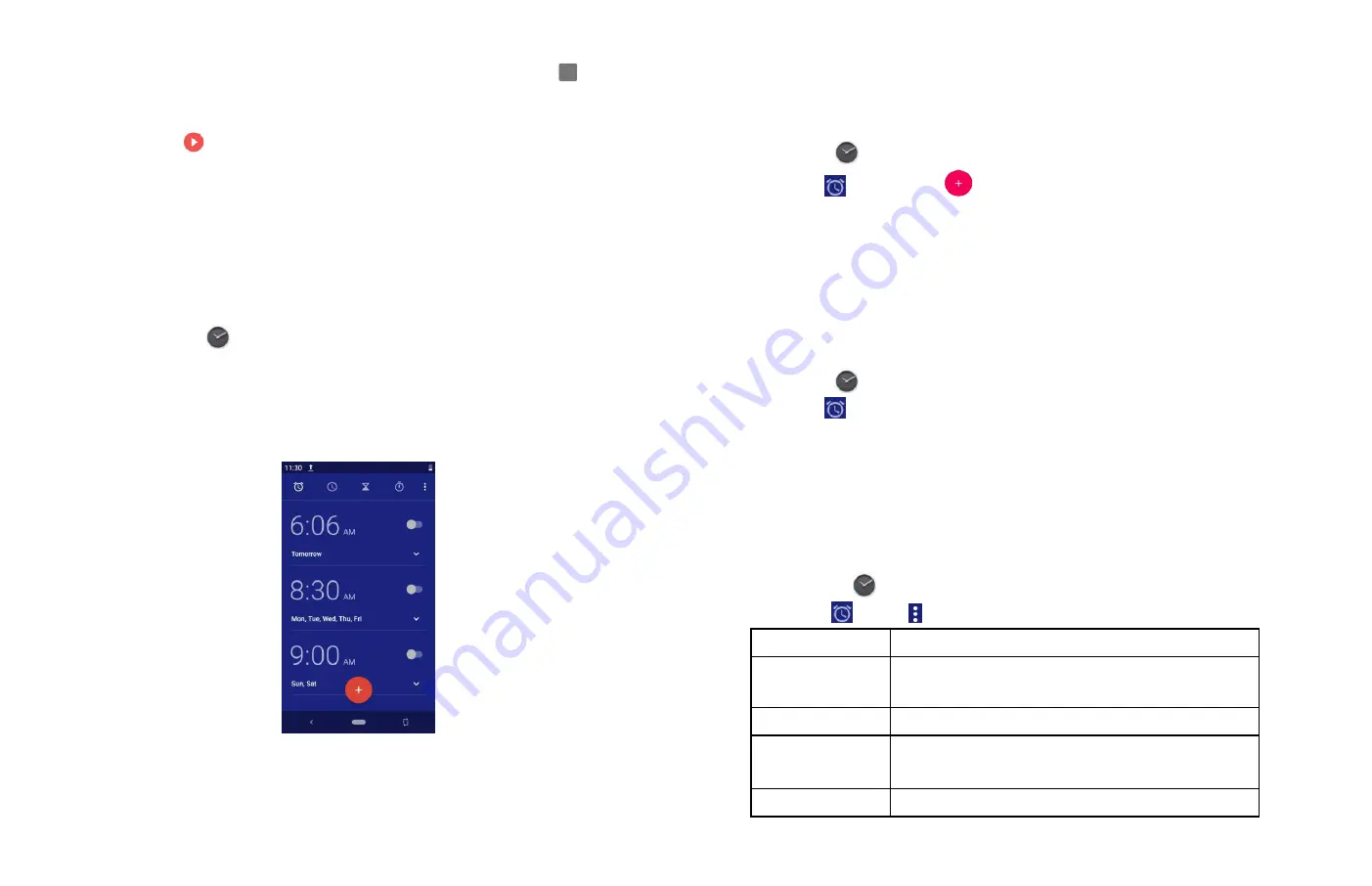
38
• To save the voice clip, enter voice record name > tap
Done.
• To discard the voice clip, tap
Discard.
• Tap
to listen to the recording.
Tools
Clock
1. Opening the Clock
1. From the Home screen, tap APP Up-slide screen
i
nto APP
menu
>
Clock.
• The Clock application opens and displays the date, time and
other useful information.
•
Tap Set alarm to set alarm.
2. Managing Alarms
Adding a new alarm
1. From the Home screen, tap APP Up-slide screen
i
nto APP
menu >
Clock.
2. Tap
Set alarm>
Add alarm.
3. To change the alarm time, tap the time number. Then select
AM/PM >OK.
4. Check the checkbox, ‘
Turn alarm on
’.
5. Edit Turn alarm on, Time, Repeat, Ringtone, Vibrate and Label
>Ok.
Editing an alarm
1. From the Home screen, tap APP Up-slide screen into APP
menu >
Clock.
2. Tap
> Tap an existing alarm.
3. Turn the alarm on or off by checking or un-checking the
checkbox, ‘
Turn alarm on
’.
4. Edit Time, Repeat, Ringtone, Vibrate and Label >Done. Or tap
Delete to remove the alarm >OK.
3. Changing alarm settings
1. From the Home screen, APP Up-slide screen
i
nto APP
menu >
Clock.
2.Tap
> tap
Option
>
Settings
.
Silence after
Set how long alarm will silence when ringing
Snooze length
Set how long Clock waits before playing an
alarm again.
Alarm volume
Set the volume of alarms.
Gradually
increase volume
Set gradually increase volume time.
Volume buttons
Set the side button behavior for alarms.




























