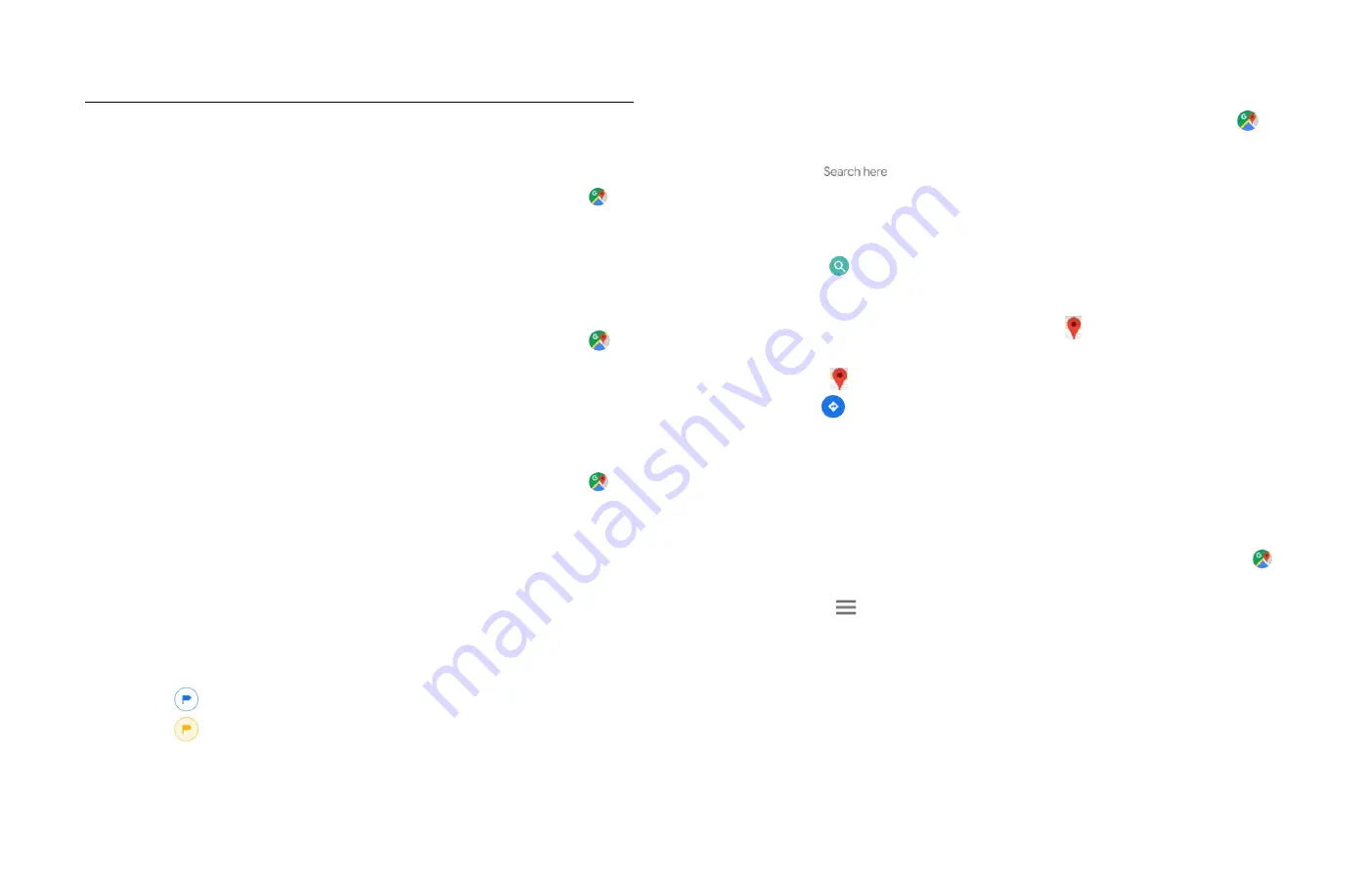
25
Use wireless networks or Use GPS satellites. Maps may not be available
for all locations.
1.
Opening and viewing Maps
Viewing your location
1. From the Home screen,
Up-slide screen into APP menu
>
Maps.
2. Shows your location on the map and points north for your
reference.
Using Maps
1. From the Home screen,
Up-slide screen into APP menu
>
Maps.
2. While viewing a map, swipe to any direction on the screen.
2.
Viewing location details
Viewing information for a location
1. From the Home screen,
Up-slide screen into APP menu
>
Maps.
2. While viewing a map, tap and hold a location, save place ,share
place or a search result on the map.
A balloon opens over the location, with summary information.
3. Tap the balloon to see the address or more information.
Add label to a location
Add labels to places so you can easily find them.
4. While viewing detail information for a location,
• Tap
LABEL to add label to the location.
• Tap
LABELED > REMOVE to remove the label.
3.
Searching for a location
You can search Google Maps for specific locations, company
names, or business types.
1. From the Home screen, Up-slide screen into APP menu >
Maps.
2. Tap
Search.
3. Enter the search criteria. As you type, suggested matches from
your contacts, the web, and previously searched items are
displayed.
• Tap
to search.
• Tap a suggested search term.
4. The search results are displayed as
markers with letter labels
on the map.
• Tap
markers and titles to view more information.
• Tap
to show the search results as a list >tap each item to see
more information.
4.
Viewing map layers
Initially, Google Maps opens with a traffic map. You can view
additional map layers, such as satellite images and street map.
You can also view custom Web created Google Maps.
1. From the Home screen,
Up-slide screen into APP menu
>
Maps.
2. Tap
Option > Settings. Turn Start maps in satellite view,
then open maps again, satellite view will display.
Layers may change the map entirely or overlay additional
information. Tap icons or interactive items to explore different
layer types.
5. Getting directions






























