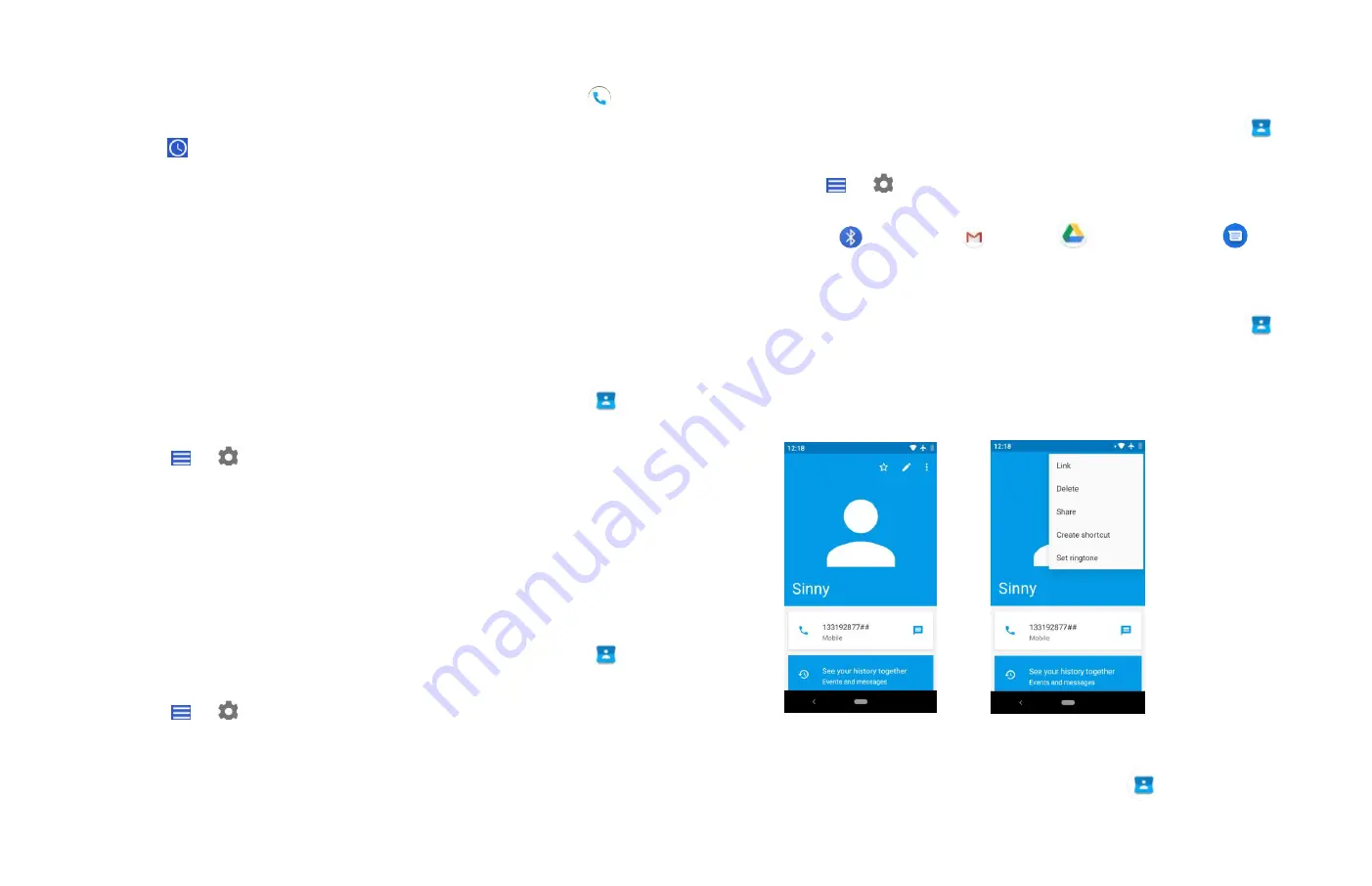
17
1. From the Home screen,
Up-slide screen into APP menu
>
Phone.
2. Tap
Call log >tap the number you want to save >
Add to
contacts.
3. Tap
Create new contact
or select an existing contact.
4. If you have more than one account, tap the account where you
want to save the contact >enter the information for the contact
> tap
SAVE
.
2. Importing / Exporting / Sharing contacts
Importing contacts from your micro SD card
If you have contacts stored in vCard format on the micro SD card,
you can import them into Contacts on your phone.
1. From the Home screen,
Up-slide screen into APP menu
>
Contacts.
2. Tap
>
Settings > Import.
3. Tap Import contacts from .vcf file.
4. If you have more than one account on your phone, select the
desired account.
5. Tap the vCard files on the micro SD card. The contacts are
imported.
Exporting contacts to your micro SD card
1. From the Home screen,
Up-slide screen into APP menu
>
Contacts.
2. Tap
>
Settings > Export.
3. Tap Export to .vcf file.
4. Select path, tap SAVE to confirm.
• This process creates a file containing all your
selected contacts
with a .vcf extension on your micro SD card.
Sharing visible contacts
1. From the Home screen,
Up-slide screen into APP menu
>
Contacts.
2. Tap
>
Settings > Export.
3. Tap Share all contacts > tap the exported finished notification >
Select
Bluetooth,
Gmail,
Save to Drive
、
Messages.
3. Viewing details about a contact
1. From the Home screen,
Up-slide screen into APP menu
>
Contacts.
2. Tap the contact whose details you want to view.
3. Tap the communication icon to start dialing, texting, or
emailing the contact.
4. Search for a contact
1. From the Home screen, Share all contacts >
Contacts.






























