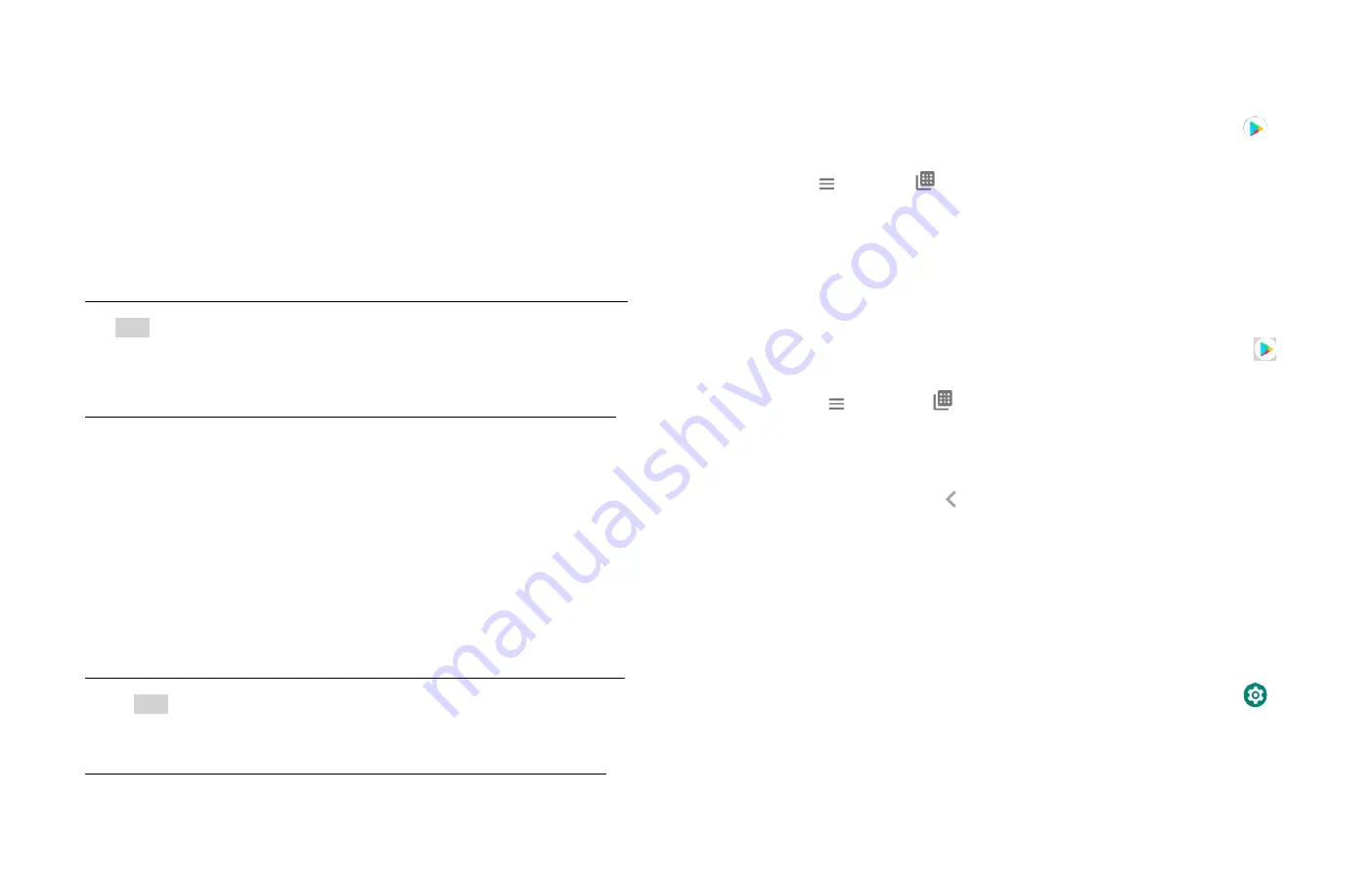
28
For paid applications, the download button is labeled with the
application’s price. Tap the price to buy the application. The
subsequent screen notifies you whether the app will require access
to your personal information or access to certain functions or
settings of your phone.
Tap Accept & download to begin downloading and installing the
app. If you selected a paid app, you will be redirected to the
Google Checkout screen to pay for the app before it’s
downloaded to your phone.
NOTE
Be cautious when downloading apps that have access to phone
functionality or a significant amount of personal data. You’re
responsible for the results of using downloaded apps on your
phone.
Creating a Google Checkout account
You must have a Google Checkout account to purchase items
from Google Play Store. You can set up a Checkout account
with your first purchase from Google Play Store.
http://checkout.google.com to create a
Google Checkout account.
• From the phone, you will be prompted to enter your billing
and credit card information when you buy your first
application from Google Play Store.
NOTE
Once you’ve purchased something from Google Play
Store, the
phone remembers your password, so you don’t need to enter it
the next time. Be sure to secure your phone with a password to
prevent unauthorized purchases.
3. Managing your downloads
1.Viewing downloaded applications
1. From the Home screen,
Up-slide screen into APP menu
>
Play Store.
2. Tap
Option >
My apps & games.
In the list of the free and paid applications that opens, you can
tap an application to rate it, uninstall it, request a refund, and
more.
2.Updating an application
You can update downloaded applications.
1. From the Home screen,
Up-slide screen into APP menu
>
Play Store.
2. Tap
Option >
My Apps & games > tap the application
to update.
3. Tap Update.
4. Tap the explanation that best matches why you’re installing >
tap Open or press
Back.
The application is installed. You can uninstall the application
again at any time. If you paid to buy the application, you will
not be charged again.
3.Uninstalling an application
You can uninstall applications from Google Play Store. You can
also uninstall downloaded applications from the Settings.
1. From the Home screen,
Up-slide screen into APP menu
>
Settings> Apps & notifications.
2. Tap See all apps > Installed apps > tap the application to
uninstall.
3. Tap Uninstall >OK.






























