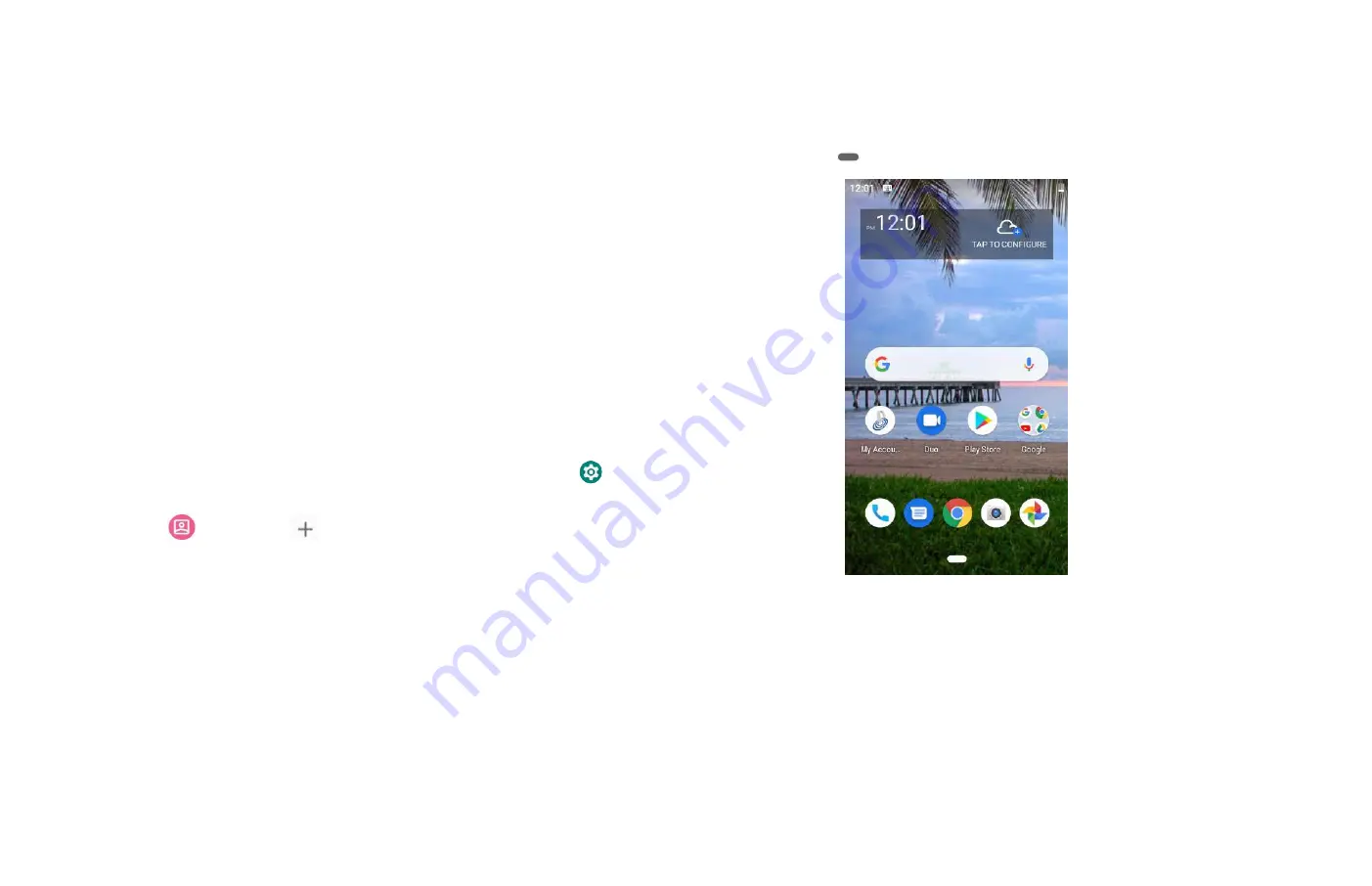
8
2.
Creating a new Google account
1.Tap
Create account
> Enter
First name
,
Last name
> Tap
Next
.
2. Input your phone number to get a verification code.
3. Enter a password in to the Type a password,
Confirm password
fields
, then tap
Next.
• Password tip: Your password must be a minimum of 8
characters in length.
4.Select Security question and enter the Answer, which will be
needed if you forget your password and then enter a Secondary
Email >Create.
5. Yes Im in.
Read through Google Terms of Service > Tap I agree, Next.
6. Enter the letters shown on the screen > Tap Next > Tap Finish.
3. Adding a Google account
1. From the Home screen,
Up-slide screen into APP menu
>
Settings.
2. Tap
Accounts >
Add account.
3. Tap Google.
4. Enter your Google account Email > Tap NEXT.
5. Enter your Google account Password > Tap NEXT.
6. Tap I agree.
The U505TL supports multiple Google accounts.
If you have the same contact across multiple Google accounts,
you can merge duplicates into a single item in the contact list.
Getting to Know the Home Screen
1. The Home screen is displayed when the device is in idle mode.
You can add your favorite apps, shortcuts, folders and widgets
to the Home screen so they’re only a tap away.
2. Press
Home
to return to the center home screen.
1. Previewing the Home screens
1. From any Home screen, tap and hold an application.
2. When you choose a desired Home screen, the application shifts
to the selected Home screen.
Customizing the Home Screen
The Home screens and display wallpaper are customizable.
1.
Home screen customization options
Open the Home screen you want to customize. Open the Home
screen you want to customize.


























