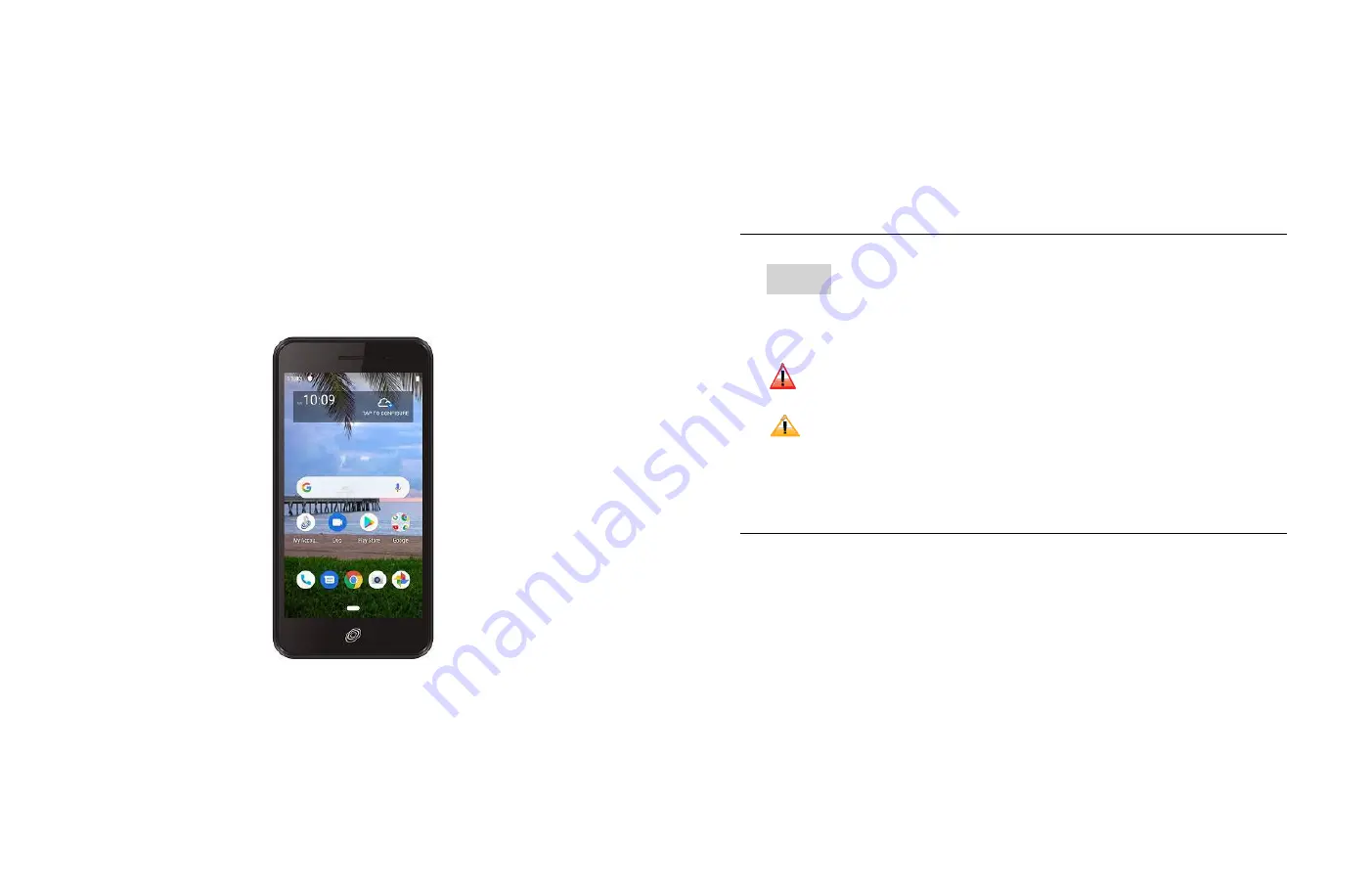
U505TL
User Manual
Conventions used in this guide
In this user guide, we use the following symbols to
indicate useful and important information:
NOTE
Notes, usage tips, or additional information
Warning
Situations that could cause injury
to yourself or others.
Caution
Situations that could cause
damage to your device or other
equipment.
















