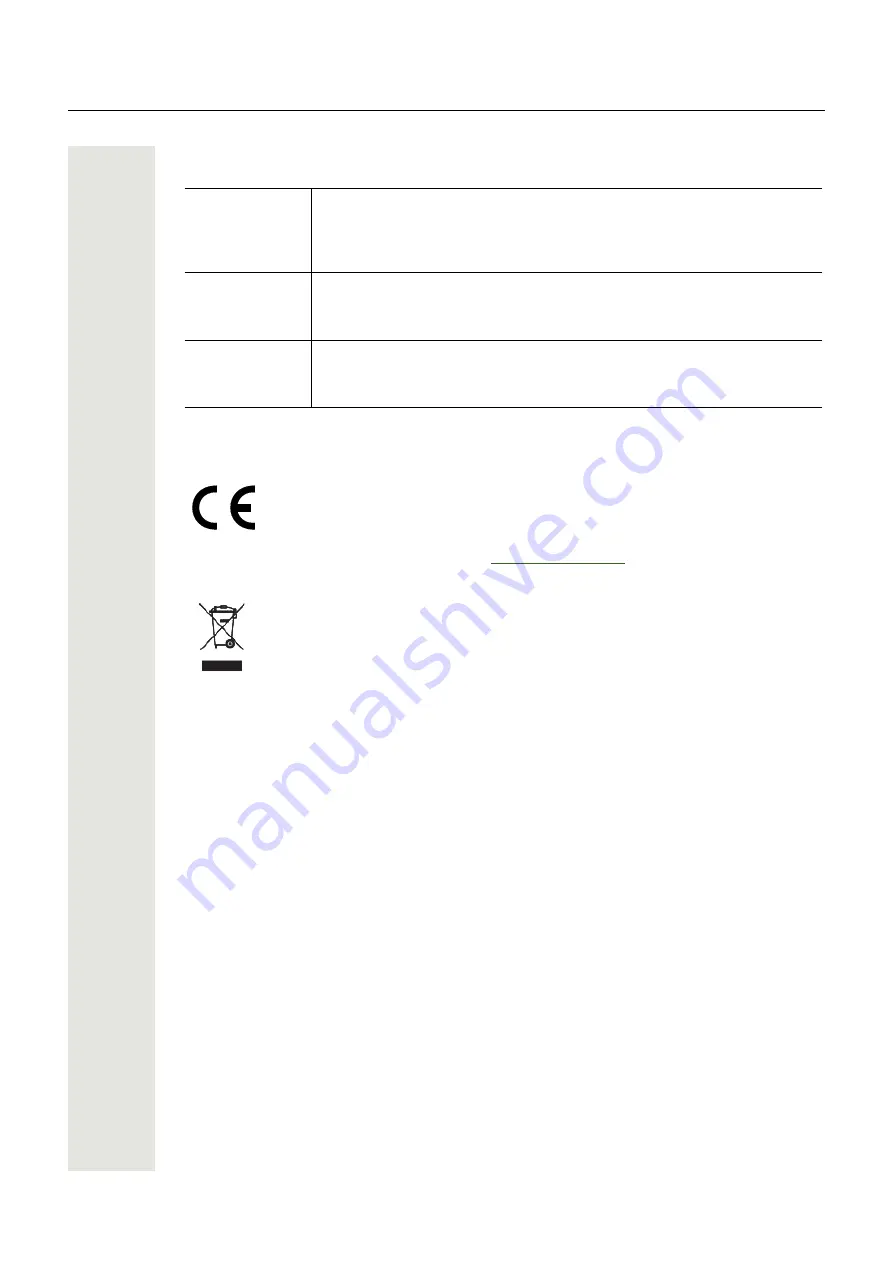
Important Notes
3
Important Notes
Symbols
For safety reasons, the telephone should only be supplied with power:
• using the original power supply unit,
• over a LAN with PoE (Power over Ethernet), which complies with the IEEE
802.3af standard.
Never open the telephone! Should you encounter any problems, consult your
administrator.
Use only original accessories.
The use of other accessories is hazardous and will render the warranty, ex-
tended manufacturer's liability, and the CE and other markings invalid.
The device conforms with the EU Directive as attested by the CE marking. The CE
Declaration of Conformity and, where applicable, other existing declarations of con-
formity as well as further information on regulations that restrict the usage of subs-
tances in products or affect the declaration of substances used in products can be
found in the Unify Expert WIKI at
.
The adjacent symbol indicates that any electrical and electronic products installed
and sold in countries of the European Union to which the WEEE2 Directive 2012/19/
EU applies should be disposed of separately from the municipal waste stream in
appropriate collection systems.
Information concerning the proper disposal of your Unify product in the business-to-
business market segment is available from your local sales representative in Unify or
partner sales.
7
7
7




































