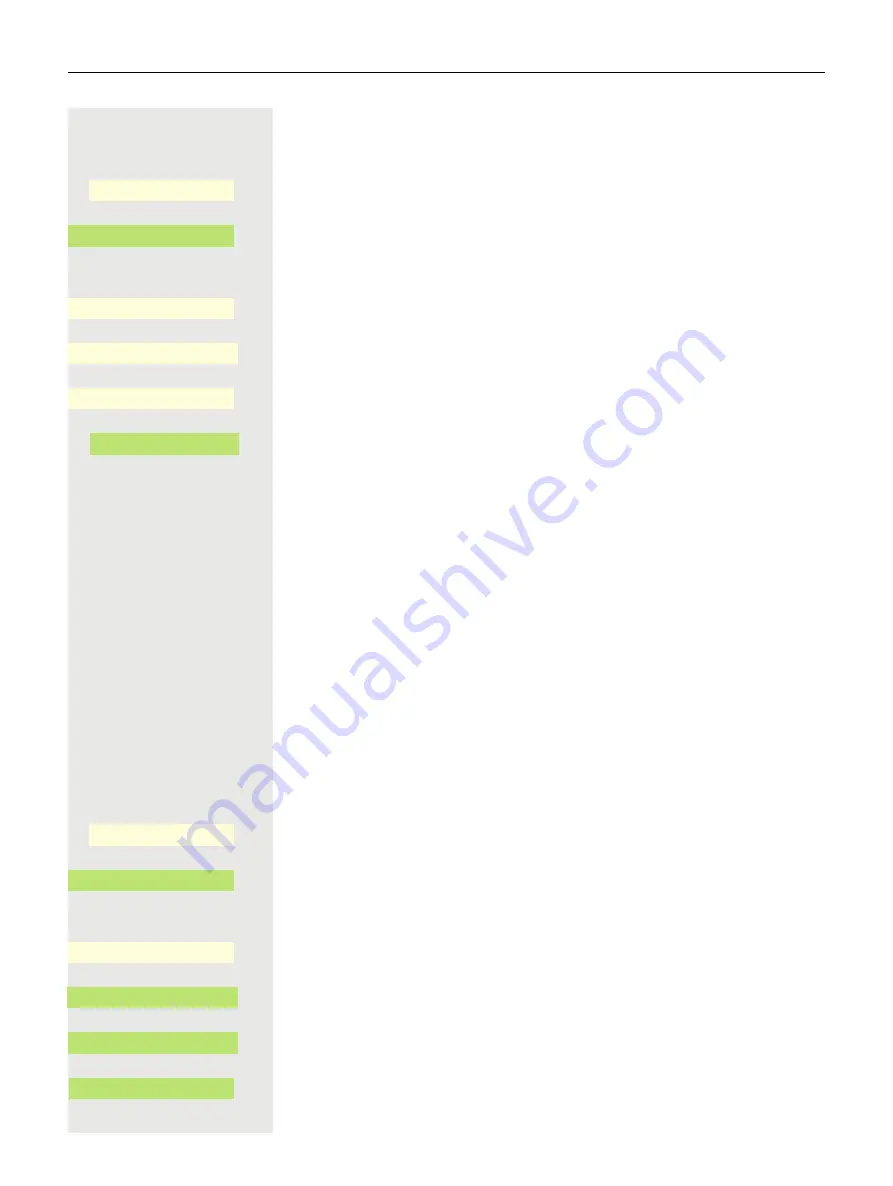
142
Using Bluetooth
Removing a Bluetooth device from the blacklist
@
Press the Main Menu key, if needed.
Open using the Softkey.
Open using the Softkey.
if needed
j
Enter and confirm the User password.
Open using the Softkey.
Open using the Softkey.
Open the device Softkey.
Confirm deletion with the Softkey. The entry is deleted.
^
Exit the menu.
Eddystone Beacon
Beacons are small devices that use Bluetooth to connect to smartphones or tab-
lets in the environment. In the retail sector, for example, they are used to present
personalized special offers to customers.
The phone can use Beacons to connect to smartphones or tablets in the area
via Bluetooth. You can then, for example, exchange information between the
phone and a smartphone. Eddystone is an open source project by Google for
Beacon applications.
Set-up/deactivate Eddystone Beacon
z
You can also configure this setting via the Web interface
@
Press the Main Menu key, if needed.
Open using the Softkey.
Open using the Softkey.
if needed
j
Enter and confirm the User password.
Open using the Softkey.
Open using the Softkey.
The current status is displayed. Open the mode with the Softkey.
Deactivate with Softkey,
or
Service/Settings
_
$
User settings
-
_
$
Bluetooth
-
_
Blacklisted devices
-
_
†
Smartphone
Ö
_
Remove
Ö
_
Service/Settings
_
$
User settings
-
_
$
Bluetooth
-
_
Eddystone beacon
-
_
Mode
Disabled
K
_
Disabled
ä
_
Summary of Contents for OpenScape CP700
Page 1: ...OpenScape Desk Phone CP700 CP700 OpenScape 4000 User Guide HFA A31003 C1000 U128 1 7619...
Page 48: ...48 Operating your OpenScape Desk Phone CP700 CP700X...
Page 53: ...Operating your OpenScape Desk Phone CP700 CP700X 53...
Page 71: ...Operating your OpenScape Desk Phone CP700 CP700X 71 Save your new settings...
















































