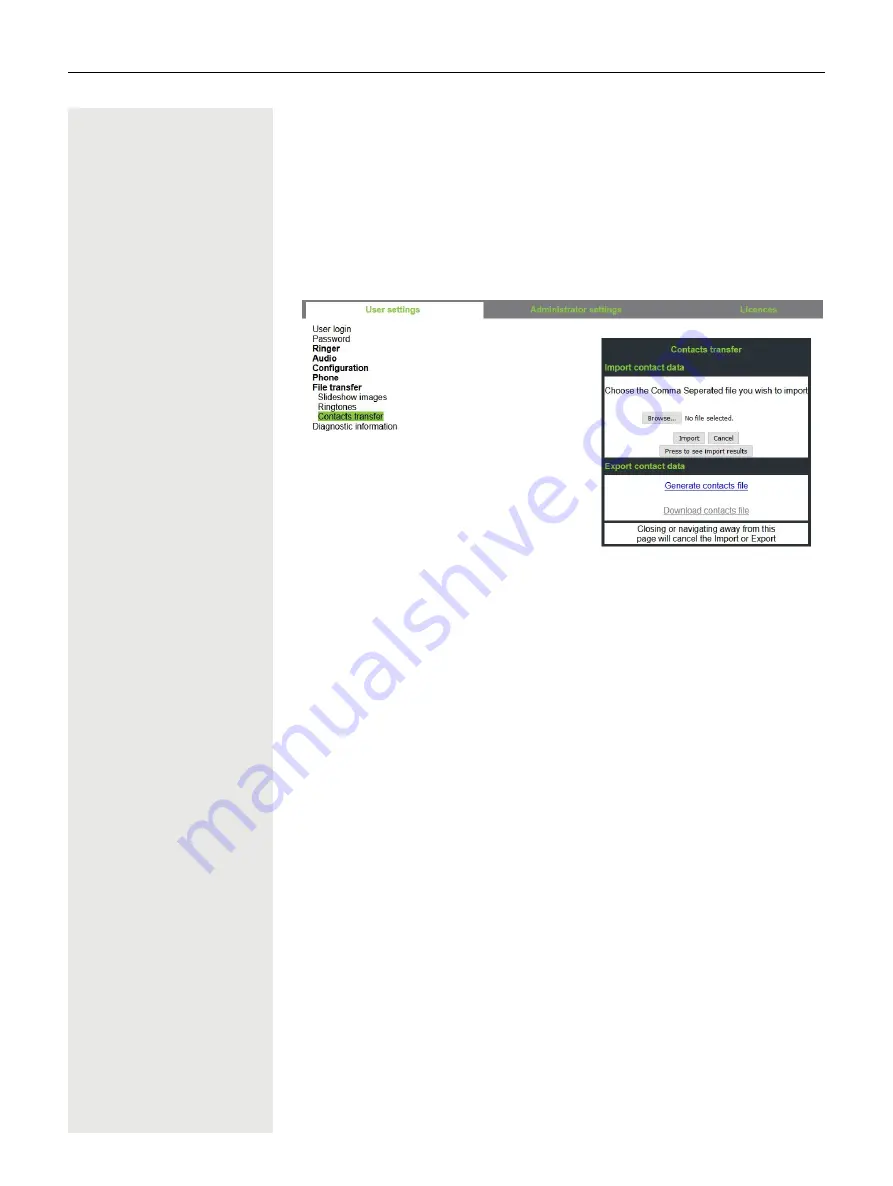
Making calls
117
4. The progress and outcome of the import will be indicated to you
– A completion message is displayed when the "Press to see import results"
button is pressed
– A successful import will be indicated by a "Import completed" text mes-
sage below the panel on the page
– A message "Import contacts completed" will also be displayed on the
phone's screen when the import is completed
– Failures will be indicated by a suitable text message below the panel on
the page
Summary of Contents for OpenScape CP700
Page 1: ...OpenScape Desk Phone CP700 CP700 OpenScape 4000 User Guide HFA A31003 C1000 U128 1 7619...
Page 48: ...48 Operating your OpenScape Desk Phone CP700 CP700X...
Page 53: ...Operating your OpenScape Desk Phone CP700 CP700X 53...
Page 71: ...Operating your OpenScape Desk Phone CP700 CP700X 71 Save your new settings...
















































